Adding Google Analytics to Squarespace
The internet is a rich hub with a source of information for research and business. Oftentimes, people seek knowledge about products that offer solutions in real life. No other platform offers quick and credible information about such quests than the internet.
For this reason, business owners have adopted the digitization of their enterprises. Design and implementation of websites for companies has yielded more discoverability, enhanced business credibility, given greater control over brands or products and increased sales.
Additionally, digitization enables you to get ahead of your competitors. The prospective and returning customers also get an opportunity to know more about your company and products at whichever time of day or night they want. It has also brought about the autonomy to work from anywhere and engage consumers more from remote locations.
Squarespace is an all-in-one website building solution providing website hosting, site building and blogging. It provides all the essentials to get started on your website in a simplified and quick way. You do not have to be a geek in coding to build a professional-looking website on Squarespace. All that is required is to select a template that fascinates you and tweak it to suit your business objective and logic. All these reasons make Squarespace a preferred choice by small businesses in the digitization of their ventures. The image below shows what squarespace looks like:
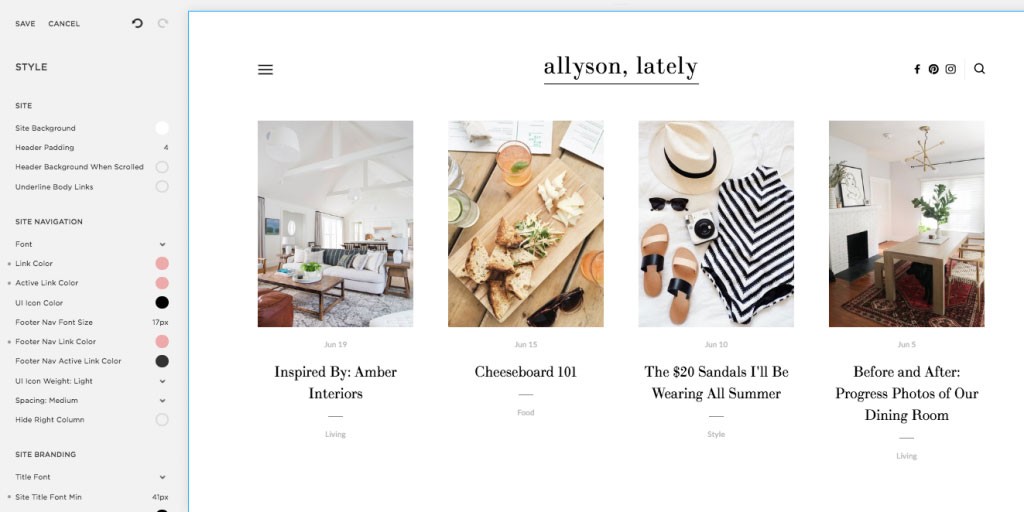
(Image Credit: The Everygirl)
Having an online presence is excellent, but what makes even more economic sense is monitoring your website metrics. Google Analytics is a tried, tested, and proven platform that has helped millions of websites to improve their growth and customer experience. The question of how to add Google Analytics to Squarespace continues to linger on many website owners and developers’ minds.
Owned by Google, Google Analytics is a free website analysis tool that offers real-time insight on behaviors and actions by visitors to your website.
How Google Analytics Work
Google Analytics uses Javascript code, which leaves cookies on users’ devices when enabled on a website. The cookie collects user demographic information, the web pages visited and the actions performed on the website. The data then goes to Google Analytics servers for various reports.
To set up Google Analytics Squarespace, you must sign up for a Google Analytics account from your primary Google account. Google account allows you to have up to a hundred Google Analytics accounts. Under one Google Analytics account, you can hold up to fifty website properties and twenty-five views in each website property.
Google Analytics allows you to track websites and mobile applications for increased effectiveness. There are infinite possibilities on Google Analytics, but let us dwell on adding Google Analytics to Squarespace.
Setting up Google Analytics in Squarespace
After creating an account with Google Analytics, you will need to create a tracking ID for your website. To achieve this, navigate to the bottom left tab labeled Admin and select Create Property. Type in the property name and set your time zone and currency. The property name could be the name of your website. Select the show advance and enable the toggle switch labeled “Create a Universal Analytics property.” On the URL provision, type the URL to your website and choose “Create a Universal Analytics property only.” Enter your business details and select the create icon. Your tracking ID beginning with “UA-” will be generated. Here are the first two steps visually to help get you started:

(Image Credit: Northwoods)
With your tracking ID already created, there are three ways on how and where to add google analytics code in squarespace website. These encompass:
- Inbuilt Integration
- Tracking Code
- Google Tag Manager
Inbuilt Integration
Inbuilt Google Analytics integration is the quickest and simplest way when setting up Google Analytics in Squarespace. Here, all you require is to take your Google Analytics tracking ID and paste it directly into Squarespace. You need to first log into your Google Analytics account as an administrator and start by finding your tracking ID.
You Might Also Like
To do this, you need to navigate to the admin section, under the property column, look for “Tracking Info and then select tracking code. Your tracking ID is at the top right. So you can copy this and head back into Squarespace. Once you are inside, you need to navigate to settings and then advanced and then click external services. This is where you can find the tracking id:
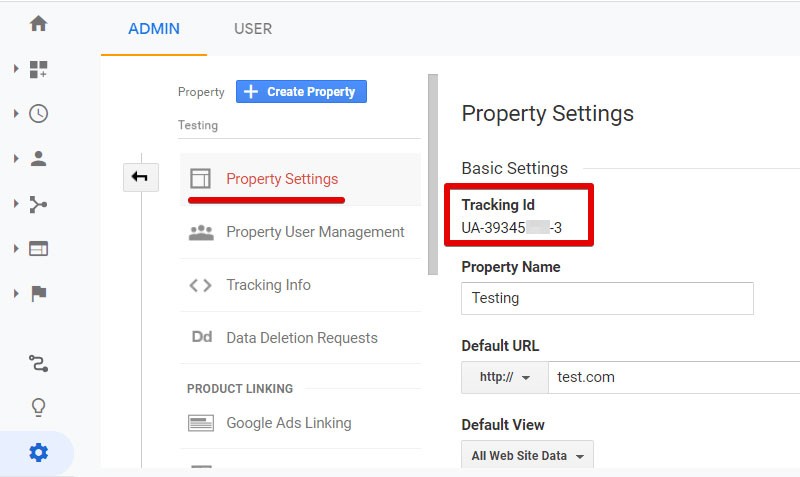
(Image Credit: Google Analytics)
Here you will find a provision to paste the Google Analytics tracking ID into Squarespace. Paste and choose Save. Saving the setting means that you are automatically tracking your website pages into Google Analytics. It also implies that if you are using e-commerce with Squarespace, you will be tracking details about your transactions into your Google Analytics reports
Tracking Code
The next option is to paste the Google Analytics tracking code into the Squarespace code injection. To make this happen, you will navigate to the tracking info option in Google Analytics. Instead of selecting the tracking ID, this time, you will choose the website tracking code. Copy the entire tracking code and head back into Squarespace. Proceed to settings, then advanced and click code injection. Now paste the code into the header section of Squarespace. Saving the code injection means your Google Analytics tracking code is on all the pages of your website and data collected into Google Analytics. The image below shows an example of pasting the code into the header section:
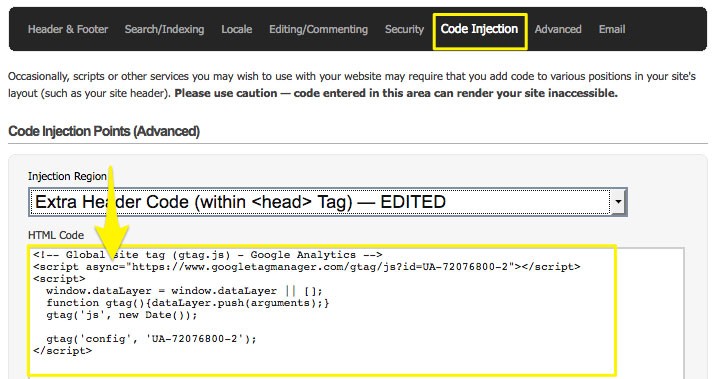
(Image Credit: Squarespace 5 Help)
It is essential to highlight that you do not need to use multiple methods when setting up Google Analytics in Squarespace to track your website performance. So if you are using the inbuilt integration, there is no need to add the tracking code using code injection. If you do so, this will mean you will now have two tracking codes on each page of your website.
Understand your Google Analytics + test your SEO in 60 seconds!
Diib easily syncs with Google Analytics and then uses the power of big data to help you quickly and easily increase your traffic and rankings. We’ll even let you know if you already deserve to rank higher for certain keywords. As seen in Entrepreneur!
- Easy-to-use automated SEO tool
- Keyword and backlink monitoring + ideas
- Speed, security, + Core Vitals tracking
- Intelligently suggests ideas to improve SEO
- Over 500,000 global members
- Built-in benchmarking and competitor analysis
Used by over 500k companies and organizations:
Syncs with 
Google Tag Manager
Google Tag Manager is the last option that is similar to tracking code, where to add Google Analytics code in Squarespace the site needs a code. However, instead of pasting the Google Analytics tracking code into code injection, you will paste it into Google Tag Manager.
So, what you need to do is to first head to Google Tag Manager to create an account. You will be required to enter parameters such as your account name and country. Next, you will need to set up the container code, your domain, select Web as the target platform, and then click the Create option. Accept the terms and conditions then a snippet of two codes will appear with the heading ‘Install Google Tag Manager’.
Copy the first code (head) and proceed to Squarespace. Similar to the previous method, locate the Code Injection, paste the code on the header section and click on save. Once this is done, go back to Google Tag Manager to configure your Google Analytics tag. Click add a new tag and rename your tag, then select tag configuration and choose universal analytics.
The tracking type is by default set to Page View. So all you have to do is add the Google Analytics tracking ID and save the settings. Once this process is done, you need to select your triggers. Select all pages, which means that Google Analytics will file on all the pages of your website and then click Save. Select Submit at the top right of the ‘Google My Tag account’. Select publish and create a version and click on Publish. It now means that the Google Analytics tracking code is live on your website. Here is where you go to select your triggers:
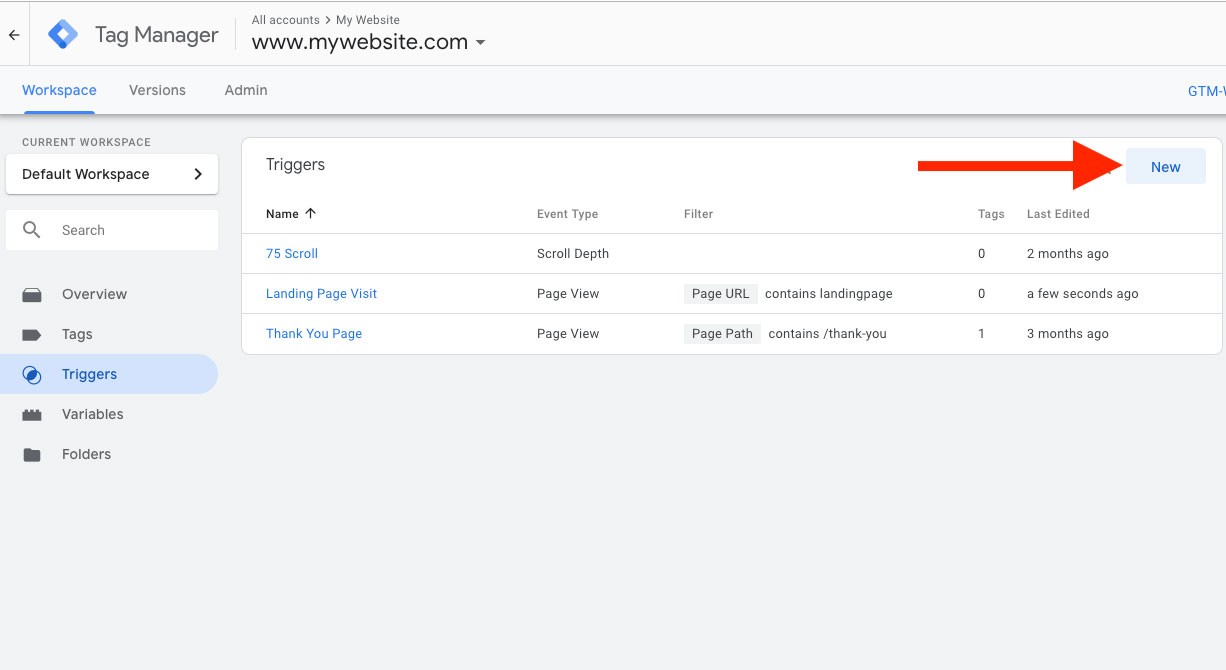
(Image Credit: Search Engine Land)
Google Tag Manager is a preferred option because it means you can manage additional tags right within it. For example, suppose you want to implement an Instagram pixel or add different JavaScript to your Squarespace website, you can do it directly without the need of additional code to Squarespace.
Importance of Adding Google Analytics to Squarespace
Businesses that have been able to add google analytics to squarespace experience several benefits. Here is the importance of the integration.
Finding the Target Audience
Finding the right audience for your content and giving them convenient services is an uphill task in digital marketing. However, Squarespace Google Analytics allows you to know and define your audience. Your target audience’s knowledge will help you when you need to optimize the website’s contents and services.
Engaging with your target audience allows you to understand them and their needs, leading to potential growth in your site. With every visit to the website, Google Analytics collects demographic data from visitors and clients. Such information includes language, country, city age, and gender. This data should help you know your target audience’s taste and preference and how best to reach them based on the demographic distribution.
Google analytics has a structured way of organizing visitors and customers based on their interests. The interest categories are:
In-market category, in which case users are more likely to purchase a product from the interest category and the second is Other categories. There is a category that does not fit in in the first two categories. When you set up Google Analytics Squarespace, you increase the chances of reaching the audience with adverts through Google Ads. Google Analytics and Google Ads have similar categorizations allowing for this function.
Building categories for various target audiences makes marketing more efficient. It will also allow you to know how much time and resources to allocate for every group. Furthermore, it will help you prioritize your customers, learn their trends and adjust to having them come back every other time.
Google Analytics identifies any emerging trends from the target audience and informs you of the changes. This way, you can create better content and intriguing online adverts to meet the desired target audience.
Generates New Business Ideas
For a website to stand the test of time and bring in the desired result or outcome, it has to adapt to change. One of the ways to achieve growth is embracing and testing out new ideas. Data collection and analysis allows you to identify the new opportunities in the market. Information from your data can generate new ideas based on the activities that take place.
When you set up Google Analytics Squarespace, you can obtain both new and past data. An analysis of this data will enable you to realize more profitable methods to improve the business. The result is even better if you seek to get new ideas with set business goals in mind.
One can generate actionable goals by continually going through Google Analytics dashboard and reports. They will point you towards emerging or non-functional trends. For instance, it is possible to identify a sudden rise or decrease in traffic from your sources through the analysis. Understanding why it happened will put you in a better place to make decisions towards new strategies.
That said, not all new ideas are viable or good enough, and there is a need for thorough testing before starting the implementation process. You can use Squarespace Google Analytics to test the ideas and know whether they work and produce the intended impact. Idea testing is a fundamental requirement for growth and determines the need or lack of implementation, marketing, and strategy to grow online.
Easy to Get Started
Most website owners lose interest in profitable initiatives due to the process they have to follow and their time. The process of collecting web data in your business does not have to be cumbersome. Following the basic implementation, it is straightforward and one can start by collecting data about the number of users and their behavior.
Using your ID to Install Google Analytics automatically collects data from the entire website. The process is seamless, and most websites and online stores integrate easily. It is possible to trace your users, traffic source and how much traffic you have on your website. There is readily available Google Analytics documentation from Google. There are guidelines on how to use it, and the installation of Google Analytics is fast allowing you to manage incoming tags effortlessly.
Creating and Customizing Data Reports
Data reporting refers to the collecting and submission of data. The process is essential as it allows the website or online platform to make accurate analysis. With Google Analytics, one can analyze data and customize it to meet the needs of different companies. At times, there is a need for support from a third party, especially when customizing alerts, reports and dashboards.
One of the benefits of using Google Analytics is that you do not have to customize reports from scratch. The comprehensive library allows the user to utilize user-generated templates for reports and dashboards when starting with customization.
The features in Google Analytics are powerful and simplify the users’ tasks which improve their experience. One such tool is the custom reports which allows you to create custom alerts that directly send reports to emails. The signals help you know when you have attained a given target to adjust your goals. Besides, this tool helps you make easily shareable reports, which are assets when making decisions based on data. For example:
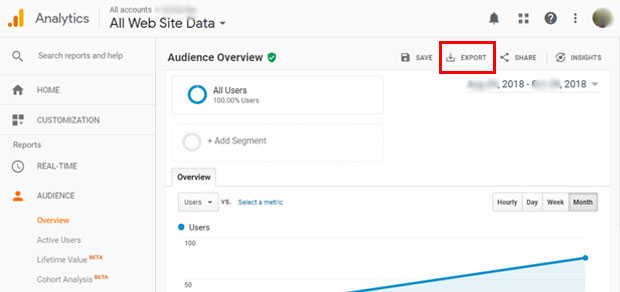
(Image Credit: MonsterInsights)
If the firm uses different analytic tools, there is no need to conduct massive changes as Google Analytics is easily compatible with most systems. The user can export data to excel or Google sheets, or any other tool.
We hope that you found this article useful.
If you want to know more interesting about your site health, get personal recommendations and alerts, scan your website by Diib. It only takes 60 seconds.
Track Traffic
Squarespace and Google Analytics are both individually great when it comes to tracking website traffic. Nonetheless, there is much that you can achieve by introducing Google Analytics to your Squarespace website.
Squarespace does not measure the bounce rate of a web page. You cannot overlook the importance of bounce-rate when gauging the value of a website. High bounce rates are critical indicators that your website is facing many challenges. The bounce rate could signal that your website is not responsive, locking out many mobile users, thereby losing conversions. It could also indicate that the content on a given page or the whole website at large is not quality and offers little value to visitors.
Google Analytics has the upper hand in showing new versus returning visitors, a metric that lacks in Squarespace. Website owners cannot tell whether they are receiving any new visitors; neither can they measure visitors’ loyalty to their brand or product on Squarespace. It is thus hard to track the effectiveness of marketing campaigns and promotions in attracting new clientele.
Another critical element which is statistics on age and gender is also lacking on Squarespace. Tracking a website’s age and gender allows a business to identify and focus more on its target group. Businesses that do not have their products aligned to a given age-group will operate blindly and with assumptions. Companies need to be informed when deciding whether they have quality traffic on their website or just numbers that are not translating into conversions. Tracking gender allows a business to understand which gender leads to a higher conversion rate and inform its marketing budget. For instance:
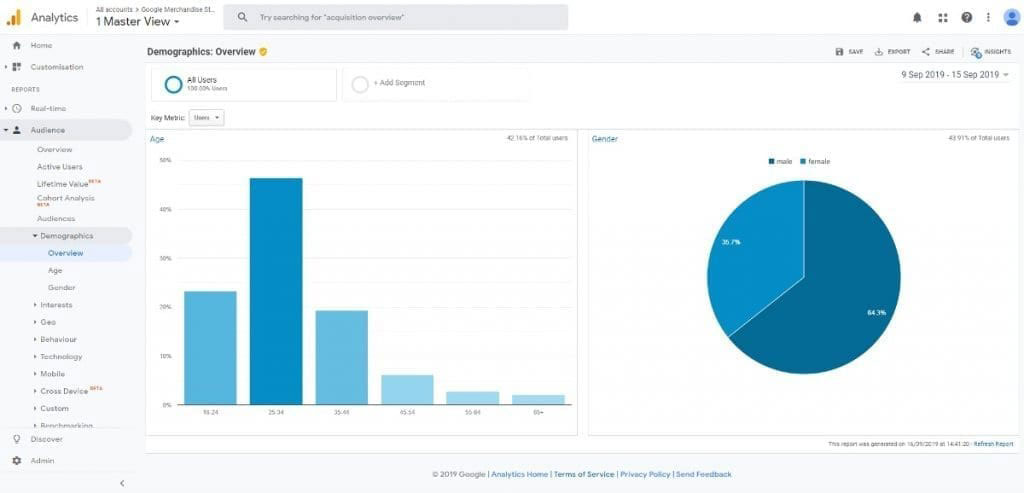
(Image Credit: google-analytics.ie)
Google Analytics provides details on the time visitors spend on a given web page and the general website, which lacks in Squarespace. Time spent on the website indicates how valuable your content is to the visitors. Average time on a website can also show how fast your website is and the ease of navigation through your website. All these are essential factors that help with your website index and SEO ranking.
Diib®: Metrics for Google Analytics for Squarespace!
Google Analytics can sometimes seem complicated and hard to understand. Diib’s User Dashboard integrates seamlessly with your Google Analytics account, giving you customized, easy to understand, metrics on your Squarespace statistics. Here are just a few of the features that our users report loving:
- Customized Objectives give you simple tasks designed to optimize your Google Analytics Dashboard
- Alerts that tell you about your Domain Authority other technical SEO issues
- Bounce rate monitoring
- Post performance
- Broken pages where you have backlinks (404 checker)
- Keyword, backlink, and indexing monitoring and tracking tools
- User experience and mobile speed optimization
Click here for your free scan or simply call 800-303-3510 to speak to one of our growth experts.
FAQ’s
All you have to do is login to your Squarespace analytics account and select “analytics” from the Menu on the left side of the page. This will prompt you to see your metrics.
- Step 1: Enable app install tracking in your account.
- Step 2: Update your Analytics SDK.
- Step 3: Set up Custom Campaigns. Custom Campaigns are an Analytics feature that adds parameters to the URL of your marketplace page where users download your app.
First off, select an account from the menu in the “Account” column. Select the right property from the “Property” column. Then under property, click tracking info > Tracking code. Your tracking ID and property number are at the top of this page.
Yes, Google Analytics can track and measure your mobile app’s user acquisition and engagement. You will have the ability to measure in-app payments and revenue. Customize reports specific to your business.




convert raster to vector photoshop says:
This is a very nice article. I have very glad to read your article. You are a really brilliant person. I have read your full article and I have got much important news that was very helpful to me. Thanks a lot for sharing a nice article. For portrait photography, e-commerce business, Photoshop needs product photo editing making images pop up. We provide all kinds of high-quality photo editing services at a competitive price from Clipping path genius.That helps to make your e-commerce business pop-up. If you want to know about the best high-quality product photo editing service can you visit clipping path genius
KaamSukh says:
google analytics is the best tool for analysis user behavior. I am using it for my website