How to Integrate Google Analytics with Facebook to Track Metrics
Do you use Facebook to generate leads for your website, but Facebook Analytics doesn’t give you a complete overview of all the metrics you want? If so, then you need to integrate Facebook and Google analytics.
Social media plays a huge role in driving your business towards success, regardless of your type of business. Adding it to the mix is a brilliant way of increasing your customer base and generating more leads and sales.
But here’s one big quibble about using social media platforms to market your brand; you can’t effectively measure the impact of your social media campaigns and ads.
According to a 2018 CMO survey, only 23.3 percent of marketers can quantitatively prove the impact of social media on their business. So, how do you get a conclusive impact on your social media marketing efforts? And can it be done without necessarily incurring more expenses from adopting lots of other resources and analytic tools?
The simple answer is yes, and this is where how to use google analytics for facebook comes into play.
What is Google Analytics?
Google Analytics is a free web analytics tool that marketers use in analyzing website traffic. With your site serving as a central hub for your entire digital traffic, it acts as the best place to gather a holistic view of the performance of your marketing campaigns.
With this tool, you can gather the following metrics:
- The traffic your website amasses over time
- The source of the traffic
- Specific page visitors
- Leads and conversions
- The source of the leads
- The demographic data of your audience; and
- The device used to access information on your website among others
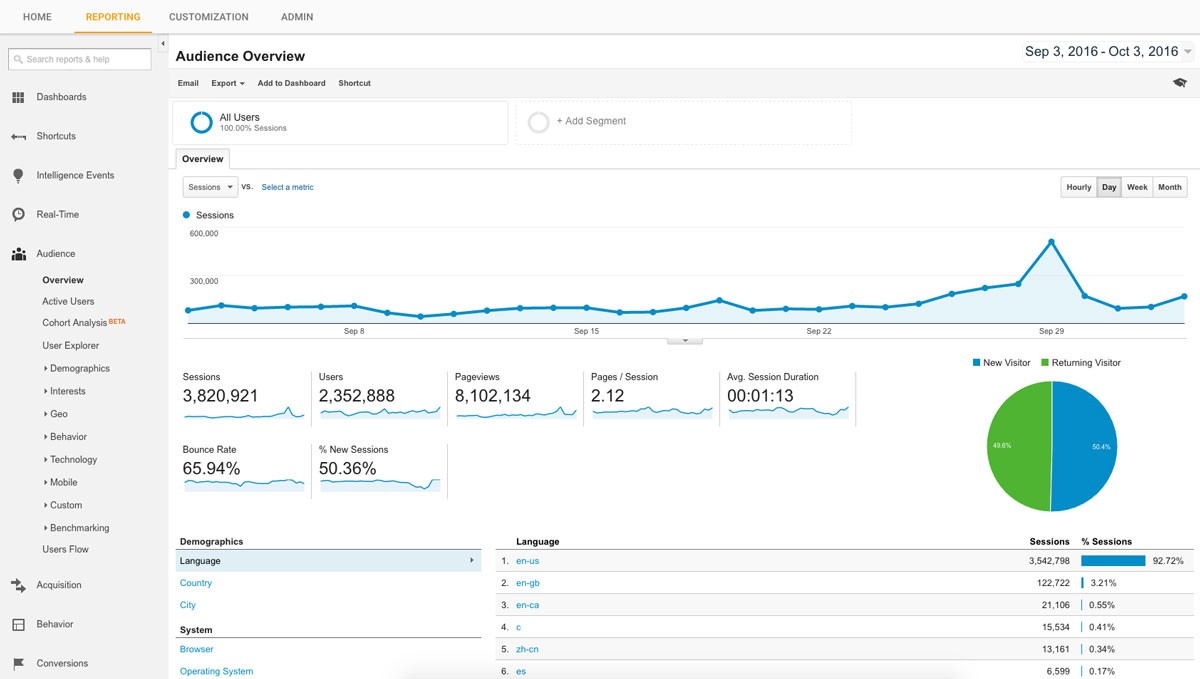
(Image Credit: Oomph)
That said, why is all this information important? To know more about your audience and their preferences to give them relevant content.
Measuring Facebook Metrics?
Measuring Facebook engagement is not another vanity metric – the kind of data that doesn’t bring any value to your business. Keeping a close eye on them will help you realize who your customers are, where they are, and their preferences, not to mention saving you a lot of cash by knowing who to target and how to reach them.
Thanks to the relevance score Facebook assigns to every event, marketers can now place the right target to the right audience, making your ads cheaper.
Understand your Google Analytics + test your SEO in 60 seconds!
Diib easily syncs with Google Analytics and then uses the power of big data to help you quickly and easily increase your traffic and rankings. We’ll even let you know if you already deserve to rank higher for certain keywords. As seen in Entrepreneur!
- Easy-to-use automated SEO tool
- Keyword and backlink monitoring + ideas
- Speed, security, + Core Vitals tracking
- Intelligently suggests ideas to improve SEO
- Over 500,000 global members
- Built-in benchmarking and competitor analysis
Used by over 500k companies and organizations:
Syncs with 
Why Integrate Google Analytics with Facebook?
Google Analytics shows you a bit more than what Facebook does. It can do a cross-examination between various platforms as well as gain in-depth knowledge on the bounce rates, time spent on your campaigns, posts, or ads, and exit pages. This makes it easy for you if you want to determine the better investment as well as where to add more efforts.
Google analytics Facebook integration goes beyond the limited metrics the app’s Ads Manager and insights provide. It allows you to check the Facebook traffic Google analytics, the number of people who have subscribed to your newsletter, service, or bought a product, and check your return on ad spend from the social site.
The Facebook analytics Google integration offers a comprehensive analysis of how much a click costs, the coverage and number of views a post or an advertising campaign receives, and consumer behavior. For example:
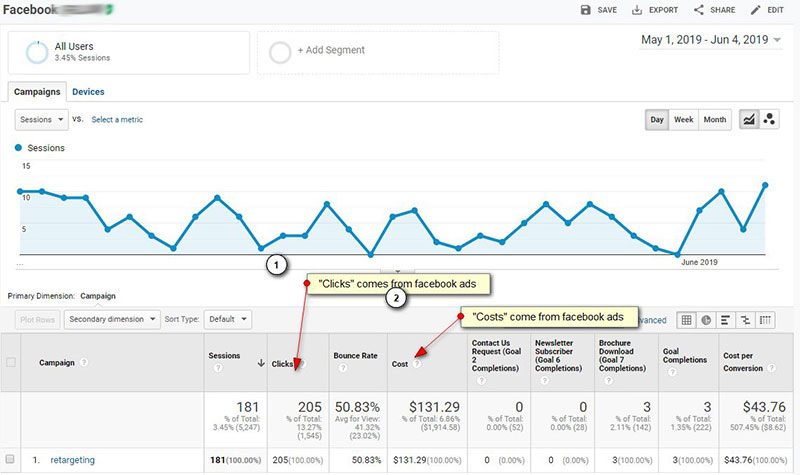
You Might Also Like
(Image Credit: Learn Digital Advertising)
Facebook analytics google integration helps you understand what guides the consumer as well as what led to their conversion or purchase.
Setting Up Facebook Dashboard in Google Analytics
Step 1: Identify Your Goals
The first step to determining how to use Facebook traffic google analytics is by first setting your goals. Clearly outlining your goals can mean the difference between fully measuring social media metrics and setting up a dashboard that achieves nothing.
Determining exactly what your business needs will provide you with a roadmap for how to achieve it. While setting the goals, ensure that they are S.M.A.R.T.
S.M.A.R.T. goals are specific, measurable, attainable, relevant, and timely. Here’s what they mean in relation to your objectives:
- Specific: By making your goals specific, you clearly state what you want to achieve. For example, set an objective that you want to increase your traffic or sales and work towards hitting that goal.
- Measurable: A measurable goal gives you a conversion rate during analysis. It should be able to give you a figure of the number of people you added during the period under review, and by what percentage.
- Attainable: Be realistic with your objective. You cannot wake up and say you want to make $500 thousand in conversions during the working days of the week. That is a bad goal. Consider the current circumstances of your business to set a goal you can achieve.
- Relevant: Go with something that adds value to your business now. In determining your goal, ask yourself whether the issue you are addressing in your goals is a pertinent one and what would happen if you failed to achieve it. How will it affect your business?
- Timely: Add a time constraint to your goals to give you the motivation you need to attain them. For example, strive to add a specific percentage of traffic through Facebook by the end of Q2, or a specific number of sales in a year.
Eventually, it is these goals that will guide your marketing strategy as well as inform the data you will use to measure its success.
Step 2: Install Google Analytics
The next step is to set a Google Analytics Tracking Code. This is a code that Google uses to analyze the data on your website to get the actionable and quantitative data you want. Here is an example of a Google Analytics Tracking Code:
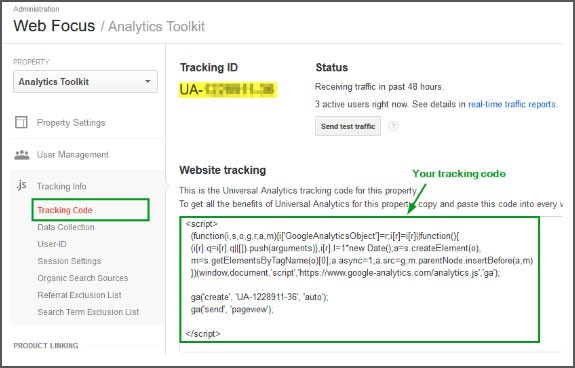
(Image Credit: Hootsuite Blog)
You will need an intuitive Tag Management System (TMS) to help you structure and keep the data. This tool is responsible for sending metrics to third party analytic tools such as Facebook and Google Analytics.
Luckily, there is Google Tags Manager, a tool offered by Google that negates the painstaking process of adding tags to the GA dashboard without prior coding knowledge.
If, for instance, you want to know how many people clicked on a link to a resource on your website, you simply add a tag to GTM to get an overview of the data.
Here is how to create an account with GTM:
- From the Tag Manager Dashboard, Add a New Account by choosing an account name, and inputting the country where your business is located. Choose whether to share your data with Google then click ‘Continue’
- A new page will open where you will set up a container – a hub for your website’s macros, rules, and tags.
- Give your container a name, then choose where it will be used i.e., AMP, iOS, or Android
- Click ‘Create’ and agree to the Terms of Service.
- You will be given an installation code snippet for the container – a code you place in your website for tracking and managing its tags.
- Copy and paste the first code high in the header, and the second one just after the opening body of every page. The image below shows what those codes will look like:
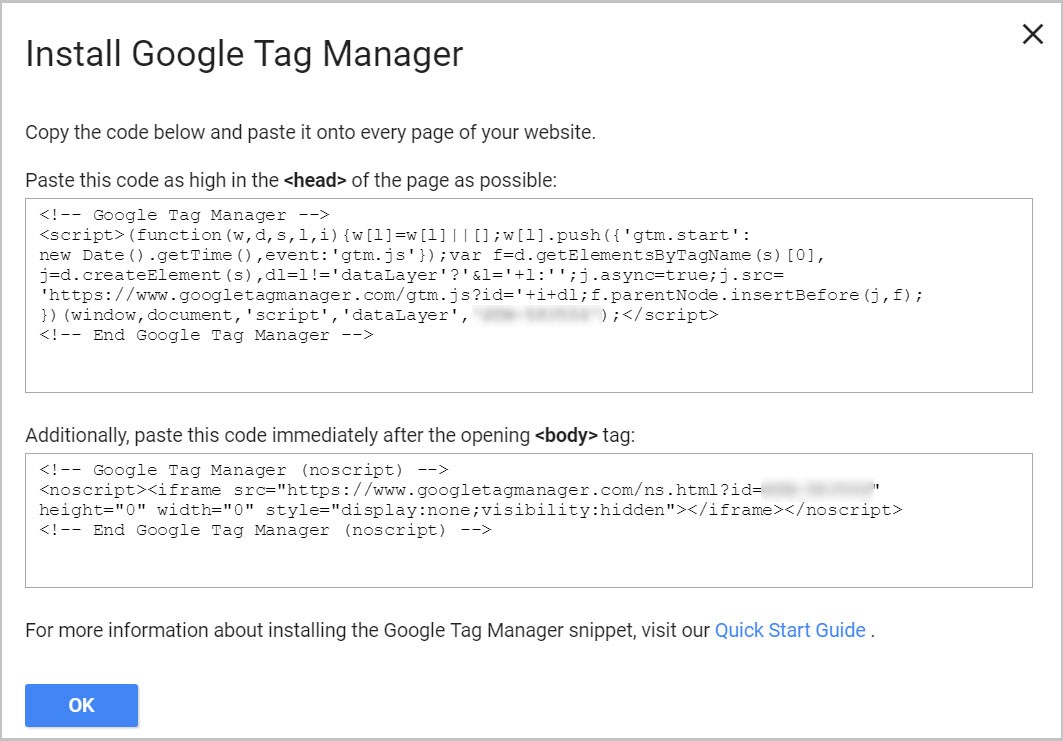
(Image Credit: Analytics Mania)
For those using WordPress, you can simply add the code to your theme. With the platform’s Insert Headers and Footers plugin, you can streamline the process by simply clicking install. This plugin makes it easy to add scripts to the Header and the Footer on every web page.
With that, you are halfway done with your Google Analytics Facebook integration. The next step is to set up GA itself, which begins by creating an account by signing up here.
- Input your account and website name, and its domain
- Agree to the Terms and Services to get your Tracking ID, then move to the next step
NOTE: The Tracking ID is a code of numbers that instructs GA to send you the various metrics and data you need. Each tracking ID is unique to a website, therefore, don’t share it publicly.
Step 3: Configure GA with Google Tag manager
After following all the above steps successfully, now you can merge GTM and GA by doing the following:
- Head to your GTM dashboard and click the ‘Add a new tag’ button. For example:
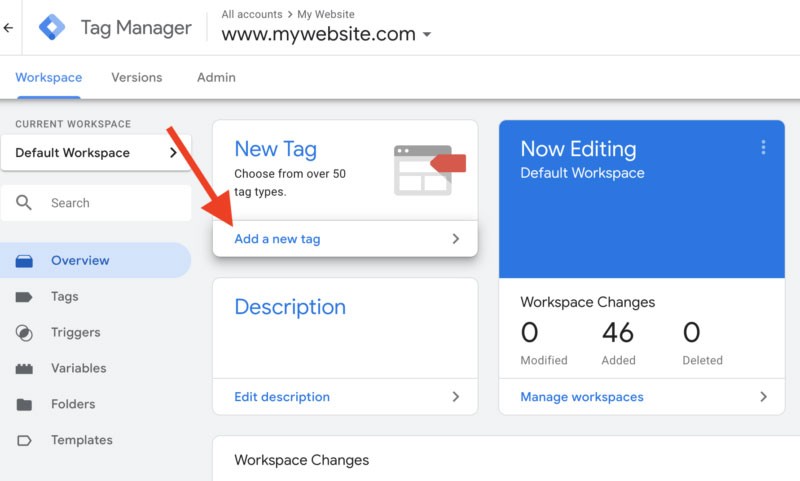
(Image Credit: Search Engine Land)
- You will be prompted to create a new website tag where you will customize the Configuration (where GA will send the data collected by the tag), and Triggering (the type of data you want to collect).
- To begin, click ‘Tag Configuration’ and select ‘Universal Analytics’ to set up a tag for GA
- Then choose the data type you want to monitor
- Then select ‘New Variable’ from the dropdown menu under the Settings. For instance:
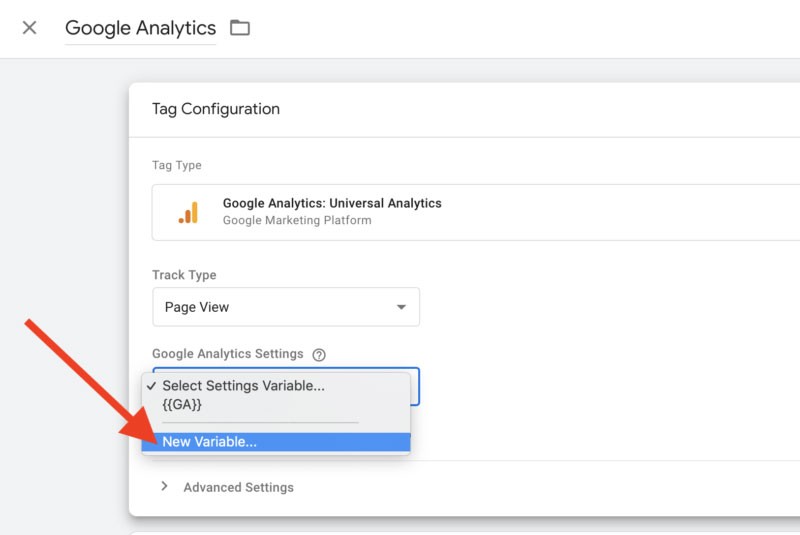
(Image Credit: Search Engine Land)
- This will bring up a new window for you to add your GA tracking ID, which will then send your site’s data directly into Google Analytics
Next, move to ‘Triggering’ to choose the type of data you want to be sent to Google Analytics.
- Click ‘Triggering’ to bring up the page where you ‘Choose a trigger’
- Choose ‘All pages’ to collect data from all your pages
- Click ‘Save’
That’s it! Data from all your pages can now be sent to your Google Analytics dashboard.
Adding the Tracking Code Manually
You can also add the tracking code manually to your website by following the following simple steps:
- From your GA account, click on ‘Admin’
- Head over to property columns and select website property
- Click on ‘Tracking Info’
- Then on ‘Tracking Code’
- Copy the code’s snippet
- Paste the snippet on each of the web pages you want to track. You can also add this code to your WordPress theme as explained above.
Step 4: Set up goals on Google Analytics
From the Google Analytics dashboard, you can easily click on the admin tab to create goals for tracking your Facebook metrics.
GA gives you the option of creating objectives from its dashboard to help you easily keep an eye on your website’s key performance indicators.
For this to work properly, you must make use of the S.M.A.R.T goals outlined in the first step. They are extremely handy in this step in determining the type of data you want to track. Here are the steps:
- Click on the ‘Admin’ tab at the bottom left of the dashboard
- From the ‘View’ column, select ‘Goals’
- A new pop-up window for the goals will appear
- Choose to create a new goal
- Here you will be presented with a variety of goal templates to choose from. Go through them to find one that matches your goals
- Save the goal, and you can now begin using Google Analytics Facebook tracking with ease
The different types of objectives GA can monitor for you include the destination, that is if you are determined to find out whether a certain user landed on a specific page; duration, the number of times users spend on your website; pages/screen per session, the number of pages visited by users on your site; and event, whether a user clicked on a link or watched a video. The image below will show you what it looks like to set up a goal. The bottom half of the setup will change depending on what goal type you choose.
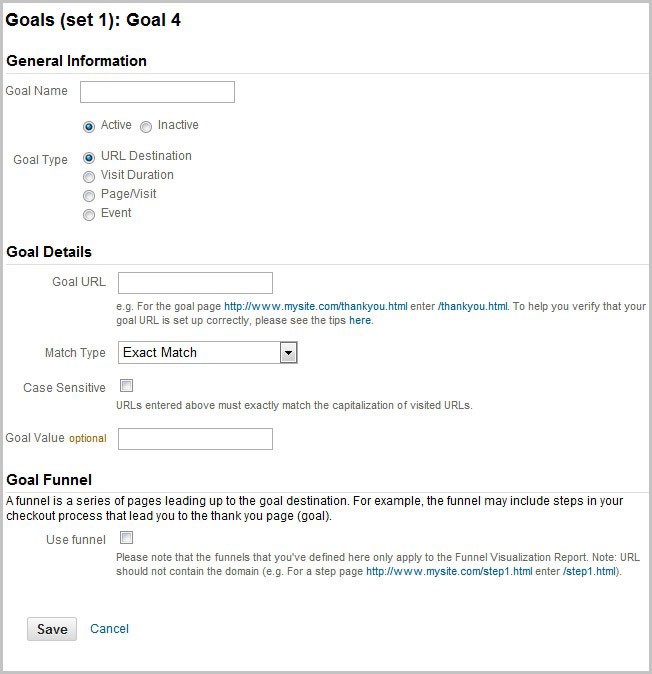
(Image Credit: Neil Patel)
Depending on what you want, you can set everything in this step. You can go ahead and be specific on your goals such as choosing exactly the duration of a session you can deem a success while measuring the results.
With everything set up, you can now use Google Analytics Facebook tracking to monitor campaigns, ads, or posts. While there are a ton of things you can do with GTM and GA, it comes highly recommended that you track only the metrics that influence the performance of your business.
What Next?
To track a Facebook campaign or an ad, what you should do first to collect the stats on their performance using Google Analytics is to collect all the links (URLs) for your campaigns and complete them with UTM parameters then inserting them onto your campaigns tracking on GA.
The easiest way to collect the URLs is by using a spreadsheet. Enter the links you require in one column – make sure that these URLs redirect to the website where you have set up GTM and GA.
You can also collect every other link for everything you need to track in your campaign or ad. All these links are entrances to your website where Google analytics can gather data about your traffic.
Configure UTM Parameters
Next, complete the links using UTM parameters. Simply explained, UTM parameters are tags added to links such that when one clicks on it, the tags are sent back to GA for tracking.
UTM parameters include information such as:
- Source (utm_source), indicating where the traffic is coming from
- Medium (utm_medium), showing the platform type
- Name (utm_campaign), which is the campaign you are tracking
- Term (utm_term), referring to the term you set for the campaign
- Content (utm_content), which refers to the pieces of content in the URLs.
The last two, however, are optional.
Facebook being the source, then the UTM parameter will simply be set as [facebook]. The medium for this platform is [social] if the campaign is organic and not paid. For a paid promo, the UTM parameter will be [cpc].
You can set the name yourself, but keep in mind that URLs are case sensitive and can easily be messed up if you are not careful.
Since these tasks are not as easy as you think, you can use Google Analytics URL Builder. How to effectively use UTM parameters is illustrated by this blog.
We hope that you found this article useful.
If you want to know more interesting about your site health, get personal recommendations and alerts, scan your website by Diib. It only takes 60 seconds.
Track Facebook Ads/Campaigns in Google Analytics
Assuming that you are done with configuring the UTM parameters, you can now head to your Google Analytics account and follow these steps to track Facebook campaigns:
- Go to ‘Acquisition’ from the dashboard then ‘Campaigns’, then ‘All Campaigns’
- Choose a view with the ‘Source/Medium’ parameter as the main dimension, or use the name of the campaign used in your UTM tags
- You can also set up a custom filter for the Facebook campaigns or check how users are redirected to the checkout by going to ‘Acquisition’ then ‘Social’ then ‘User Flow’
There is a lot that you can achieve from this dashboard, and that includes setting up filters that show traffic from Facebook only, allowing you to get quick and easy reports for the campaign. However, as this filter will disregard data that don’t match your setting, you may lose some vital data. As such, using segments is commendable.
Using segments, you get to review all the Google Analytics data for the traffic specified by the category. After setting it up, you can sit down, relax, and go through the GA reports, gathering information about how to use google analytics for facebook, your Facebook traffic’s preferences, their behavior, as well as demographics.
You can also get lots of insightful information by going to Acquisition then ‘Social’ ‘Conversions’, ‘Facebook’, and finally ‘Assisted vs Last Interaction Conversions’.
Diib®: Custom Facebook and GA Metrics!
Having a clear picture of how Facebook influences the traffic on your website is a fundamental process that not only helps you to improve and make adjustments to what you offer, but also tells you who your audiences are, where they are, and what they prefer. Using the goals, the campaigns, and the segments in the GA dashboard, you can reap a ton of information about your traffic. Partnering with Diib Digital will give you alerts and objectives designed to improve your overall website health and Facebook efficacy.
Here are a few of the features of our User Dashboard you’re sure to appreciate:
- Customized Objectives give you simple tasks designed to optimize your Google Analytics Dashboard
- Alerts that tell you about your Domain Authority other technical SEO issues
- Bounce rate monitoring
- Platform specific demographics and post performance
- Broken pages where you have backlinks (404 checker)
- Keyword, backlink, and indexing monitoring and tracking tools
- User experience and mobile speed optimization
Click here for your free scan or simply call 800-303-3510 to speak to one of our growth experts.
FAQ’s
If you want to see what is going on with your website and Facebook page you can use Google Analytics. To do this you need to combine your Google Analytics with your Facebook Insights.
Yes, Google Analytics can track social media. You can view anywhere up to 8 social analytics reports that showcase the different metrics of your social media account and posts.
Like many other SEO tools Google Analytics provides many tools for free. However, if you would like more advanced tools to track your website or social media accounts there are paid options available.
Google Analytics is one of the best social media analytics tools. Here are a few more:
- BuzzSumo
- Sprout Social
- Keyhole
- HubSpot
- Snaplytics
- TapInfluence
There are many things to track that can help you become more successful with social media. One of the most common things users track is the time of day that their followers are on social media. They will also track which day of the week is most popular. This can help you determine the best time to post every week.




One thought on “Integrate Google Analytics with Facebook to Track Metrics”