You can use a variety of interactive tools to create a stunning website on Wix. Among the third-party applications, Google Analytics is perhaps the most popular third-party tools that you can use on the existing Wix platform.
What is Google Analytics?
Google Analytics is a free tool provided by Google to track and report website traffic. Using it, website owners can track user activity and behavior on their website. Among a variety of other useful metrics, it also enables website owners to get useful data such as the total number of unique visitors on the website; time that user spends on a webpage; the number of pages visited by the user; and bounce rates. For example:
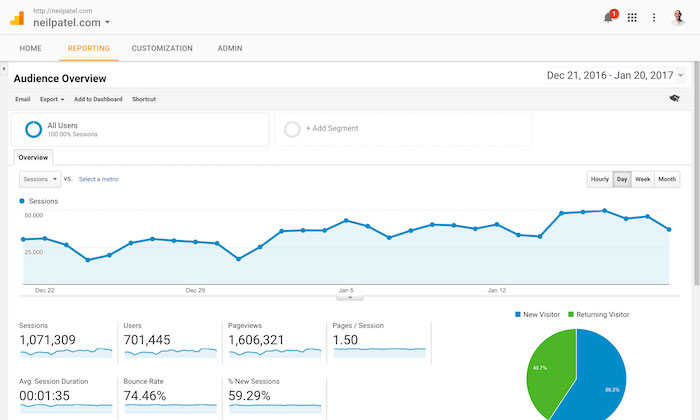
(Image Credit: Neil Patel)
Can You Use Google Analytics with Wix?
If you run a website on the Wix platform, you can easily add Google analytics to Wix. A combination of Google analytics and Wix will ensure that you are able to track your visitors and their activities without relying on any other external tool. These days, tracking your visitors is also extremely important for SEO purposes because Google has started to rank websites based on the time that visitors stay on the webpage.
Since some of these metrics are now a part of the famous Google algorithm, it means that you will hardly see a website with a high bounce rate on the top 10 positions of the Google search engine.
You should also note that adding a Google Analytics account on Wix will work for both the desktop and mobile. Since the desktop and the mobile versions just display different viewing modes, any setup on the main Wix domain is applicable to all the viewing platforms. There is no need to add separate codes on desktop and mobile versions.
Understand your Google Analytics + test your SEO in 60 seconds!
Diib easily syncs with Google Analytics and then uses the power of big data to help you quickly and easily increase your traffic and rankings. We’ll even let you know if you already deserve to rank higher for certain keywords. As seen in Entrepreneur!
- Easy-to-use automated SEO tool
- Keyword and backlink monitoring + ideas
- Speed, security, + Core Vitals tracking
- Intelligently suggests ideas to improve SEO
- Over 500,000 global members
- Built-in benchmarking and competitor analysis
Used by over 500k companies and organizations:
Syncs with 
How to Add Google Analytics to Wix?
If you want to add Google analytics to Wix, the first step is to retrieve the Google tracking ID from the Admin panel of Google analytics.
If you’re not sure what’s a tracking ID and how to create a tracking code, then read the following information before trying to retrieve the tracking ID.
What is a tracking ID and how to create it?
Also known as the Google Analytics tracking code, the code is a string like UA-000000-2. Every website or a web-property has a unique tracking ID, which is used by Google to track website traffic.
Whenever you create a Google Analytics account, the system will automatically generate a tracking ID for you.
If you don’t have a Google Analytics account, you can create one here.
If you want to know how to set up a tracking ID in Google Analytics, visit this page for help.
Once you have created a tracking ID in Google Analytics, it’s time to retrieve it for your Wix website.
- To retrieve the ID, sign in to your Google Analytics account and click the “admin” panel. The admin panel is usually at the bottom left corner of the main page on Google Analytics.
- You will find your tracking code under the “Property” section on the admin panel.
- Click on the tracking code and copy it for your reference so you can add it to the Wix website.
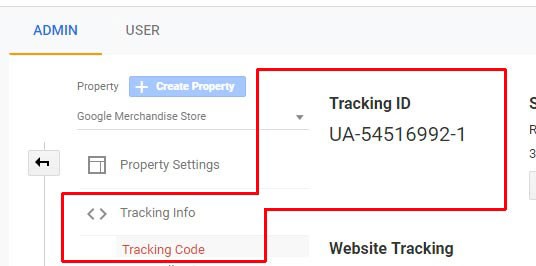
You Might Also Like
(Image Credit: Google Support)
Before combining Google Analytics and Wix accounts, there are two things you should remember.
- You cannot use Google Analytics on a free Wix website. It’s because the tracking code only accepts an independent URL. If you have a free website on Wix, you should get a premium plan to use Google Analytics.
- If your tracking ID starts with G-*** instead of UA-***, it means that you will need to delete your tracking code in Google Analytics before creating another one. A code starting with “G” indicates that the user has created the ID to track an App instead of tracking a website. If this is the case, simply go to the “Property” section of Google Analytics under “Admin” and delete the existing code. Just remember to create the new ID so you may use it on Wix.
How to Add Google Analytics to Wix
- After completing the above steps, go to the market integrations link on the dashboard of your website. If you can’t find the link, click on the website icon and find the “Marketing & SEO” on the left panel. From the subsequent menu, you can select market integrations.
- On the page, you will find multiple applications that you can integrate with Wix. Find Google Analytics from the list and click connect. Once done, you may need to click “Connect Google Analyst” on the top right.
- The system will ask you to provide the Google Analytics ID. You can paste the ID in the given field. Just remember not to leave any space at the beginning.
- To ensure the privacy of your users and to abide by the local privacy laws, click on the IP Anonymization checkbox. By clicking on the checkbox, you will tell Google that it should not save the IP addresses of your website visitors. In reality, you don’t need the IP addresses of your website visitors and it will also not impact your website performance or Google analytics.
- The last step is to click “Save”.
After creating a Google Analytics Wix site, you should start seeing results within a few days. Depending on the configuration of your website, it may also take 7 to 10 days before the data shows up on Google Analytics.
It also seems pertinent to suggest that website owners don’t need to add Google Analytics to every page of their website. Adding the code once will take care of traffic analysis for each page on the website. The system automatically offers insight for multiple pages depending on how the pages are defined on your Wix website. Similarly, if you have connected multiple domains to your website, you only need to add the code once to the primary domain.
Verification of Wix Website
Before using Google Analytics on your Wix domain, Google may require website owners to verify that they are the owner of the website. For most websites using WordPress and similar platforms, the easiest method to prove verification is to add a .txt file to the top-level domain. Currently, it’s not possible to include a .txt file on the Wix website.
As an alternate solution, you can verify your account by adding a meta tag instead of the .txt file. To complete the verification on Wix using the meta tag, follow the following steps:
- Retrieve Meta Tag from Google: Go to Google search console and add your website URL. After clicking the “continue” button on the subsequent link, copy the meta tag to the clipboard.
- Add Meta Tag to Wix: Without closing the Google Search Console window, go to your Wix website and access “SEO Tools” from the dashboard. Click “Site Verification” to access “Google Search Console”. Enter the meta tag and save. For example:
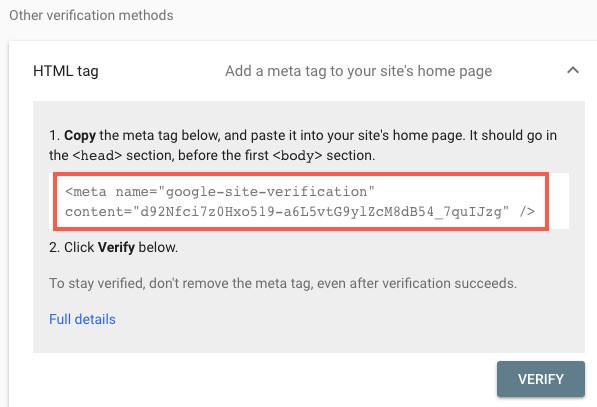
(Image Credit: Wix Help Center)
- Go back to the Google search console window and click on verify. This will ensure that your website is verified to use Google Analytics.
Steps To Identify Problems Setting Up Google Analytics
While it may take some time to get the website traffic data, you can often tell instantly that there are problems with the Google Analytics setup. Under these circumstances, try the following steps to ensure a quick recovery:
- The first step is to check if the Wix website is properly connected to the domain. In most cases, it’s a quick fix because you forgot to publish the website after subscribing to a Wix premium plan. Similarly, you should also check if your subscription is still active. An inactive website on Wix may feel the same as an active website. If you’ve tried to create multiple websites on Wix, verify that the domain is connected to the appropriate website.
- Make sure that the Google Analytics tracking code starts with UA and there is no space in the beginning. If the ID begins with the letter G, go to the Admin panel and move the code to the trash can by accessing the Property Settings. Once the code starting with G is deleted, add the ID that begins with UA.
- Wix will only send data to Google Analytics for the primary domain. If you have multiple domains connected to a Wix website, make sure that the Google Analytics Wix site is the primary domain. To track the primary domain, go to the dashboard and click “settings” before changing the domain in “Tracking and Analytics”.
- If you previously used an HTML tool to add Google Analytics, the tool may interfere with the data. When setting up Google Analytics on Wix, it’s recommended to use default steps without an external tool or an HTML tag.
- Adding Google Analytics multiple times can also interfere with the working of the tool. If you use the Google Tag Manager to track website traffic, you will need to remove analytics from your Wix website or from the Google Tag Manager.
- If none of the above steps work, it’s time to check different filters on the Google Analytics account. In fact, it is recommended to check the real-time report by opening the Wix website tab and the real-time report tab side-by-side. It’s possible that the addition of filters is messing up the report.
- It’s also not unusual to see people confusing Wix Analytics with Google Analytics. Both of these are tools to help analyze traffic behavior but Wix offers insight on production data such as contact list and transaction database. If you’re worried about the dependencies in the traffic data delivered by Wix and Google, the likely cause of the discrepancy is time zone setting. Under these circumstances, you only need to change the time zone to match the Wix and Google traffic and tracking stats.
Can You Use Google Analytics With Wix Chat?
Besides adding Google Analytics to your Wix website, you can also use the tool to get statistics and data for Wix Chat. It’s a great method to analyze the behavior and actions of the visitors who use live chat to get customer support.
If you have already integrated Google Analytics to the Wix website, you don’t need any additional steps. To analyze the data, select the relevant view from the top left of the Google Analytics menu in Wix. From the subsequent list, select “behavior” and “events” to get an overview of the chat statistics.
Google Analytics helps you trace two types of chat events: leads and engagements.
- Leads: This is an event that involves submitting the contact form in the chatbox. The contact box is a brief set of information that visitors provide before they can begin chatting with customer service. Depending on how you have set up the Wix chat, the information in the contact form can include the name and the email address of the person initiating the chat. Whenever someone gives such information, it’s considered a lead.
- Engagement: Whenever a website visitor opens or closes the chat window on your website, it’s known as engagement. An engagement is usually the first step to initiate a chat just before submitting the contact form. By reviewing the engagement data, a website owner can significantly improve customer service and find potential loopholes. For instance, the data can let you know how many potential customers clicked on the chat but did not start a chat. Here is an example of an engagement report:
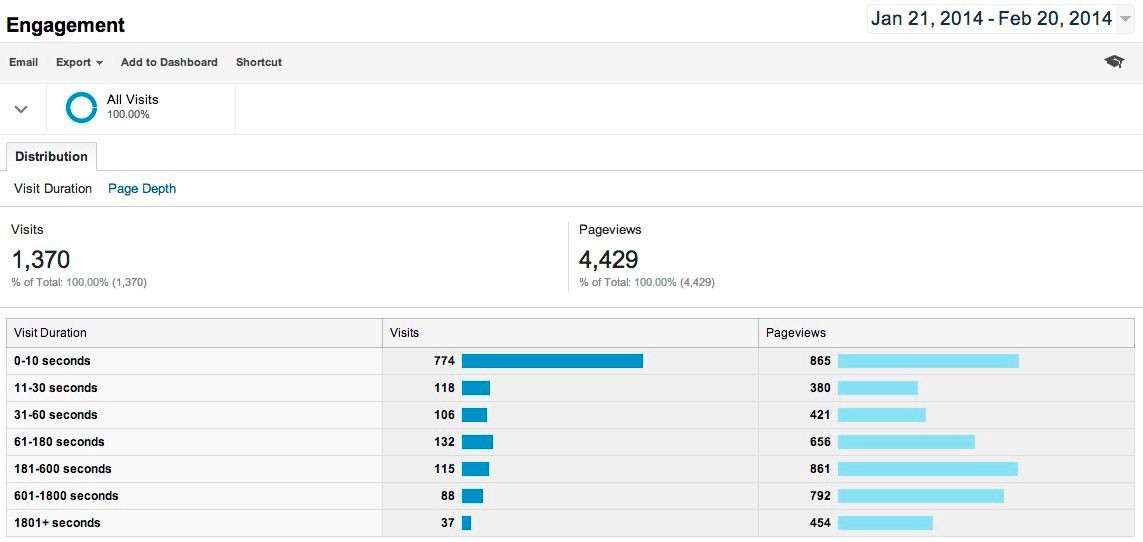
(Image Credit: Megalytic)
If you want to test Wix chat, you can use the real-time report to see if the tracking code is working and the data is accurately logged. To test Wix chat, open reports, and click real-time data. You should immediately see all the actions taking place on your Wix website. If there are no visitors, try opening the chat window and submitting the contact form to check if it’s logged. If this is the first time you have set up Google Analytics, remember that it may take 24 hours for events to start appearing.
We hope that you found this article useful.
If you want to know more interesting about your site health, get personal recommendations and alerts, scan your website by Diib. It only takes 60 seconds.
Using Google Analytics with Wix Bookings
Wix Bookings is a very innovative tool that lets website visitors book appointments, schedule meetings, and prepay for reservations. When you integrate Google Analytics with Wix, the system automatically starts tracking events on Wix Booking. For instance:
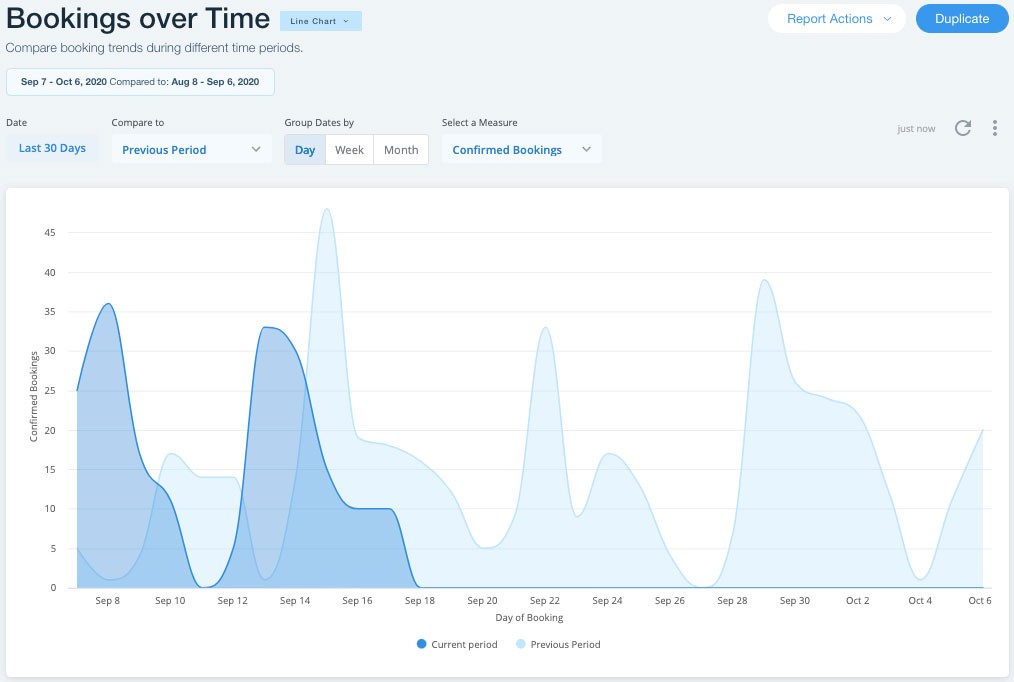
(Image Credit: Wix Help Center)
After setting up Google Analytics and Wix Bookings, you can view the Wix Bookings data by clicking on the “conversions” link on the left side and selecting “e-commerce” from the subsequent link.
Here are some of the usage statistics and events on Wix booking that you can track using Google Analytics.
- Product Impression: The system will include the data whenever someone clicks on a particular service you offer.
- Product Click: A click is recorded whenever a website visitor clicks the link leading to the product profile.
- Checkout: The checkout data is recorded whenever someone clicks on the “checkout” button to initiate a booking.
- Payment: The system will save data when the customer is asked to pay for the product or whenever the customer reaches the payment page.
- Add Payment Info: These numbers indicate an event whenever the customer adds payment info.
- Payment: This is the final step in the sales funnel, which is recorded in the log after someone purchases a product or a service. Subsequently, you can also view all the events from Wix chat, Wix bookings, and Wix stores by clicking on the “behavior” link.
Using Google Analytics with Wix Stores
Wix Store lets you create a professional online store offering a lot of flexibility to e-commerce platforms. Once you’ve integrated Google Analytics to Wix, the website will automatically start sending data to Google Analytics for all the events on your Wix store.
Many of the events on Wix stores are similar in function to Wix bookings. For instance, you can also track product impression, product click, checkout, payment, and other parameters for Wix stores. Additional events that are specific to the Wix store are “Remove from Cart” and “Add to Cart”.
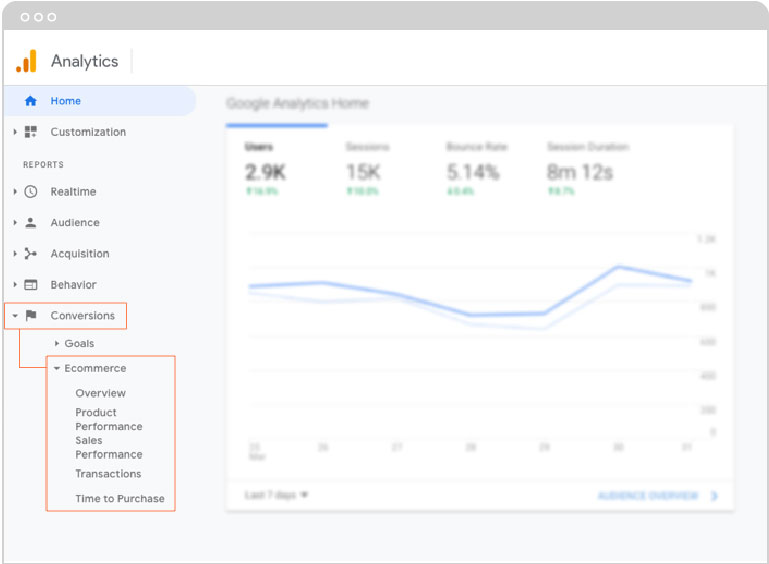
(Image Credit: Wix SEO Guide)
Using Google Analytics to Track Other Events
If you’re using an ad campaign to direct your visitors to the Wix website, Wix also allows you to track specific events for the Google Ads. It can provide relevant stats on newsletter sign up, downloads, and other goals. You can also set up Google Analytics for Wix forms and Wix mobile action bar.
Diib®: Integration with Your Wix Google Analytics!
Diib Digital integrates with your Google Analytics account and any plugins you choose to use. This gives you the unique ability to view the most up-to-date metrics and apply them to your Wix Google Analytics to get the most effective results. Here are some of the features that our clients use the most:
- Bounce rate monitoring and repair
- Google Analytics integration, including plugins
- Broken pages where you have backlinks (404 checker)
- Keyword, backlink, and indexing monitoring and tracking tools
- User experience and mobile speed optimization
- Technical SEO monitoring
Click here for your free scan or simply call 800-303-3510 to speak to one of our growth experts.
FAQ’s
You may not be able to utilize the free version of Wix with a Google Analytics account. Upgrading to their premium plan will give you that ability along with many other features that we talked about in this article.
Well..yes and no. The basic version of Google Analytics is free, however, that version may not give you all the metrics and features you’ll want to run a successful business site. You may need to upgrade for that.
Pricing for Wix starts at $14/month (billed annually) for the combo plan. This gives you a domain for 1 year, including hosting and an ad-free platform. There is an unlimited plan for larger sites starting at $18/month. If you want to add priority support, that goes up to $39/month.
If you want to accept credit card payments without having to integrate to a 3rd party gateway, they do charge $0.30 for every online credit card transaction plus 2.9%.
Yes and no. On the free version of the Wix site, you can’t sell products. You would need to upgrade to an ecommerce plan that has built-in features specifically designed to help your ecommerce platform thrive.




One thought on “Integrating Google Analytics with Your Wix Site”