Broken Website Links
Creating and maintaining your website takes work. The result is a good resource for your current and potential customers. When you have broken images, your website and SEO efforts are negatively affected. There are two main reasons broken links will harm your website. First, your users will have a bad experience. When your link is clicked, your users will be derailed with a 404 error. Many users will become frustrated and not come back.
The second reason is the negative impact on your SEO. The flow of your website is poorly affected by broken links often resulting in a drop in ranking. You can stop this from happening by regularly checking your website for broken image HTML. There is a good chance you are unfamiliar with the processes available. The good news is fixing your broken links is not difficult and can be completed in simple steps. One of the main causes of broken links is a change in your URL.
There is a wide range of reasons why your URL can change. You may have changed your domain or internal structure. You might have decided you longer required a subdomain blog or deleted or changed some of the pages on your website. There are a lot of guides available online to migrate a blog from URL to URL or between folders. Your issue might be missing images on web pages. If you have not performed an external CDN, you most likely have links pointing to your old domain structure.
The problem is these links will remain in your post and appear as broken to all of your users. If you have recently created a blog, replacing just a few URLs manually is simple. If your blog is established or contains a lot of images, checking them individually requires a lot of time. This is not feasible for the majority of people. There are ways to find and fix all of your broken links at the same time for your URL structure such as plugins.
Causes of Broken Links in WordPress
If you have broken links, your users are most likely receiving a 404 error code. You have probably clicked on a link and been informed the content you want is no longer available, does not exist or been directed to the wrong page. If this has happened, you are already aware broken links are incredibly frustrating. If you have several broken links or a broken image picture, you can easily lose your customers. In most instances, broken links occur when you have deleted or moved a page your link is pointing to. Here is one example of what a 404 error can look like:
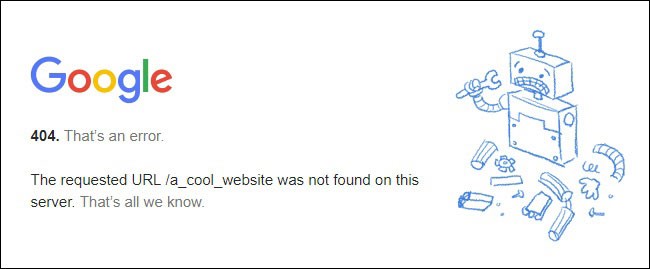
You can also have broken links if you change your URL. In these instances, your original link will not redirect your visitors to the correct location. Instead, they will see a 404 error displayed. If you have had your website for a long time, there is a good chance you have at least a couple of broken links. You consistently revise and update your website or have deleted certain blog posts. There are a lot of reasons why this will result in issues including:
- Broken links will make your content look sloppy or appear as untrustworthy or unprofessional to your visitors.
- Broken links are frustrating for your visitors. Many of them will most likely stop visiting your website.
- If your links do not work properly, your SEO or search engine optimization will suffer, potentially resulting in a drop in your ranking.
Although the consequences sound extremely dire, you do not need to be overly concerned. This is because repairing broken images in WordPress is simple. As long as you check your links regularly, you should not experience any difficulties.
Manually Checking Broken Image Link
If you only have a few broken links, you can repair them manually. If you have a lot of links, this is a bad idea. You would have to go through every post and page throughout your website and check every link manually. Even if you have a fairly small site, this process requires a lot of time.
Since you need to check your site regularly, you would be spending your valuable time checking your links as opposed to performing important work. Your best option is to use a plugin. This will make the process very simple because it will become automated. You can use a plugin to remove or replace all of your broken links.
Fixing Broken Images with a Plugin
The only way to be certain your broken website image is working correctly is to use the right tool. One of the most popular is the Broken Link Checker plugin. This tool is popular, simple to use and extremely customizable to repair every broken link on your website. To begin, you must:
- Install the plugin for your WordPress website.
- Once installed, your plugin needs to be activated.
- You can begin using your plugin by going to WordPress.
- Then navigating to Tools > Broken Links.
- You do not have to do anything for your plugin to start working.
- Once activated, the plugin will automatically scan for broken links.
- You will then receive a list of containing every broken image link on your site including the location, anchor text and current status.
- To repair your broken links, use your mouse to hover over your URL.
- Now click on Edit Link.
- If you prefer to remove the link, click on Unlink.
- You can change both your URL and anchor text.
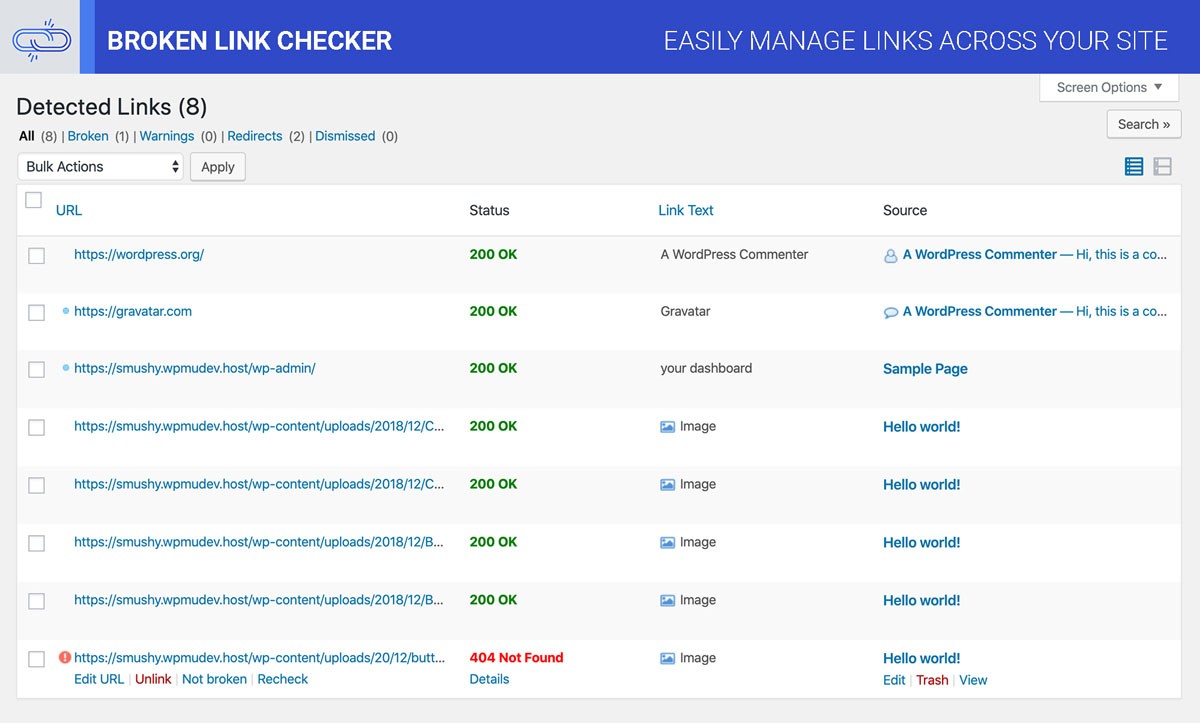
(Image Credit: WordPress)
WordPress has a screen specifically to edit broken links. This tool often offers suggestions about using a different link instead whenever relevant. Once you are satisfied with your revised link, click on the Update button and your changes will go live. One of the key advantages of this plugin is your site will be scanned continuously. This means all you need to do is return to this screen regularly to view any new issues such as a broken image picture.
If you prefer, you have the ability to configure the way the Broken Link Checker plugin functions:
- Go to your dashboard.
- Navigate to Settings.
- Select Link Checker.
- This is where you can decide which link types and locations are the most important and the frequency at which your website will be scanned.
- Once you have made the changes you want and set up your tool, it will run automatically. This means any concern regarding broken links on your website is effectively eliminated.
Options to Find Broken Website Image
You need to be aware there are specific web hosts including GoDaddy and WP Engine that will block this plugin since it can use too many of the resources in your system. If you are using a host that blocks your plugin, you can still find your broken links automatically. All you need to do is use a third-party tool. You have several options including:
Test your SEO in 60 seconds!
Diib is one of the best SEO tools in the world. Diib uses the power of big data to help you quickly and easily increase your traffic and rankings. We’ll even let you know if you already deserve to rank higher for certain keywords.
- Easy-to-use automated SEO tool
- Keyword and backlink monitoring + ideas
- Speed, security, + Core Vitals tracking
- Intelligently suggests ideas to improve SEO
- Over 500,000k global members
- Built-in benchmarking and competitor analysis
Used by over 500k companies and organizations:
Syncs with 
You Might Also Like
W3C Link Checker
W3C Link Checker is cloud-based. This tool enables you to locate broken links simply by entering the URL of your website. Here is an example of results a user got when using W3C:
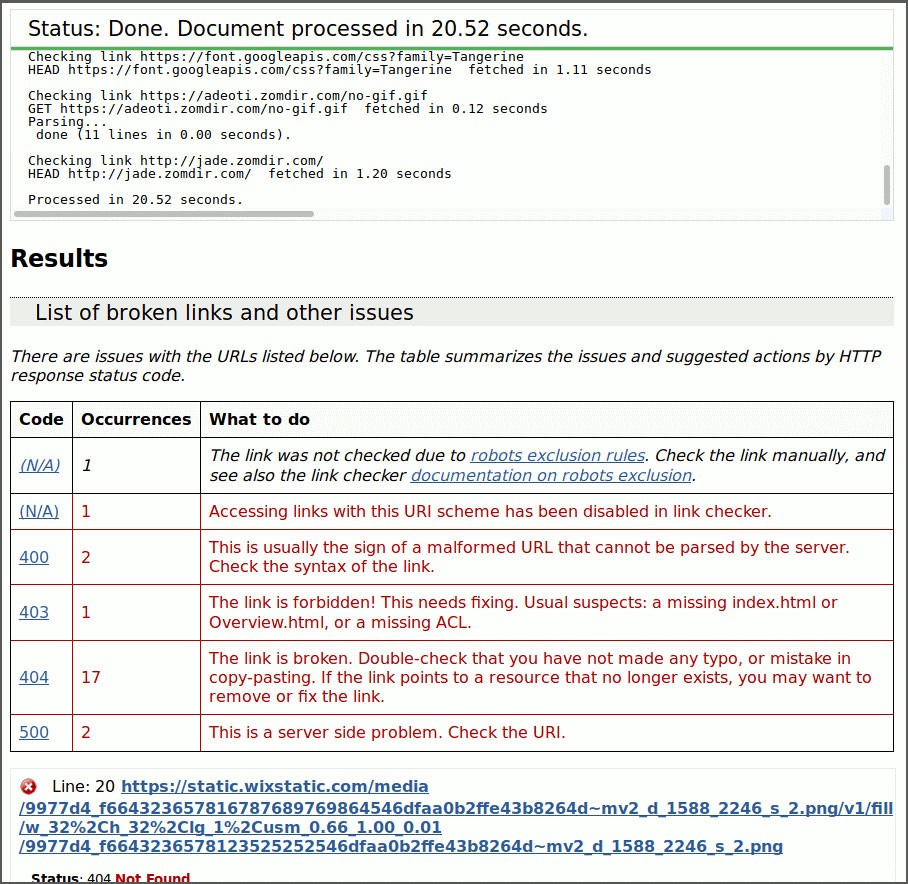
(Image Credit: Rusty Results)
Screaming Frog
This is one of the most popular tools for SEO also capable of finding your broken links. You need to be aware that Screaming Frog is an actual program. This means it will need to be downloaded.
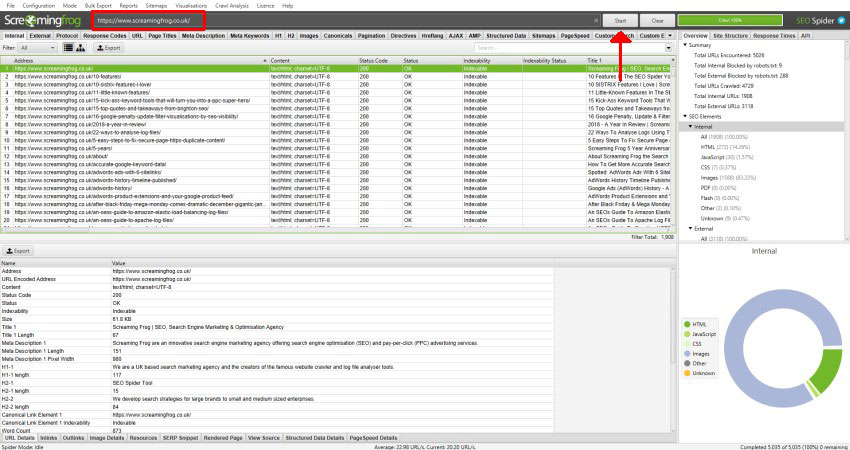
(Image Credit: Screaming Frog)
Broken Link Redirect Report
You can track your changes by creating a report. Once you have found your broken links, you can track the redirect process by creating a spreadsheet in Excel. You will need to provide a name for your report such as a broken link redirect. Your report can be exported through Google Analytics by clicking on Export CSV. This is located on the top of your screen. Once you click, your file will be downloaded. You can choose the data you want to export including:
- Broken links
- Unique page views
- Page views
Your data columns need to be copied and pasted into the Excel spreadsheet you created specifically for this purpose. You can also export your data from Xenu by clicking on File and Export to Tab Separated File. You can use Excel to open your text file. Now you can organize your data on your Excel spreadsheet into separate sections. The next step is analyzing your data to determine which pages require redirection. This is the most important step in the process.
Google Analytics provides you with a list of potentially broken links. You need to analyze your links and the reasons they are working incorrectly before you redirect them. Go to the same section in Google Analytics you visited previously. You will see the differences in your broken links. Some of them are visited infrequently while others are visited a lot. In many instances, there will only be one visit to a stray URL. This is generally not worth fixing.
This is because the chances are good one of your users entered your URL incorrectly into their address bar or the issue was simply human error. If you see multiple visits to one of your broken links, you will see a trend. This is worth fixing even if human error is responsible. You can quickly find the correct URL for some of your links. You can then complete the data for your spreadsheet. The URL for the links you are uncertain of can be highlighted in a different color.
You can now direct the links remaining to your domain homepage. The only broken links you need to redirect have an underlying error trend or have been visited by multiple users. Depending on which program you are using, the URLs you recorded due to a typing error might not be listed. The majority of the links you will see currently exist on your website. A lot of these links have character errors. You need to identify each individual issue and determine the cause before you make any repairs.
This means you will not use the same method to repair every broken image HTML. Once you have found all of the broken links you want to redirect and documented them in your report, the process is complete. All you have to do now is visit Google Analytics regularly to view any new broken links.
Redirecting Broken Links in CMS
You can use your CMS or content management system to redirect your broken links:
- Start by going to Administration.
- Then Site Building then URL redirects.
- Click on Link Redirect.
- You will see blank areas under To and From.
- Use your broken link report to fill in these areas by copying and pasting the correct information. Note: Make certain you remain aware of your link formats throughout the process.
- Now look in your drop-down menu for Redirect Type.
- Click on Create New Redirect.
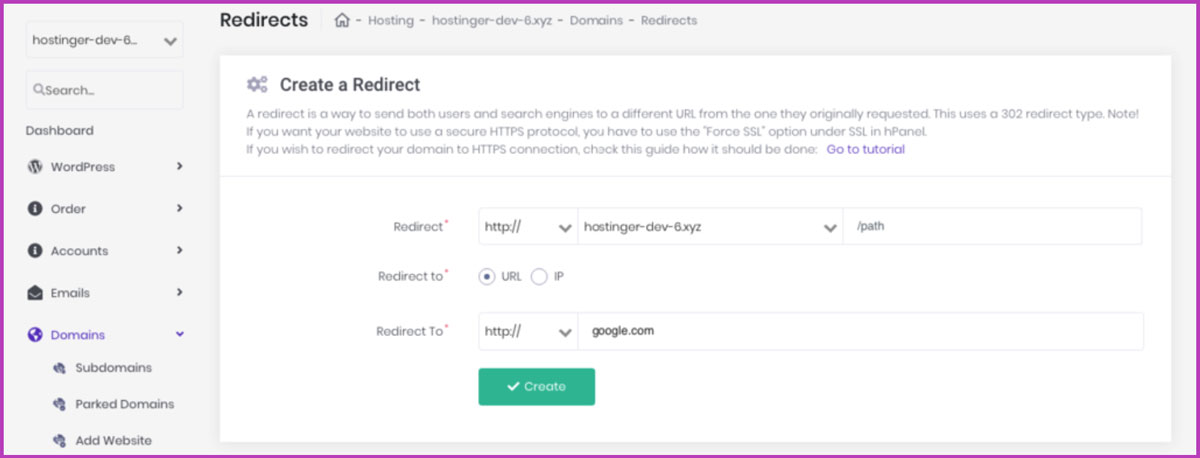
(Image Credit: Hostinger)
You will need to repeat this process to ensure all of your broken links have been repaired. Make certain you are updating your broken link report as you go. All of your links should now be working correctly. This means your SEO efforts will not be negatively impacted and your visitors will be happy.
Searching and Replacing Broken Links in the Database
You might have recently moved your blog to either a new folder or URL. If you moved your blog from the original location, you will have missing images on web pages. This is because your links are no longer valid. The majority of your posts will contain broken links and missing images. Depending on the size of your website and the number of links, you can have hundreds of broken links. Replacing each link manually is an extremely poor solution.
We hope that you found this article useful.
If you want to know more interesting about your site health, get personal recommendations and alerts, scan your website by Diib. It only takes 60 seconds.
The most efficient solution is to make the necessary changes to your database directly. A good option is the Search and Replace plugin. This plugin is both efficient and fast and will make the required changes. The image below shows what this plugin should look like:
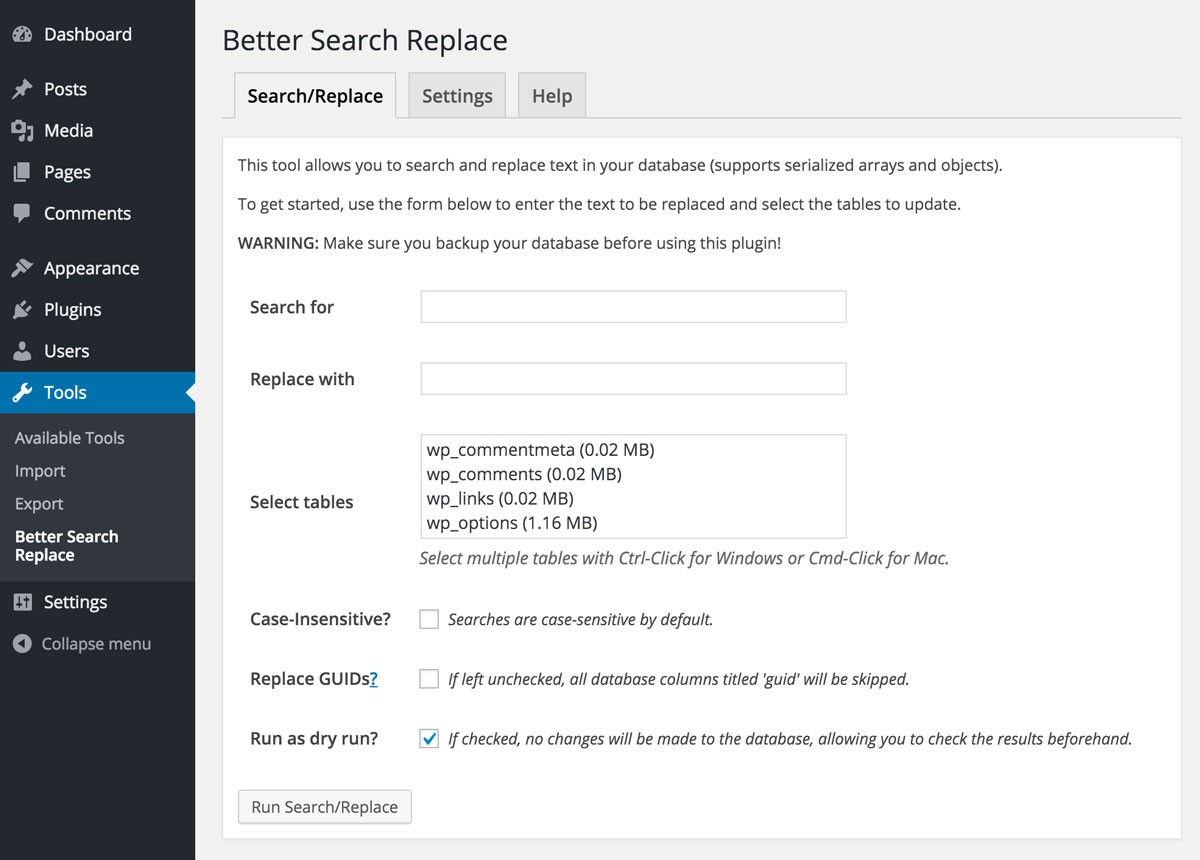
(Image Credit: WordPress)
If you are not familiar with redirecting backlinks, you need to be careful with this plugin.
- Download the “Search and Replace” plugin.
- Then follow the steps on your screen for installation.
- Once installed, open the “administration” dashboard in WordPress.
- Look at the left side of your screen under “Settings for Tools” and click.
- You now have two options, “Search and Replace” and “Simple Search”. Note: If you are a beginner, you need to be certain you do not make any critical mistakes.
- Your best option is to select “Simple Search” until you have more experience.
- You can accomplish this by selecting “All”.
- Then “Only Search” and finally the “Radio Button”.
- Enter the search term you have decided to change, such as your old domain.
- You can search your website by clicking the “Content checkbox”.
A simple SQL search will be performed when you click on Go. All links containing your old domain will be searched to ensure you can see all of your broken backlinks. Make certain your search is proceeding correctly before continuing. Now find the second Radio button labeled All then Search/Replace. Use your new blog root for filling in the field marked Replace With. Once you have verified your search is running on the backend, you will see the number of backlinks that have been replaced.
Depending on the size of your website and the number of links, your list might only contain a few links or you might see hundreds or thousands of repaired links listed. Wait until your search is complete. Your new website address should now have been automatically replaced for all of your broken links. When possible, your images should be hosted using an external CDN. This is because your images will not change even if you move or change your URL.
The setup and architecture for every website are different. If you use internal links for all of your images, your best option to repair your broken image links is the Search and Replace tool.
Diib®: Find and Repair Your Broken Image Links Today!
There are numerous benefits to adding a lot of links to your website. Not only will you be providing your customers with a better experience, but you will also be improving your SEO. You need to make certain your links are functioning correctly to receive the best possible results. In addition to the above tips, Diib Digital offers a broken link repair tool along with customized alerts that give you minute-by-minute updates on your image link health. Here are some of the features of our User Dashboard we’re sure you’ll love:
- Bounce rate monitoring
- Broken image link alerts
- Post performance
- Broken pages where you have backlinks (404 checker)
- Keyword, backlink, and indexing monitoring and tracking tools
- User experience and mobile speed optimization
Get a free 60 second site scan or simply call 800-303-3510 to speak to one of our growth experts.
FAQ’s
This is just a link on a website that doesn’t work. It can be one of many different reasons: destination moved, invalid url, ect.
This may be an issue on the server side of your website, which can be caused by incorrect coding or errors in uploading.
The easiest way to hide this icon is through the text-indent property. This won’t work if you see the “alt” attribute. In case you want to keep the image as a placeholder, you could change the opacity to 0 with an onerror and some CSS to set the image size.
Have you gotten a broken image error on your website? Here’s how to check them out one by one. Hover your mouse over the required image, right click and select “explore element”. This will show you the path to your picture. You should be able to see the reason for the image failure.
Google has recently changed how the image search works. Now you can’t use the “view image” in the Google Search Results.



