If you have chosen a good hosting provider, you will not have to migrate your website. Unfortunately, not all hosts provide the same quality of service. If you make the wrong choice, eventually you will need to migrate your WordPress site. This process is not as complicated as you may believe. The process is fairly straightforward and only requires a couple of hours. The move is worth your efforts if you receive additional features and better performance.
If you intend to move your website manually, you will need to understand how to modify files on the back end of your site, accessing databases and using FTP or file transfer protocol. If you follow clear steps, the process is not difficult. You also have the option to use a plugin or tool as opposed to moving your site manually. If you have a large site, you are more likely to encounter errors if you use a plugin. In this instance, manual migration is a better option.
If you pay close attention to the instructions, you should not have any issues. You should be aware certain web hosting providers offer free migration if you are a new subscriber. If you have a fairly large budget, third-party services are available to migrate your site. You need to make certain the service you choose has an impeccable reputation.
Migrate WordPress Site to Another Host
Even if you are ready to manually migrate your website, you may require a little assistance to begin the process. The first step is choosing a new host. You should conduct research regarding new features, user reviews and security. This will help eliminate the issues you have experienced in the past. A good example is if you have experienced a breach. Your new provider should provide excellent security features. You also need to aware of the different types of hosting available including:
- A shared plan is when numerous websites are hosted by one server and share resources. This is usually the least expensive option.
- A dedicated plan offers you a physical server only housing and supporting your website.
- A VPS or virtual private server uses a shared server with virtual partitions to provide your website with dedicated resources.
- A managed server is appropriate for all types of hosting plans provided the host manages technical tasks including updates and backups.
You need to be aware of your main priorities before selecting the best plan for your needs including:
- Data storage
- Customer support
- Security
- Speed
If you have a large eCommerce website, security is extremely important.
How to Back Up Files
The first step is to copy all of your site’s files. You will need an FTP tool to accomplish this. If you do not have one, there are free options available online. Use your FTP to connect to your website’s server, then navigate to your root folder. All of your WordPress website files are contained in this folder. This file is generally named either www, public_html or shares the name of your website. Your FTP tool will download a copy of your root directory onto your computer. For example:
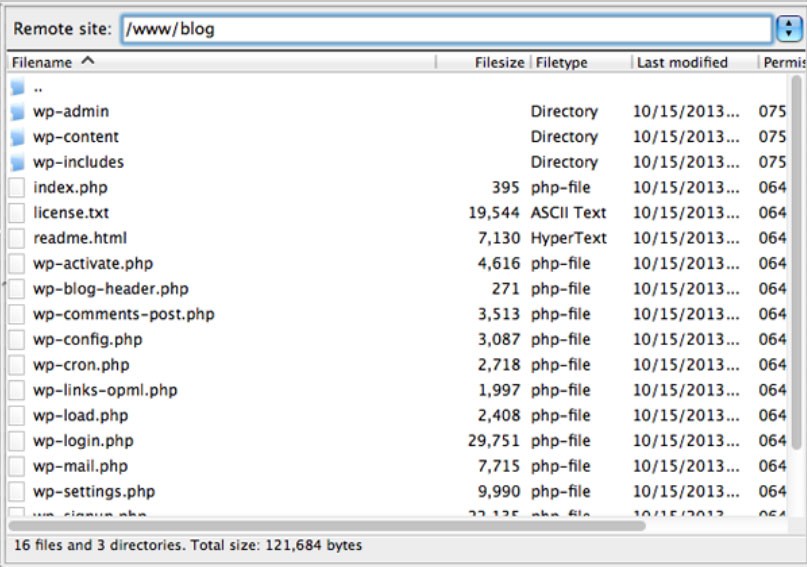
(Image Credit: WPEXPLORER)
How to Access Database
Once you have a copy of your site files, its database needs to be backed up. This information encompasses all of the information regarding your website’s contents. You must access your database to proceed. The majority of web hosts allow access through the control panel. If you use your cPanel, you should see a section titled Databases. Click on the option labeled phpMyAdmin.
Test your WordPress site’s SEO and performance in 60 seconds!
Diib is one of the best SEO and WordPress monitoring tools in the world. Diib uses the power of big data to help you quickly and easily increase your traffic and rankings. Diib will even let you know if you already deserve to rank higher for certain keywords. As seen in Entrepreneur!
- Easy-to-use automated SEO tool
- Keyword and backlink monitoring + ideas
- Speed, security, + Core Vitals tracking
- Intelligently suggests ideas to improve SEO
- Over 500,000 global members
- Built-in benchmarking and competitor analysis
Used by over 500k companies and organizations:
Syncs with 
Exporting Your Database
Once you have opened your file, look for the list on your left and select your website’s database. Now use your top menu to navigate to your Export tab. Look under Export Method, choose the Quick option and click Go. A copy of your database will now be downloaded in .sql format. A new SQL database must now be created and the contents of your old database imported. You can now create a new database for your new web host. Import your old database file to override the contents of your new file. For instance:
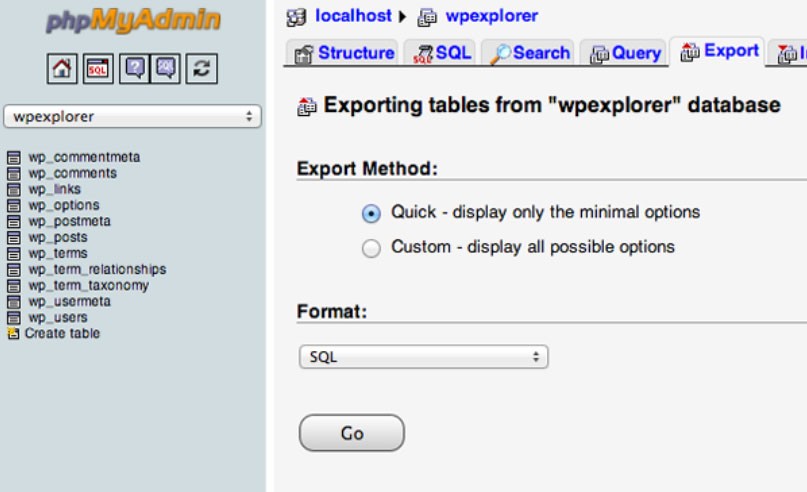
(Image Credit: WPEXPLORER)
If cPanel is used by your new hosting provider, you need to go to the cPanel and navigate to the Databases section. Select the MySQL Databases option. Use the same tab to create your new database then add your new users. Make certain you save the names you have chosen for later. Use phpMyAdmin to access your new database the same way you did in the last step. Navigate to your new database, go to the Import tab and upload the .sql file you created previously.
Your new web host now contains your old database. You still have to re-upload the remainder of the files from your website. If your new web host is not using cPanel, you need to follow different instructions. Look in your WordPress engine User portal for a migration checklist. You can use this as a guide to migrate your WordPress website.
How to Upload Your Site Files
During the next step, you will upload the files from your website to your new host. To begin, use your FTP for logging into your new server. Now navigate to the root folder. Open the folder and right-click anywhere, then choose the Upload option. Find the folder you downloaded for the first step. Open your folder and choose all the directories and files inside. Since there are hundreds of files, this process can take a long time.
You Might Also Like
How to Manually Migrate a WordPress Site
After your files have downloaded to your new server, your WordPress root folder must be accessed. You will be unable to visit your website at this time because your wp-config.php file needs to be updated to point to your new database. You can accomplish this by finding the wp-config.php file in the new root folder. Right-click on the file and choose the View/Edit option. Your local text editor can now open the file so you can make the necessary changes. You will need to update the following lines beginning with define.
- ‘DB_USER, ‘db_user’
- ‘DB_NAME, ‘db_name’
- ‘DB_PASSWORD, ‘db_pass’
The values for these lines are currently pointing to your old database. Use lowercase variables to replace them with your new database credentials. Save the changes you made then close the file. You can now access your site with the same appearance as before.
How to Configure and Change DNS
Your last step is ensuring your DNS or domain name server points to the correct host. Make certain your DNS is pointing to your new WordPress engine server. To accomplish this, you will require the registrar access from where your domain name was purchased and information from your new web host. You can find the details you require by navigating to your WordPress User Portal. Click on Domains, then look at the bottom of your screen for a section labeled DNS Domains.
Locate the A NAME and CNAME records for your website. You will need this information to enter into the account for your domain name. The specific process varies depending on where your domain was purchased. Each registrar will provide you with the detailed instructions you will need to successfully complete the process. Make certain you follow the directions you receive.
Migrating to Another Hosting With a Plugin
Most people migrating their websites feel some level of anxiety. This is completely normal. Building a website requires a lot of hard work and it is natural to be nervous about losing something during the process. If you do not want to migrate your WordPress website manually, there are several great plugins you can use to help. Think of these types of plugins as a type of insurance policy.
The majority of plugins you will find create a complete backup of your website in addition to providing you with important recovery services. If you are only migrating a portion of your website, you can use a plugin for customizing the process according to your specific needs.
Migrating Tools for an Easier Move
Understanding how to move your WordPress website is always helpful. The reason tools were created is to make the process easier and simpler. One of the most popular plugins is called WP Engine Automated Migration. If you are moving your website to a WP engine, this tool will simplify the entire process beautifully.
The WP Engine Automated Migration plugin handles everything including copying the files from your database and migrating them to your new server. Once you have entered the required credentials, the tool will handle everything else.
WP Migrate DB
The WP Migrate tool allows you to bypass the migration part of the process where your database is exported manually. Your .sql file will still need to be imported to your new website manually. The plugin will generate this file for you to save a little bit of time.
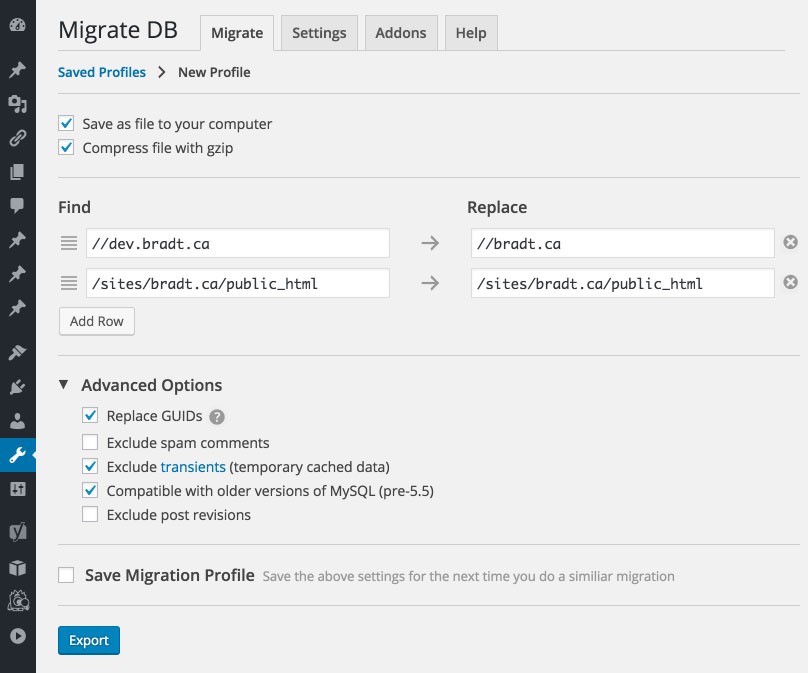
(Image Credit: WordPress)
Duplikcator
Duplicator is an excellent option if you want a plugin capable of automating the entire process necessary for your website migration. You can use Duplicator with any WordPress site to copy both your database and files. You will still need to perform a few actions manually but the plugin will make the overall process a lot simpler.
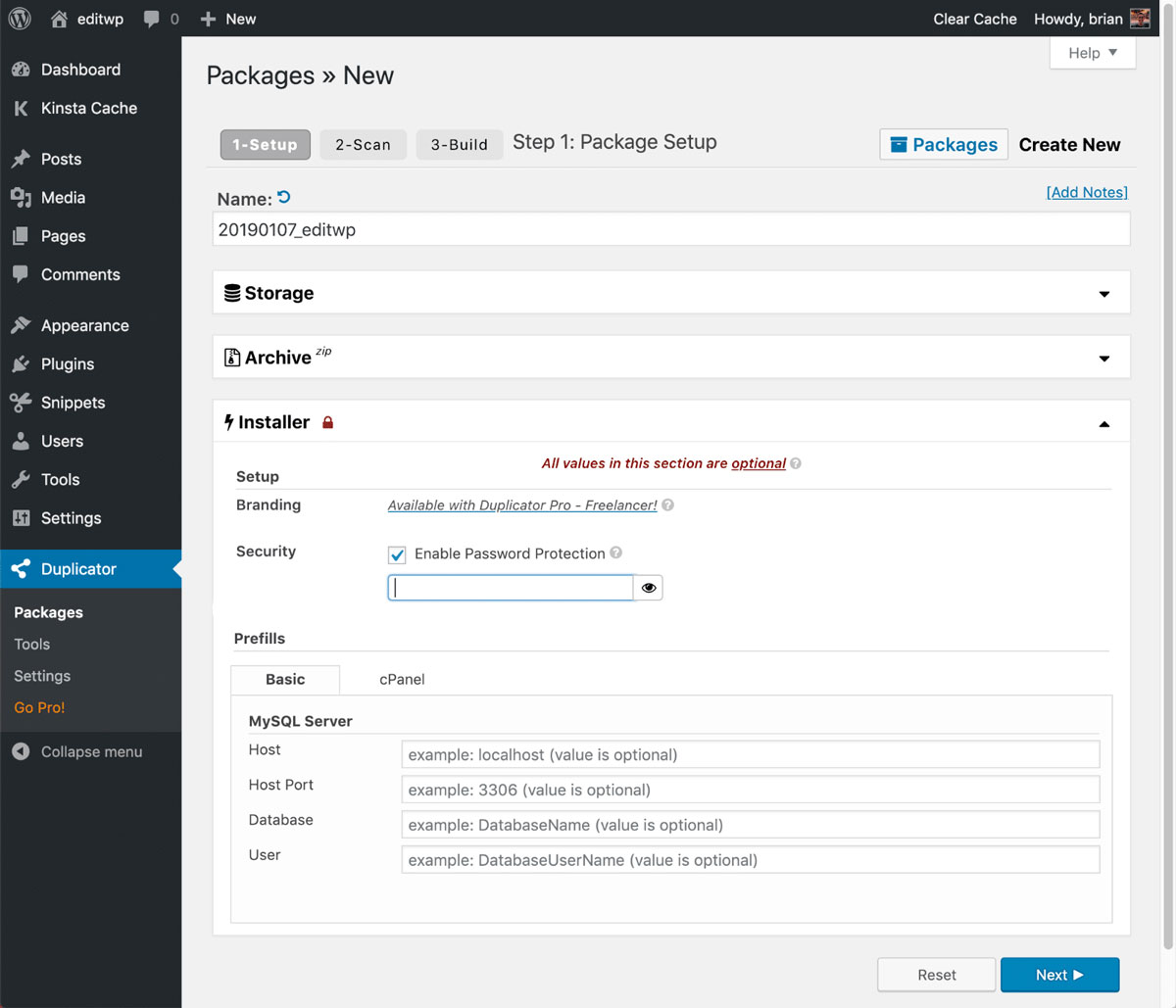
(Image Credit: Kinsta)
All-in-One WP Migration
The All-in-One WP Migration plugin is one of the most streamlined tools for migration and backup currently available. This plugin gives you the ability to create complete copies of your website in just minutes. You can then use the same plugin to import your copies to a different WordPress installation. If you have a smaller website, this is an excellent tool. If your site is large, you may experience issues with this plugin.
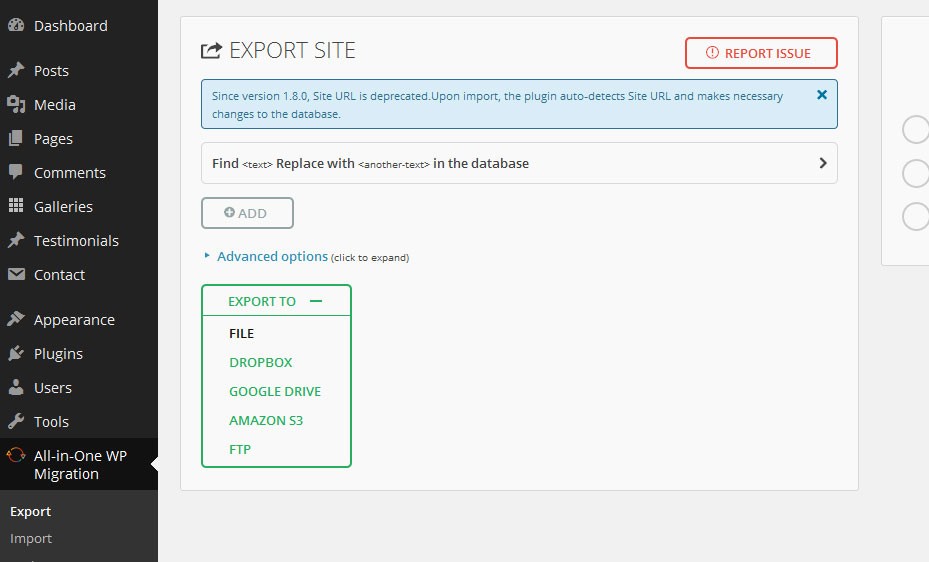
(Image Credit: Ryan Kozak)
WPvivid Backup plugin
The WPvivid Backup plugin is not only the ideal tool for website migration, but you can also use it to ensure you have a copy of your WordPress site available. This plugin supports both manual and automated migration enabling you to backup then restore your destination site. There are no restrictions placed on the size of the site you can move and the plugin is free.
If your site speed is slow due to your web host, you can optimize your WordPress performance and speed. If this does not resolve your issues, you most likely require a new WordPress host capable of handling more traffic.
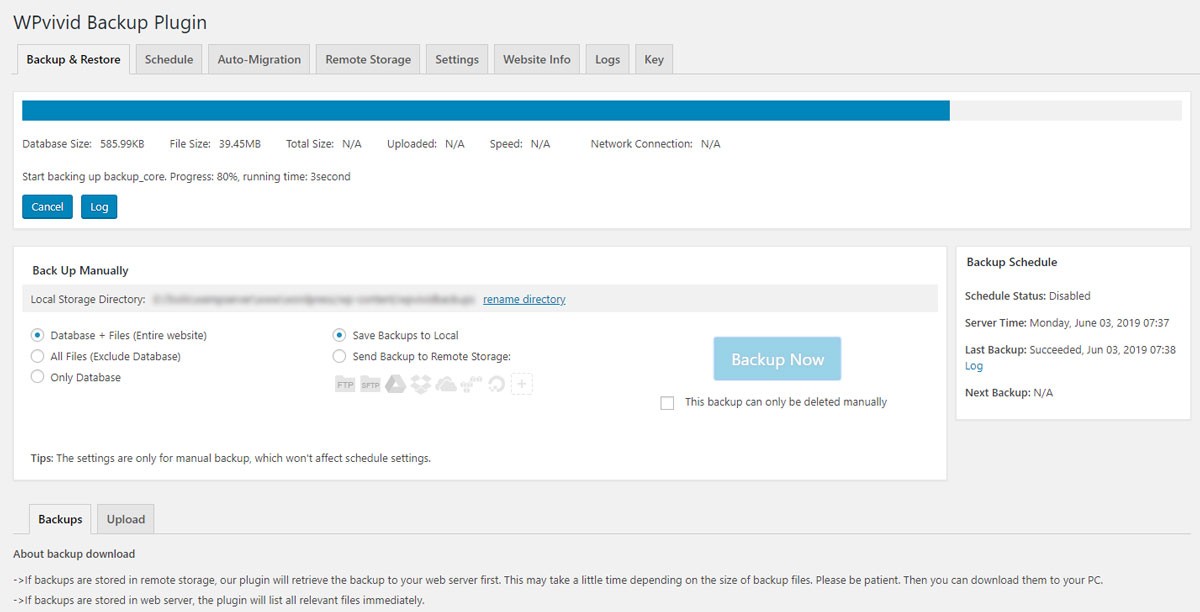
(Image Credit: WordPress)
Migrate WordPress Site Benefits
One of the best benefits of migrating your WordPress website is a total site redesign is not necessary. If you are concerned about your budget or are satisfied with the appearance and feel of your website, migrating your site eliminates the need to start all over with a new website. The additional benefits include:
Easier to Use and Manage
The most common reasons people move to WordPress is static HTML websites must log in to servers using several different methods including FTP, open or go through the actual code, locate what requires editing, make your changes before re-uploading and download the HTML file requiring updating. All of these actions must be performed for each individual page.
If you have text or links on nearly every page of your website this process is extremely time-consuming. If you have hundreds of pages you may not have enough time to make the changes you want. The good news is if you understand how to use Microsoft Word, you should not have any difficulties using WordPress. The similarities between the two are comforting. Once your website is migrated to the WordPress content management system, it is a lot easier to manage.
Preparing for a Total Redesign
You do not have to be ready for a complete redesign when migrating to WordPress. When you are ready to take this step, you will discover the process is a lot simpler. Once your content is running under the WordPress database, all you need is to design and develop the new template you want to use. Yes, this will require some of your time, but once it is complete making large-scale changes to your website is much easier.
One of the best advantages of having all of your content in a single database with the theme you chose controlling your design, running your WordPress website becomes easier than you can imagine.
Cleaning Up Your Design Consistency
Every website migration will have one or two pages with the design slightly inconsistent with the rest of the website. This type of issue will usually not make or break your website. It is a result of something copied and pasted poorly in a specific file or a coding error. When you are using your pre-existing design to build a WordPress template, you have an opportunity to clean up any inconsistencies.
You will be using your templates either on groups of pages or individual pages on your website. This means you will no longer need to be concerned about having one of the words in your menu misspelled or a logo with an incorrect size. WordPress eliminates these types of issues.
We hope that you found this article useful.
If you want to know more interesting about your site health, get personal recommendations and alerts, scan your website by Diib. It only takes 60 seconds.
Improving Your Search Engine Optimization
WordPress will help optimize your SEO right from the start due to the tools you are offered. You can make small changes to your content and website to appear much more attractive to Google. There are several excellent plugins available including WordPress SEO by Yoast. You will also find numerous tutorials written specifically for WordPress.
This does not mean it is not possible to have good optimization through a static HTML website since WordPress will not outrank static websites automatically. The difference is WordPress offers you a much larger variety of options, additional guidance and much less to worry about than when you are performing everything manually.
The Large Plugin Library Available with WordPress
WordPress provides you with access to new plugins you have never used before. This means you can add exciting new features to your website enabling you to do almost anything you want. When you are running an HTML website, you need to be extremely resourceful to find solutions for the most common and simplest functionalities including coding everything yourself, searches and forms. Once you have migrated your website to WordPress, finding solutions is in the past because there are plugins available for everything.
Diib®: Expert Monitoring of Data During Migration!
Diib Digital offers our clients expert monitoring tools and integration with your WordPress site before, during and after your migration. Here are some of the features we’re sure you’re going to appreciate:
- Customized Objectives give you simple tasks designed to optimize your WordPress site, even during migration
- Alerts that tell you about your Domain Authority other technical SEO issues
- Bounce rate monitoring
- Post performance
- Broken pages where you have backlinks (404 checker)
- Keyword, backlink, and indexing monitoring and tracking tools
- User experience and mobile speed optimization
Click here for your free scan or simply call 800-303-3510 to speak to one of our growth experts.
FAQ’s
If you have recently migrated your website and/or made changes to your domain name (DNS), then you may still be able to load from your old host. Domain name changes can take up to 2 days.
We have researched and come up with what we feel are the best 3 options for hosting. 1) Bluehost is the best overall value and comprehensive service. 2) SiteGround has amazing industry support. 3) HostGator is our top choice for small businesses.
WordPress is in itself a free service and what we call open source software. The cost comes into play when you choose the plugins you need to customize your content and metrics.
Here are the steps to creating a free WordPress site:
- Sign up on WordPress.com
- Confirm your email and activate the blog
- Set up your blog
- Choose and customize your WordPress theme.
- Connect with Facebook or Twitter.
- Finish the process.
- Visit your new website.
On the self-hosted WordPress site, you own your own website and content. You control your site and the content within it. Many free platforms include nefarious clauses where they can delete your account for violations.
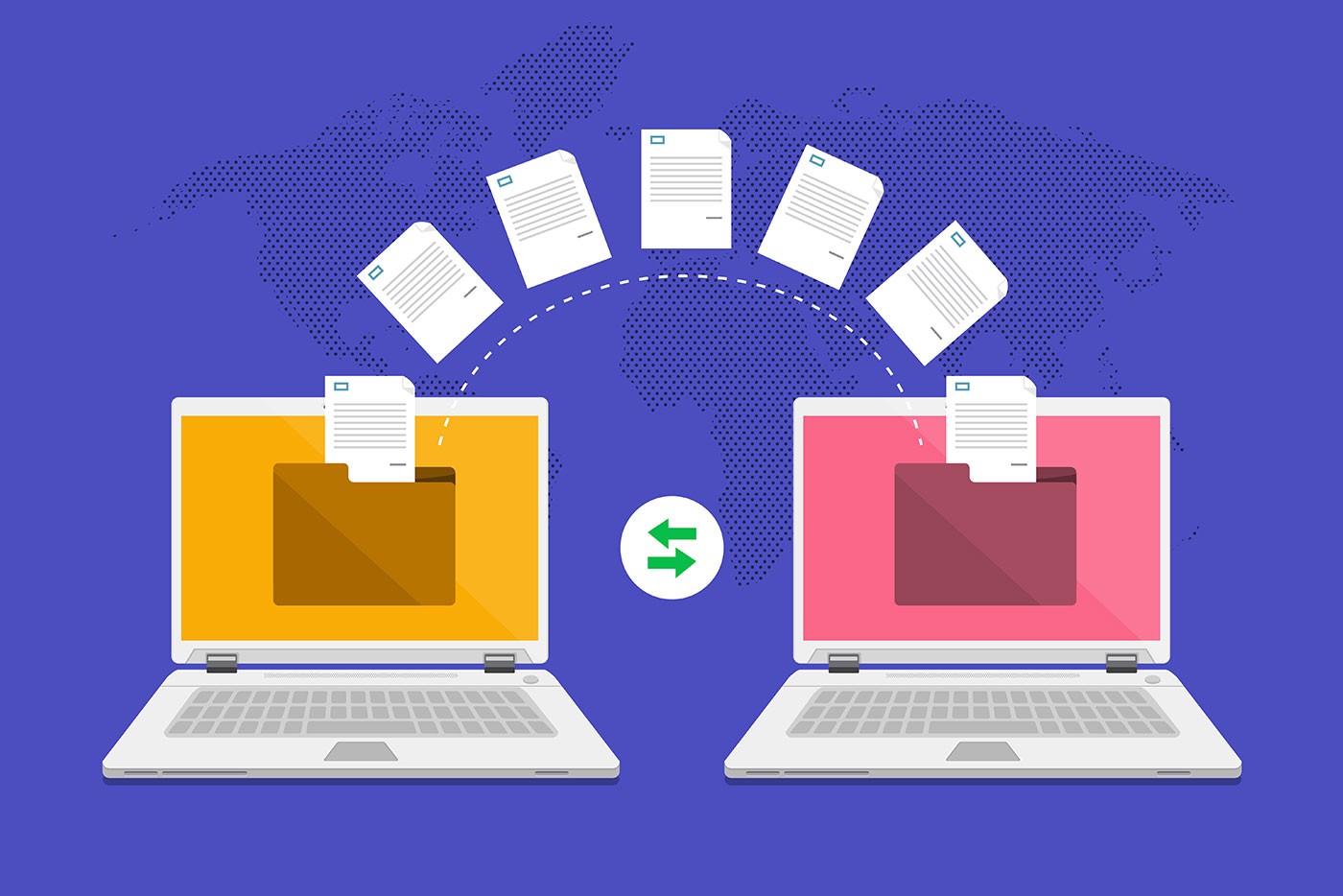



Joy Bishwash says:
Nice post
Akash Rahman says:
Best IAS Coaching in Delhi has given Best Information on Best IAS Coaching in Delhi. Plutus IAS Coaching is Best IAS Coaching. Follow Our Education for IAS Coaching Centers Information. Read Articles on to Know Best Coaching Institutes.
More Info Click Here : Best IAS Coaching in Delhi
Bravo Smith says:
I’m usually to blogging and site-building and i really adore your articles.
Bravo Smith says:
I agree with your point of view.
Mis Marcadores says:
Pretty part of content. I just stumbled upon your site and in accession capital to claim that I get in fact loved account
your blog posts. Anyway I will be subscribing on your
feeds and even I success you access persistently quickly.
Top NEET coaching institute in kolkata says:
So happy to hear that! Such a great Blog
Kamal Agarwal says:
Very Informative! This blog is great source of information which is very useful for me.
Kiran says:
very nice blog post
Kishor Patel says:
This content is very nice.
Virat Mallik says:
Great article with excellent idea! Thank you for such a valuable article
Manvi says:
nice blog post
khusi says:
Wow Very Nice blog post
Shubham Agarwal says:
good articles and informative idea !
Punit Malik says:
I am happy for this blog read and in this blog awesome sites.
Dhiraj Kumar says:
such a great post
Kaushik Patel says:
Very nice blog post. I absolutely love this website
Mollygram says:
I read 5 more on this topic How to Back Up Files. Thanks for give your idea.
Mollygram says:
Best learning center Blog website…Thanks Admin
savevideo says:
such a great post and thanks.
lillianjason says:
customer underwear for women