WordPress as Backend Only
You have most likely realized themes are essential for WordPress. This is how you customize your WordPress website front. No matter which design you choose, there is a corresponding theme. What you may not realize is you can customize your WordPress backend as well. Even though they are not nearly as well known as the themes for the front end. WordPress offers a good selection of backend themes. A lot of people are confused because these themes are in the form of plugins.
Many WordPress users agree one of the best parts of the platforms is exceptional flexibility. You can customize almost anything you have included in your WordPress website such as:
- Widget areas
- Custom post types
- Page templates
Unfortunately, many people do not realize the backend is not set in stone. You have probably placed your focus on changing the front end of your website with little thought for the backend. This means your WordPress admin area has most likely been overlooked because it was created through plugins and themes. WordPress enables you to customize your WordPress admin panel in a wide variety of different ways. Once both your front and backend are customized to your liking, you will be more satisfied with the appearance and functionality of your WordPress website.
Did you know? WordPress powers 37.6% of all websites. (kinsta.com)
Why Customize WordPress Backend?
There are two basic methods to change your WordPress admin panel, design and functionality. Your design creates the appearance of your backend. The functionality gives you the ability to interact with your backend. Once you understand how to get to the backend of WordPress and how you can change both of these concepts, you can begin to customize your entire website. The WordPress admin panel is a great place to start.
Depending on the themes and plugins you have chosen for your website, it can quickly become very cluttered. Therefore, it is important to understand how to remove, hide or rearrange the elements on your website resulting from your themes and plugins. This includes widgets and menu items. You will then have the ability to take more control over your website. If you perform a lot of work for clients, learning how to customize your backend is essential.
The creation of a much more personalized experience is possible simply by changing the design of the admin panel. A good example is the addition of customized branding. Your clients will enjoy logging into their WordPress websites when their company logo and colors are included. This is an excellent way to make your clients feel like you have provided a customized solution as opposed to a generic CMS. If you are working on your own website, the same holds true.
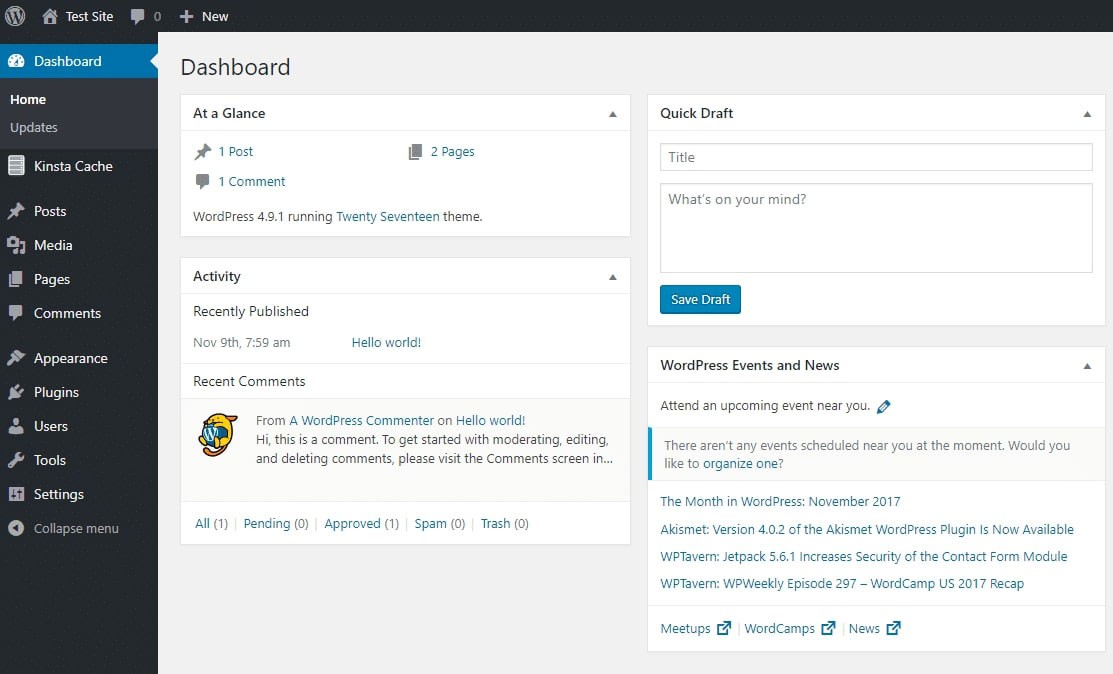
WordPress dashboard (wordpress.org)
You will find it is easier to use WordPress once changes have been made on the backend. This is one of the key reasons so many companies hire a WordPress backend developer. Customization can also hide anything you do not require to prevent you from accidentally taking down your website. If you are a website developer, you can improve workflow and eliminate any distractions by providing only the tools necessary for taking care of the website and content.
A customized backend will be advantageous for both personal and client websites alike. You also strategically decrease the risk of receiving an emergency call in the middle of the night. You do not need to know any WordPress backend coding to use a plugin.
Did you know? 500+ websites are built daily on WordPress (kinsta.com)
WordPress Backend Plugin
The theme functionality for the backend is not included by WordPress as a default. To achieve your final goal, you have to rely on plugins. Many of the back end plugins currently available are high-quality. Research some of the best plugins and read the user reviews to help determine the specifics of how each one is used before making a decision. Some of the best WordPress backend plugins are detailed below.
Test your WordPress site’s SEO and performance in 60 seconds!
Diib is one of the best SEO and WordPress monitoring tools in the world. Diib uses the power of big data to help you quickly and easily increase your traffic and rankings. Diib will even let you know if you already deserve to rank higher for certain keywords. As seen in Entrepreneur!
- Easy-to-use automated SEO tool
- Keyword and backlink monitoring + ideas
- Speed, security, + Core Vitals tracking
- Intelligently suggests ideas to improve SEO
- Over 500,000 global members
- Built-in benchmarking and competitor analysis
Used by over 500k companies and organizations:
Syncs with 
Blue Admin Plugin
The Blue Admin plugin offers you the ability to overhaul your WordPress dashboard. If you are interested in a simple plugin, this is a good choice. Although there are variations, the process of customizing your WordPress backend with a plugin is similar no matter which one you select. In this article, you will learn how to use the Blue Admin plugin. This will demonstrate the benefits of using a plugin for backend customization.
As soon as your installation is complete, the changes in your dashboard are immediate. Your entire backend is re-styled by your Blue Admin plugin with a white and blue color scheme similar to Facebook. There are two options for changing your default color settings. The first is opening your Blue Admin dashboard and selecting the Color Scheme screen. The second is through the Admin Menu Editor.
Your Admin Menu Editor gives you the ability to modify your WordPress menu. You can use the drag and drop feature to reorganize and customize the admin area, rename items on your menu and more. New menu items can be created with a link to the page of your choice. The only exception is your external links. If you are unhappy with menu items resulting from other plugins, they can be disabled.
You Might Also Like
WPShapere
WPShapere offers extremely advanced options for customization. If you are interested in completely overhauling your dashboard, this is an excellent plugin to choose.
Flatty
Flatty is a good plugin if you prefer the WordPress default style dashboard. You can change several branding features as opposed to performing a major overhaul for style. Flatty is one of the simplest plugins to use.
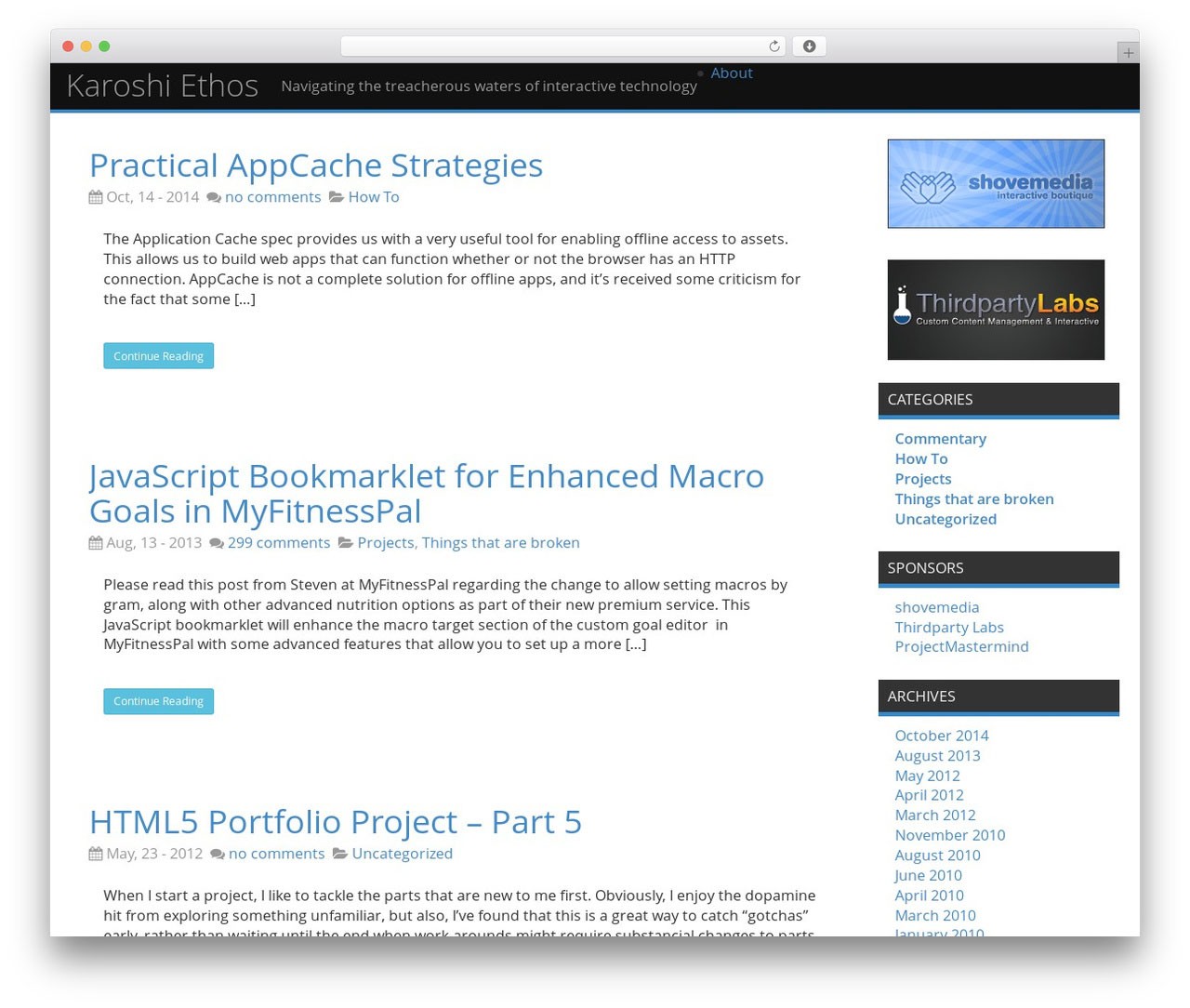
WordPress using the Flatty plugin(themesinfo.com)
WP Admin UI Customize
You can control many of your WordPress admin features with this plugin. The visual interface offers you the ability to move through the items located in your WordPress admin menu so you can create a customized menu. The process is similar to widgets. Blocks can be completely eliminated from your dashboard as opposed to simply using your screen options to turn them off. –
If necessary, your login screen can be customized. The best part is all of the changes are performed according to the role of the user. A good example is the update notifications can be turned off specifically for your editors quickly and easily.
WP Help
The WP Help plugin allows the creation of detailed documentation for your WordPress website. Your documentation is then available directly through the menu bar. The idea is the creation of a knowledge base a WordPress backend developer can use for answering client questions so they can handle more by themselves as opposed to constantly contacting the developer. WP Help is slightly dated but it is still worth taking a look at.
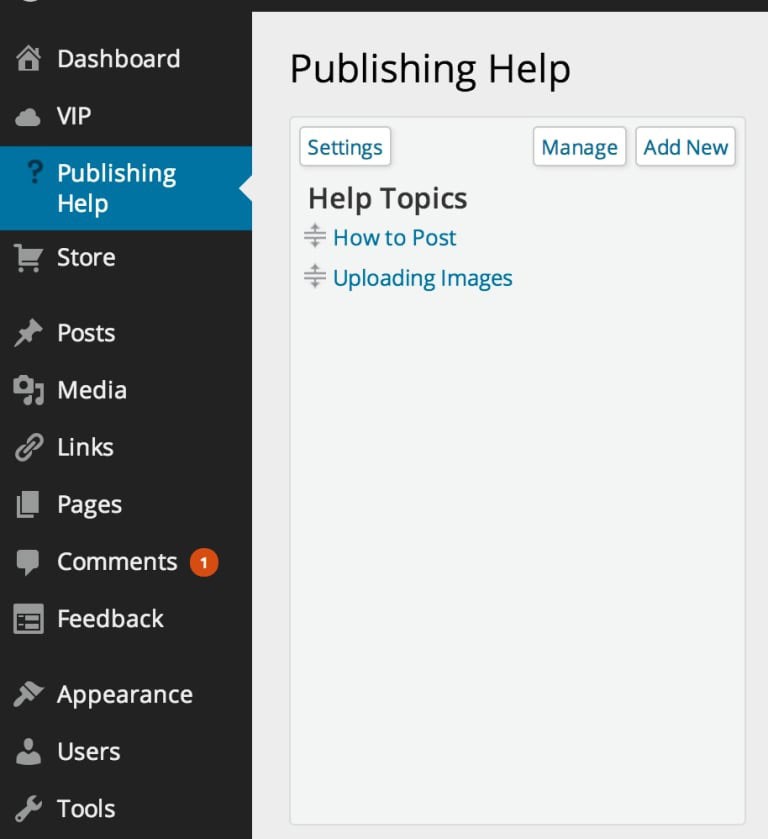
WP Help Plugin (wpvip.com)
White Label CMS
White Label CMS is a popular and free plugin capable of customization for WordPress as a backend only. You can customize numerous backend areas including:
- Dashboard panels
- Branding
- Menus
- Admin settings
You also gain control over the visibility of your dashboard panels and can add customized CSS. You can change your menu items for the role of the editors, add logos, create meta boxes, customize widgets and hide screen options.
Tabify Edit Screen
You can use screen options to disable screen elements including meta boxes. The issue is you may have some leftover. The result is often an extremely cluttered screen. Tabify Edit Screen was created to clean up your WordPress backend even more. This tool will show you how to get to the backend of WordPress, and order the items located on your Admin dashboard one on top of another.
This is accomplished with tabs as opposed to placing everything next to each other. Even though this is not technically a WordPress backend plugin, it will save you a lot of space. Tabify has a drag and drop feature enabling the creation of customized layouts for nearly all of your content including different page layouts, posts and pages.
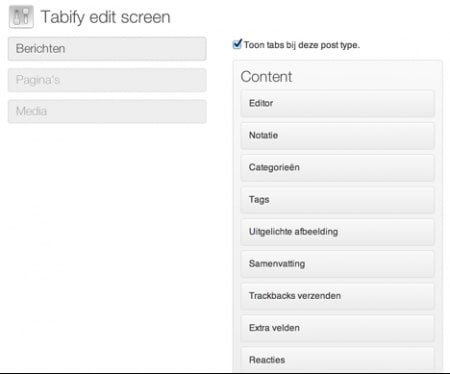
Tabify Edit Screen (journaldev.com)
WordPress Dashboard Themes
The dashboard themes for WordPress are a cross between plugins and themes, consistently gaining in popularity. This is essentially the backend form of the theme you are most likely familiar with for the front end. You can make changes to the functionality and design of your backend. If you are interested in a thorough overhaul of your WordPress dashboard, this is a good option requiring minimal effort.
Creating a Customized WordPress Backend
You can use all of the information detailed in this article to rewrite your WordPress Dashboard completely regardless of the type of business. You can move complete menus to the frontend, restructure your backend and eliminate anything you consider unnecessary. The result is a completely different appearance and functionality for the WordPress backend. All you have to do is use the infrastructure that is already there. You do not even need to know any WordPress backend coding to succeed.
Before you make any changes to the backend of your WordPress website or experiment with any of the plugins, you should completely back up your website. Mistakes happen but if you have a backup they can be reversed easily. If you are interested in other customization options there are numerous choices available.
Customizing the WordPress Admin Interface
You can change the appearance of your WordPress Admin Interface to look just like your front end. You can change the style of the back end by customizing the WordPress toolbar for your dashboard. You can find this bar at the top of your screen. Start by opening your dashboard, then click on the Admin tab. Below Custom Admin Bar Menus, you will see an Enable button. Clicking this button will enable the menu settings for the Custom Admin Bar. Now you need to click on Appearance > Menus. This enables you to create a new menu. You can set the display location to the name of your choice.
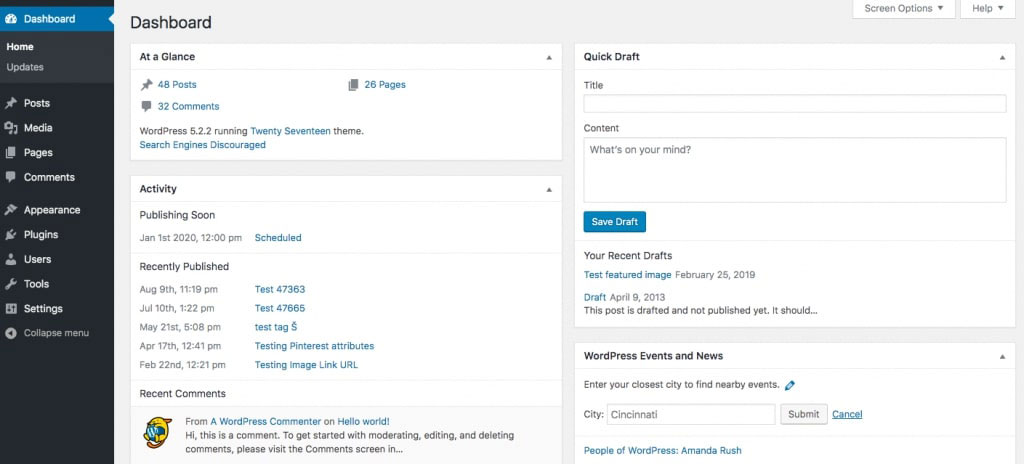
WordPress admin interface (kinsta.com)
Adding and Testing a New WordPress Menu
Once your menu is ready, it needs to be tested. You can add elements just like you can with any other menu including:
- Pages
- Custom post types
- Posts
- Links
To the left of your Menu Structure, you will see a widget. This is where you choose the items you want to add. Once done, click Add to Menu then save your changes. You can now see the new items you added to your dashboard. You can add links to sample pages or your homepage. You should concentrate on any areas of your website you believe need special attention. This will enable you to directly reach these areas with a single click.
Customizing Screen Options
WordPress offers built-in features to customize your backend. One of these is called screen options. All you need to do is click once to turn on or off almost everything you can see on your backend screen. If you do not include tags with your posts, disabling them prevents them from showing on your editor screen. This process is also effective for redirections, trackbacks and excerpts.
You can also use screen options to determine the number of comments displayed in your comments menu. Go to any screen and look on the upper right side. You will see checkboxes you can use to make elements disappear or appear. The changes made through screen options are saved according to each user. This means your screens can be customized for each individual user on your site.
Customizing the Login Page
In addition to customizing your WordPress backend, you can also use plugins to make small changes for your login pages. You can accomplish this by making changes using the corresponding feature for your plugin. There should be an option for customization of your login page. Once your option is enabled, you will see a Settings button populate. Clicking on this button enables you to make changes in your backend background or to customize your login form.
The customization options vary slightly between plugins but you should not experience any difficulty changing your settings. This is because the process is generally straightforward. In most instances, you can enter the codes for your new hex colors for each individual section. You can determine which colors you want to use in addition to their hex codes. Once you have found what you are looking for, they can be pasted on the corresponding fields. To finish, simply click the Save Changes button.
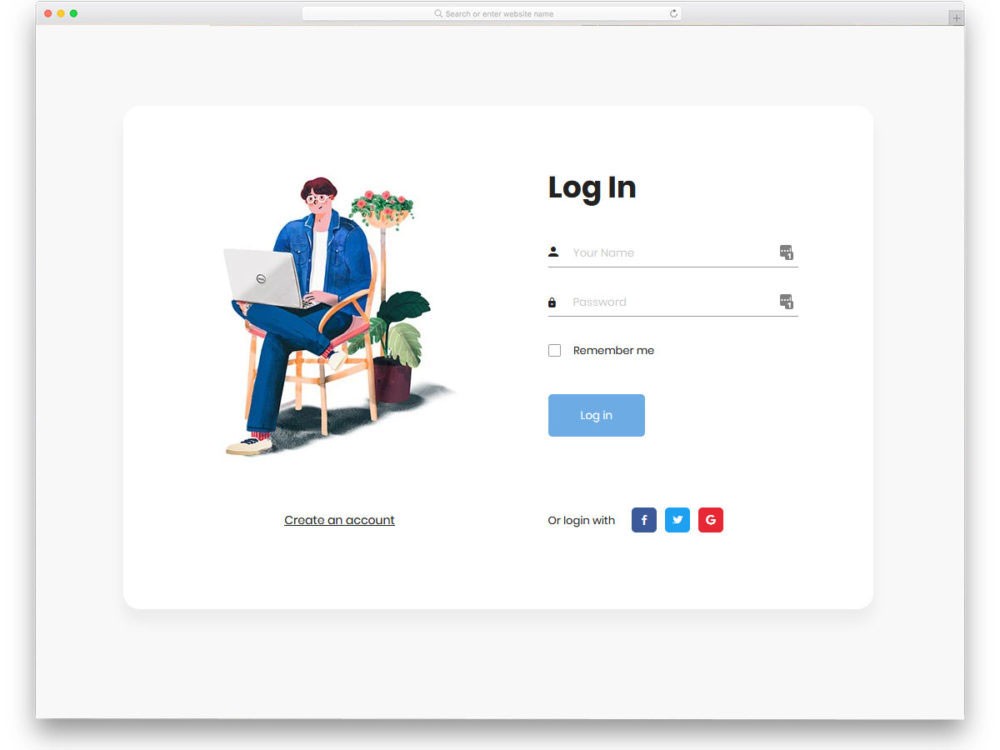
Example of a custom login page (uicookies.com)
Editing the Dashboard Footer
The chances are you will want to receive credit for the custom admin dashboard you have created. All you need to do to accomplish this is to change the message appearing in your WordPress footer. The default generally thanks you for using WordPress to create. This location is ideal for linking back to your website.
Disabling Plugin Editor and Theme
Your WordPress backend contains an extremely useful built-in editor. You do not even have to dial your server to edit your theme files. You need to be aware there is a security risk for this feature. Your website can easily be brought down by anyone with access including legitimate and illegitimate users. The chance you can perform your edits for plugin and theme files using staging areas or FTP is excellent. This eliminates the need to use your editor. This is the reason disabling your editor is recommended.
We hope that you found this article useful.
If you want to know more interesting about your site health, get personal recommendations and alerts, scan your website by Diib. It only takes 60 seconds.
The Bottom Line
There are a lot of different methods for customizing your WordPress backend. The simplest are plugins. You can use plugins to simplify access usability, make customizations or extend your branding to cover your backend. Your best option is WordPress due to the intuitive admin interface of the platform. If you are a beginner, you might become slightly overwhelmed. This is the reason the majority of new users concentrate on the front end as opposed to the back.
Despite this, you should understand how to customize the WordPress backend. There are a lot of reasons investing your valuable time is worth the effort including improving the safety of the admin area, adding branding and making the interface easier to use for one of your clients. The good news is you can change almost anything in your backend with WordPress. If you are a beginner, you can use a plugin to change specific aspects of your backend.
If you have a little experience, you might prefer making your modifications manually. Either way, you can customize your WordPress backend to personalize your website even more. Many of the changes you can make will improve the functionality of the backend of your website in addition to the design.
Diib®: Giving You Core Insights Today!
Affiliate marketing sites have created channels through which many marketers have taken control of their income. This is achieved by mainly focusing on performance-based revenue generation. Success in this form of marketing, however, relies on the level of skill and effort needed to deliver positive results.
If you are thinking about starting your own blog to promote products, Diib, offers a variety of core services that will improve your rankings and increase domain authority.
- High-quality backlinks
- WordPress integration
- SEO optimized content
- Backlink cleanup and analysis
- A comprehensive dashboard with website and social stats.
Call 800-303-3510 to get in contact with one of our highly skilled growth experts to schedule a consultation, and let us get you on the track to success. Or click here for our free 60 second site scan today!
FAQ’s
Yes, the WordPress database is where all the web data is stored.
Data such as usernames, passwords, posts, pages, and comments are stored in the database.
wp-config.php
Stores all files from your website
It’s located in the public_HTML cPanel
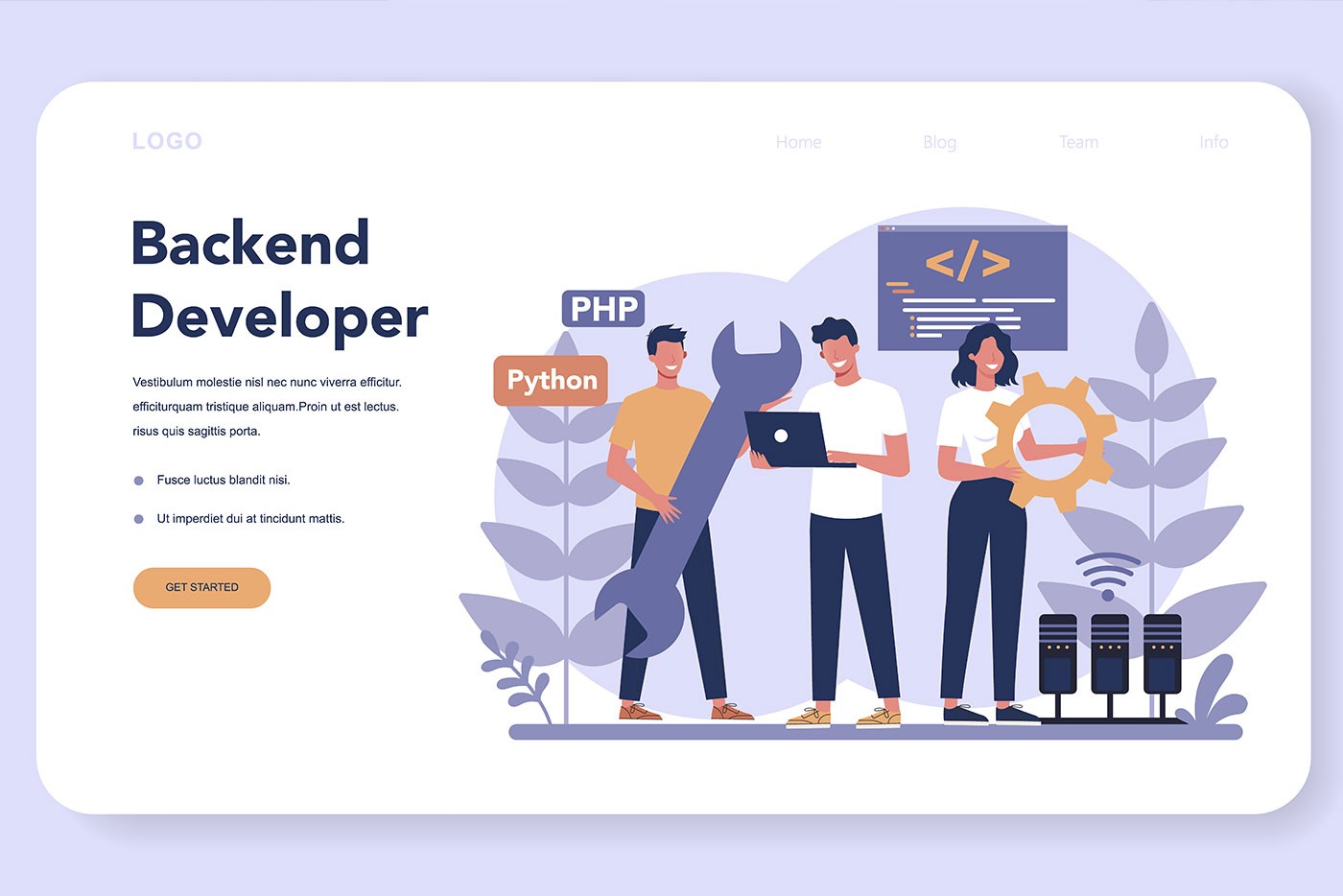



One thought on “Tips to Customizing Your WordPress Backend”