Google Tag Manager is a web tool created by Google to make it easier for marketers to create a customized analytics code and track website visitors using an action script. Google Tag Manager helps streamline and simplify the process of setting up web tags for your website. It simplifies the process by allowing you to add tags in bulk, attach them all at once instead of one by one, and then choose where on your site you want them placed. You can also edit or delete these tags, giving you more control over what’s going on with your site.
When you install it, it will automatically turn on an “Intelligent Mode” option. This enables it to recognize and tag web pages visited in the same browser session. This allows you to automatically put tags on your website that are more accurate and provide better information than if done manually.
It also allows you to apply several other valuable features. We’re going to talk more about what Google Analytics Tag Manager is and how to implement it on your website. This will streamline and automate a huge chunk of SEO for your website. Keep reading.
Which Google Tags Should You Use?
One of the best things about using Google Tag Manager is that thousands of websites use it. This means that when you begin using it, you can find pre-existing tags on products and services you like. If you want certain tags enabled on your website; it’s as simple as downloading the tag and enabling it in Google tag manager. The example below shows how to do this:
1. How Do You Get Started?
The first step when starting with Google Tag Manager is deciding where to put it. You can either choose to manage your entire website (which will give you complete control over all of your web pages) or select just a few specific pages of your website. This decision depends on where most of your traffic comes from and the kind of content you want to display on each page. Deciding where and how to implement Google Tag Manager will help you decide which model you choose when setting up your account, as this determines where the tags are placed and what pages will be affected.
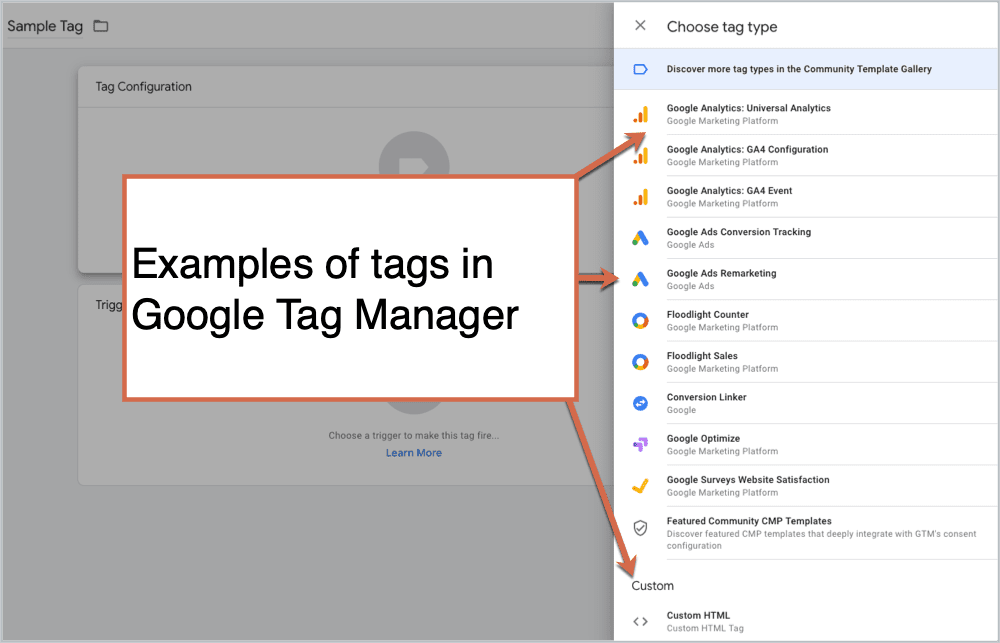
(Image Credit: Orbit Media)
2. How To Implement Google Tag Manager
Once you have decided and set up which mode you want to use, you need to determine which options are most important to you. Google manager has many different features and options customized for your site. These include:
- Advanced user interactions: If your website has advanced user interactions, this feature can help because it provides information on how users interact with each page of your website (or even sections within a page). This will let you know how many people are on each page, how much time they spend on it, and much more. It’s also a great way to get more information about which pages are performing well and which ones need improvement.
- Social media interactions: Use this feature to enable social media interactions for your website.
- Analytics & search engine data: This is another feature that should be considered when choosing where to install Google Tag Manager on your website. If your SEO stats are essential to you, this feature will be handy because it can show you how visitors search for different terms, which pages they go to and what actions they take while they’re there. It can also display content that is popular with experienced users.
- Performance: This feature allows you to view different aspects of your site’s performance. It can provide information on your unique visitors, the number of pages viewed, and which are often viewed. You can also see how long visitors stay on your site and how many visits it receives each minute. All of this information can be gathered and displayed in an easy-to-read interface.
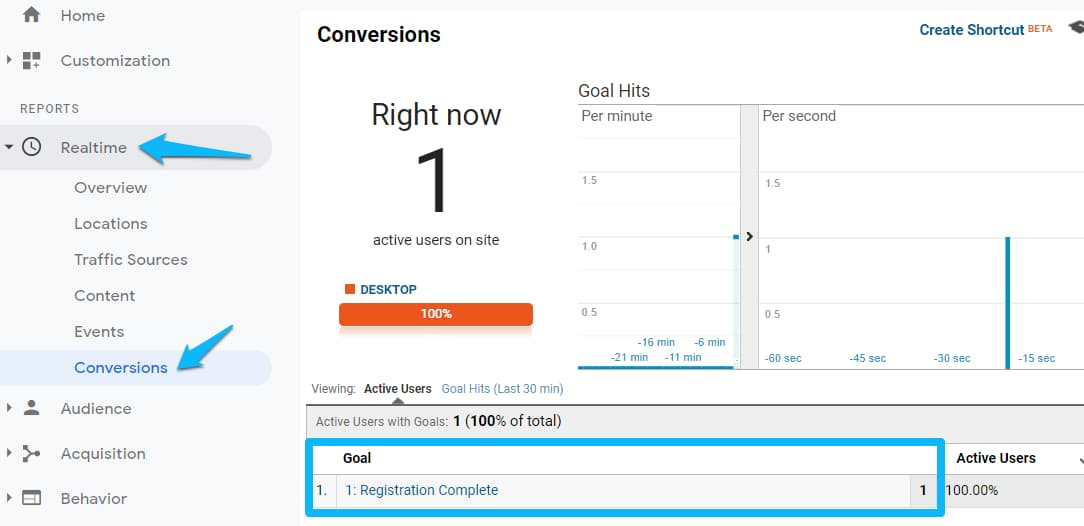
(Image Credit: Analytics Mania)
Key takeaways at this point: you should have a good idea of what Google Tag Manager is, why you should use it, and which features you’ll be most interested in. The best thing about Google Tag Manager is that it gives you complete control over all of your website tags without needing to go back into the Squarespace Admin Panel or any other backend. You can simply let it manage the tags for you and check the analytics anytime you want.
You should have Google tag manager installed and ready to use in a matter of minutes. It’s not too difficult to start using, but there is still a lot of information that you can find out about it. By reading this article and looking at some of the other pieces we’ve included, you should have all the information you need to start using Google Tag Manager today.
3. How To Use Google Tag Manager
Here are the steps to follow:
- Get a Google Tag Manager Account: You can get started free with Google’s account. This will allow you to add up to 10 sites.
- Download Google Tag Manager: You can find it on its website at http://www.google.com/tagmanager/downloads/.
- Add your site: Visit the Universal or Classic Google Tag Manager application, depending on your needs, and add your website by pasting in the code snippet provided by Google Tag Manager.
- Add your first tag: Once you’re on your site, you can add codes to track different aspects of your site. You can place tags for Google AdWords, Facebook conversion pixels, email marketing platforms, and more. If a tool has a code snippet available on its website, then Google Tag Manager will support it.
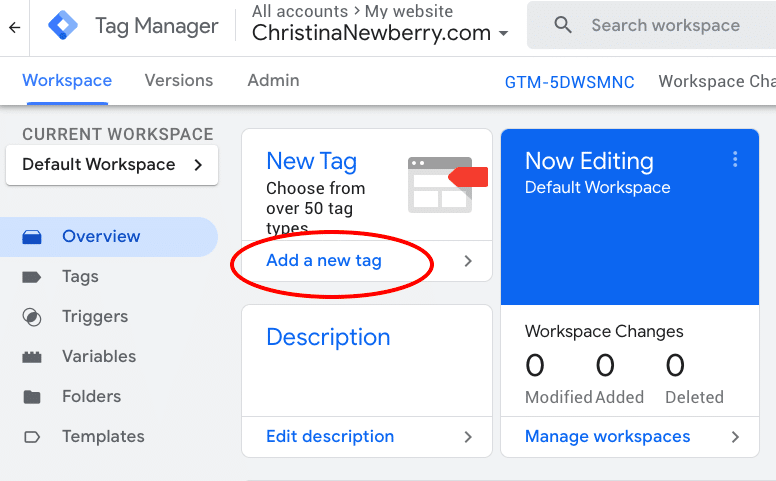
(Image Credit: Hootsuite Blog)
- Troubleshoot: Now that you’ve added Google Tag Manager to your site and applied your first tag, you’ll want to ensure that the information is displaying correctly. You can do this by checking the Google Tag Manager Report page by using the Google Analytics reporting functionality in Google Tag Manager itself.
- Add more tags: If you’re missing information or want more, you can add more tags. This process is relatively straightforward.
- Remove a tag: If you don’t want a specific tag anymore, you can remove it from your site. Just access the Google Tag Manager interface for your site, navigate to the tag(s) that you want to delete, and click “remove.” This can be done on all sites that use Google Tag Manager in one window.
- Edit a tag: You can edit code on each site that uses Google Tag Manager by accessing the Universal or Classic tools for your particular platform, which are located on this page:
- Collaborate with your team: You can invite team members to add code to the site through their Google Accounts and password. You can access this option by clicking on “Security” in the upper right corner of the Google Tag Manager interface.
Benefits Of Google Tag Manager In A Business
There are many benefits to using Google Tag Manager in your business, even if you don’t need a complicated e-commerce site. With a few simple steps, you can start using Google Tag Manager today and reap these benefits:
You Might Also Like
- Once installed, Google Tag Manager will automatically apply the codes for every website you need it on. This is especially great for bloggers who might use different tools like WordPress or Squarespace that allow for code customization. Your new blog post can be live on your site within minutes of starting an email draft.
- You can automatically create and deploy sites to increase their conversion rates by applying Google Tag Manager on your WordPress, Squarespace, and other e-commerce platforms. Also, the benefit of using Google Tag Manager is its flexibility. You can add, move, and remove scripts from your website with a few clicks. You can also create sites that are not live for testing purposes.
- Google Tag Manager also offers you the benefits of accessing, editing, and monitoring all your tags (tracking codes) in one place: Google Tag Manager Universal Tag Management. This allows for easy tracking and monitoring without the hassle of going into different plugins or searching for specific code.
- With Google Tag Manager, you can track data from Google Analytics, Google AdWords, and other sources, then use that information on your website. This means that you can measure exactly where it is working to drive sales in ways that e-commerce platforms don’t usually allow.
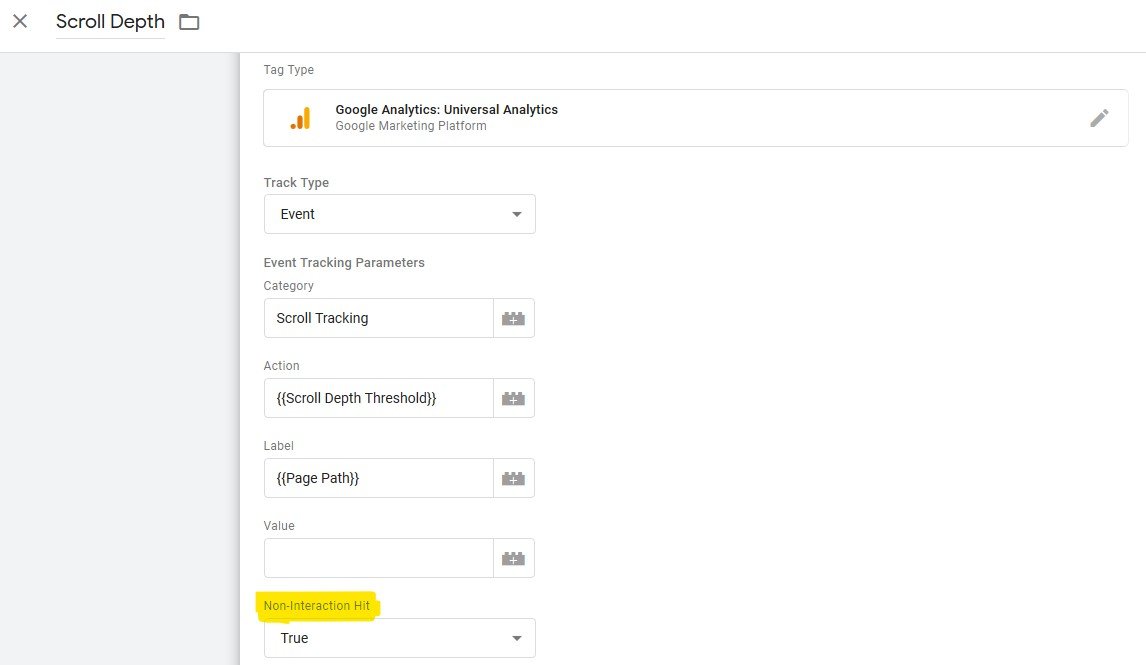
(Image Credit: Cucumber)
- You’ll be able to see how visitors arrive at your site, what they do while there and which pages convert the most. This will help you tailor your content and messaging to your audience to attract more visitors.
- You’ll be able to build a better understanding of their behavior so you can keep them coming back for more. By tracking your customer data through Google Tag Manager, you’ll be able to see what is working, which will help reduce customer service issues and increase brand loyalty.
- You’ll be able to track the effectiveness of social media campaigns, so you can see what works and what doesn’t. This will help ensure you promote content correctly and at the right time.
- You can see which ads get the most clicks and conversions. This allows you to target only those working sources and spend less money on areas that aren’t paying off.
If there is a process your business follows in order to track information, then Google Tag Manager will simplify that process for you. If you want to start using websites like Facebook, Twitter, and Pinterest for your business marketing, then Google Tag Manager is its tool. Google Tag Manager is not just for big businesses with many sites; this tool can help you create more clarity in any small business.
How Does Google Tag Manager Relate To Squarespace?
Google Tag Manager is a service that allows businesses to use tags easily. Google Tag Manager is all you need to use.
Further, if you are using the Squarespace platform, you likely create web pages with nothing but HTML, and the powers of Google Tag Manager will do all the hard work. This platform handles your website’s content, graphics, and design, and Google Tag Manager requires you to add some interesting little things like tracking URLs or whatever else you want to track on your website. It doesn’t even know you’re using Google Tag Manager. Here is an example of Squarespace Tag Manager:
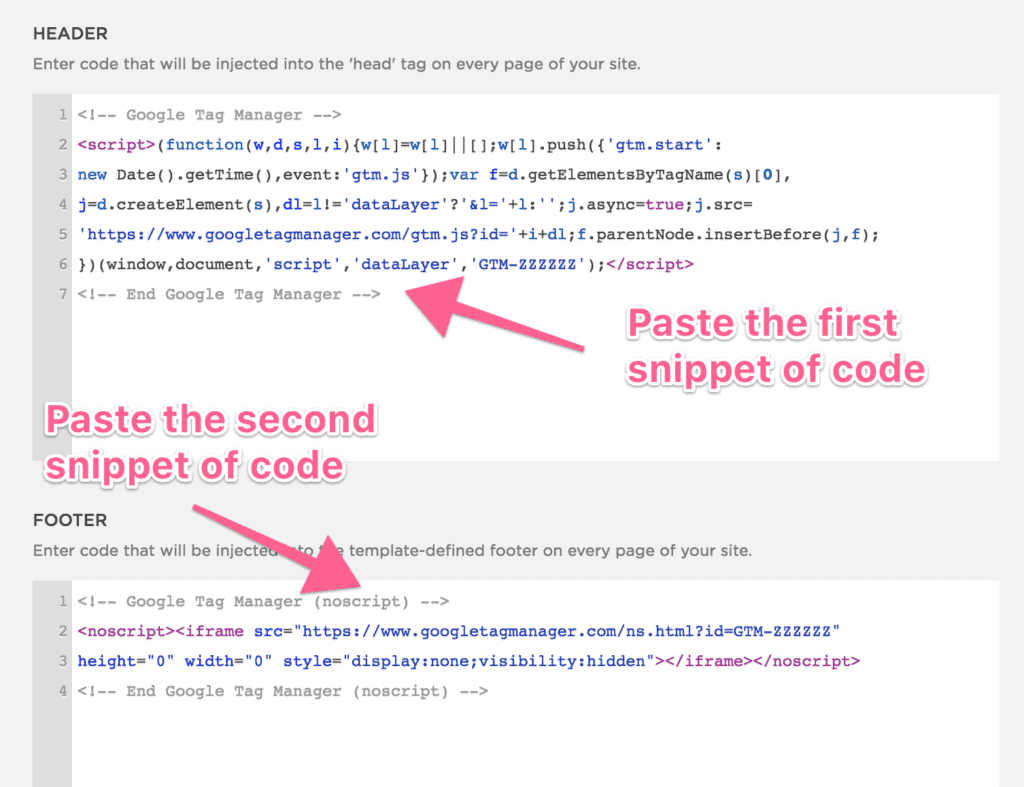
(Image Credit: ClickMinded)
Again, your Squarespace site will look as if it is just plain ol’ HTML, with the beautiful design that HTML gives you. The only difference is that you could then add a new tag, allowing you to track things like clicks. Google Tag Manager is a free service that comes with Google services.
If you are using it and want to track more than just a link to your site, then Google Tag Manager is the way to go. It could give you some excellent back-end support for SEO purposes. Under certain circumstances, Squarespace can do your heavy lifting in regards to SEO and Google Tag Manager would be a bonus, which is a viable option. However, if you are an eCommerce person and want to create a website that doesn’t need any back-end support, Squarespace could be a good choice for e-commerce.
Squarespace offers many marketing options to help you grow your business, but all of that comes at a cost. Google Tag Manager, on the other hand, is free, and you can use it on any platform.
If you’re an e-commerce website creator, we recommend using this platform and Google Tag Manager simultaneously for maximum results.
What Is Google Analytics Tag Manager?
Google analytics tag manager is a super simple tag management tool that allows Google tracking code to be used with other analytics services. This can be helpful for many businesses, such as marketing websites, news portals, and blog posts. To use the tag manager effectively, you need to understand what it does and how it can benefit your business. Let us give you a brief overview of the benefits we’ve discussed so that you’ll know if this service is a good fit for your website. It:
- Allows for effective business analysis
- Increases performance by taking care of tagging process
- Tag tracking
- Efficient data collection
- Improves the usability of your mobile website
Google Tag Manager has simplified the task of tagging and tracking, which is especially helpful for small businesses. The ability to edit, monitor, and add tags quickly makes Google Tag Manager a valuable tool that can save you time while keeping your customers happy. As long as you have access to your e-commerce website’s code or you’re using a site builder that allows for some customization to be done just by adding Google Tag Manager as a service, you’ll be able to create as many tags as needed without breaking the bank. That being said, it is essential to make sure that it fits in with your business needs before deciding whether or not Google Tag Manager can help in the ways discussed above.
Diib® Digital: Google Tag Manager Implementation and Metrics!
Diib® Digital offers an easy-to-use User Dashboard that will give you hundreds of customized metrics for your website. See if you correctly installed Google Tag Manager and how it works for your business. With personalized alerts and objectives, you will have the ability to effectively improve your SEO in only minutes a day. Here are a few of the features we’re sure you’ll appreciate:
- Bounce rate monitoring and repair
- Social media integration and performance
- Broken pages where you have backlinks (404 checker)
- Keyword (including snippets), backlink, and indexing monitoring and tracking tools
- User experience and mobile speed optimization
- Technical SEO monitoring, including Google Tag Manager
Click here for your free 60-second site scan or simply call 800-303-3510 to speak to one of our growth experts.
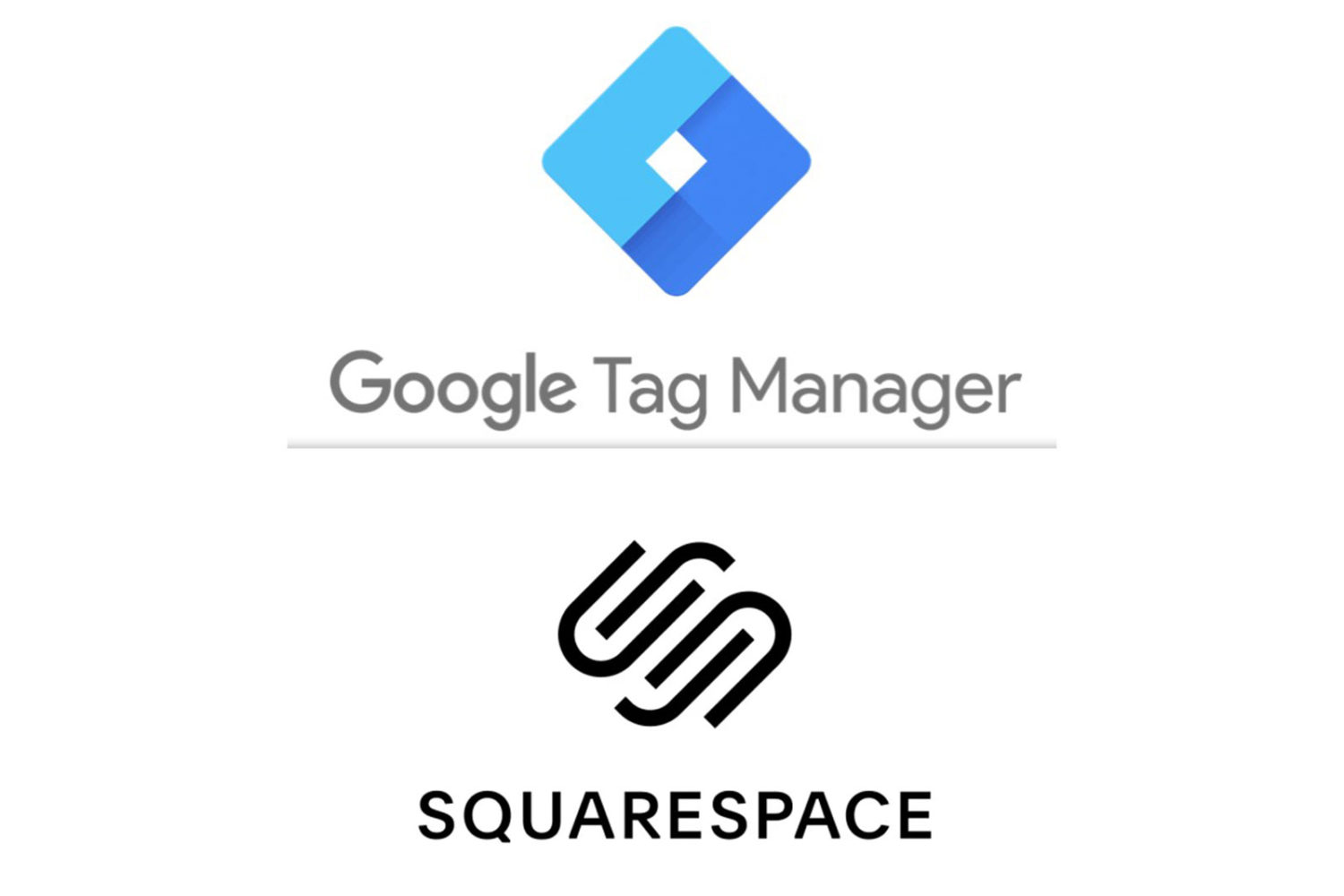



One thought on “How To Implement Google Tag Manager On Squarespace”