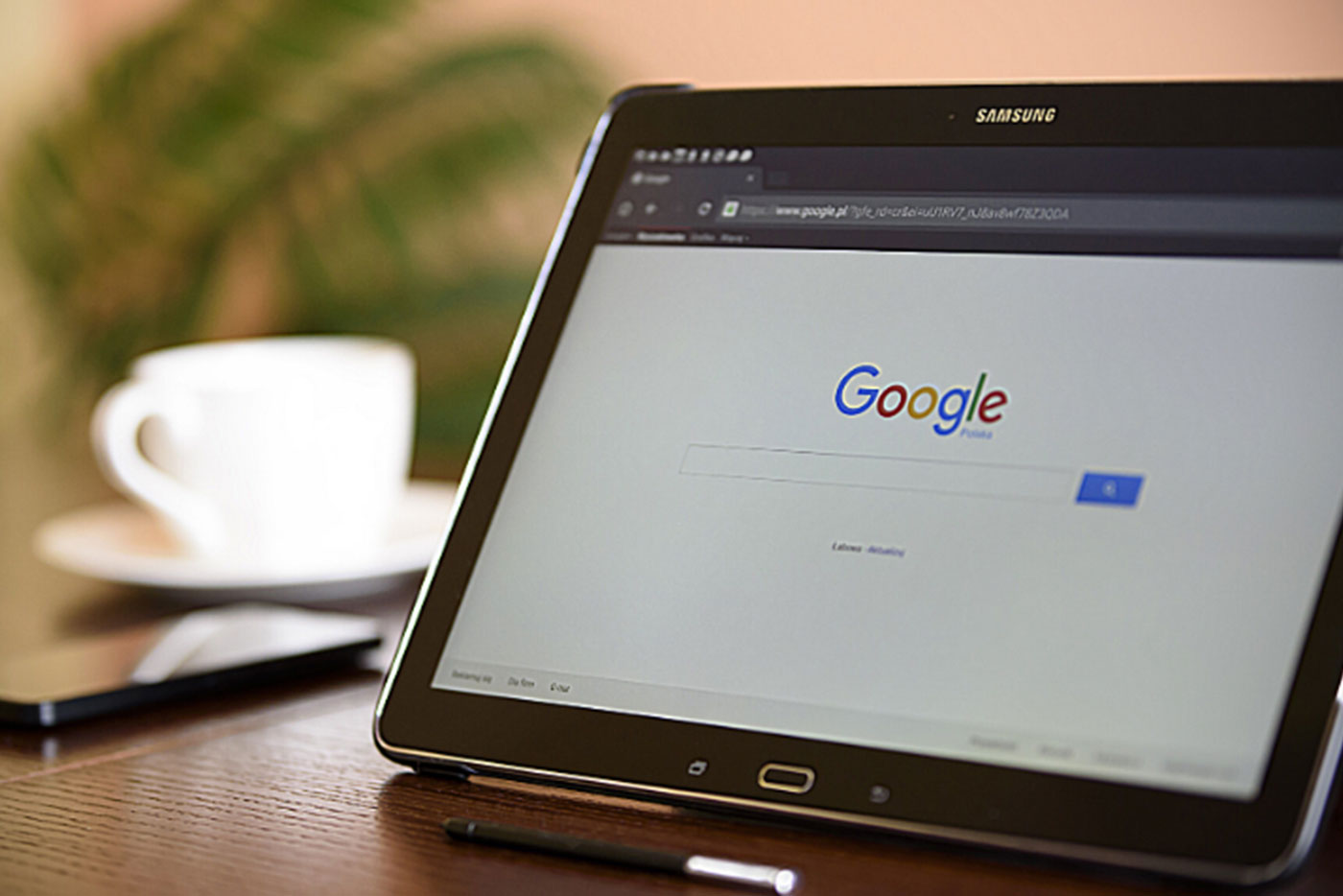When you’re starting your local SEO campaign, an essential first step is to set up a Google My Business profile. Basically, what you will do is claim your listing on the GMB platform and then verify it later with a post card.
Provided you follow the Google My Business guidelines, getting listed improves your odds of ranking higher on Google Maps, Local Finder, and even search engine results pages.
Qualifying businesses can claim their free listing with Google, providing information that users often want to know when they look for companies like yours. That includes your address, phone number, accepted payment types, and hours of operation.
You can even add social media to Google My Business.
All in all, it’s a valuable tool that every qualifying business should use.
What is Google My Business And Why Should Businesses Set One Up?
Google My Business (GMB) is a free tool developed to help local retailers take control of their online profiles. When we refer to your “account,” we mean a combination of a social media profile and an online directory listing.
Think about other online directories you’ve seen. They list businesses and their information for customers to look up. Here, you can fill out several Google My Business categories, like your business’ address and hours of operation.
Similar to social media platforms, you can publish new posts to your profile. They’re temporary posts that stay up for only seven days. This is our Diib Google My Business listing, circled is an example of a temporary post.
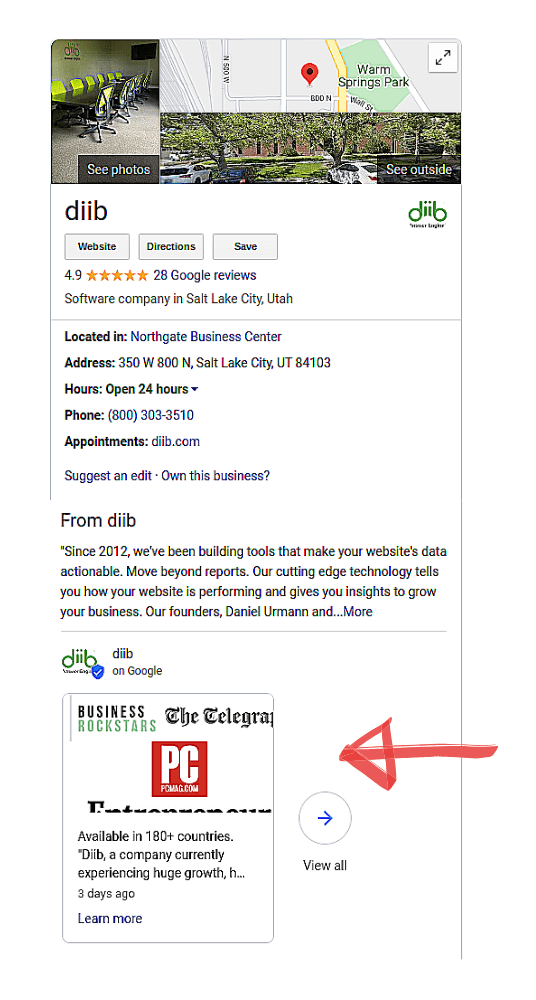
How is GMB different from Google Places
Google Places is the predecessor to Google My Business. When it launched, GMB extended features that Places couldn’t offer without a complete overhaul — and that’s just what Google did. You may remember, ads on Google Places looked something like this:
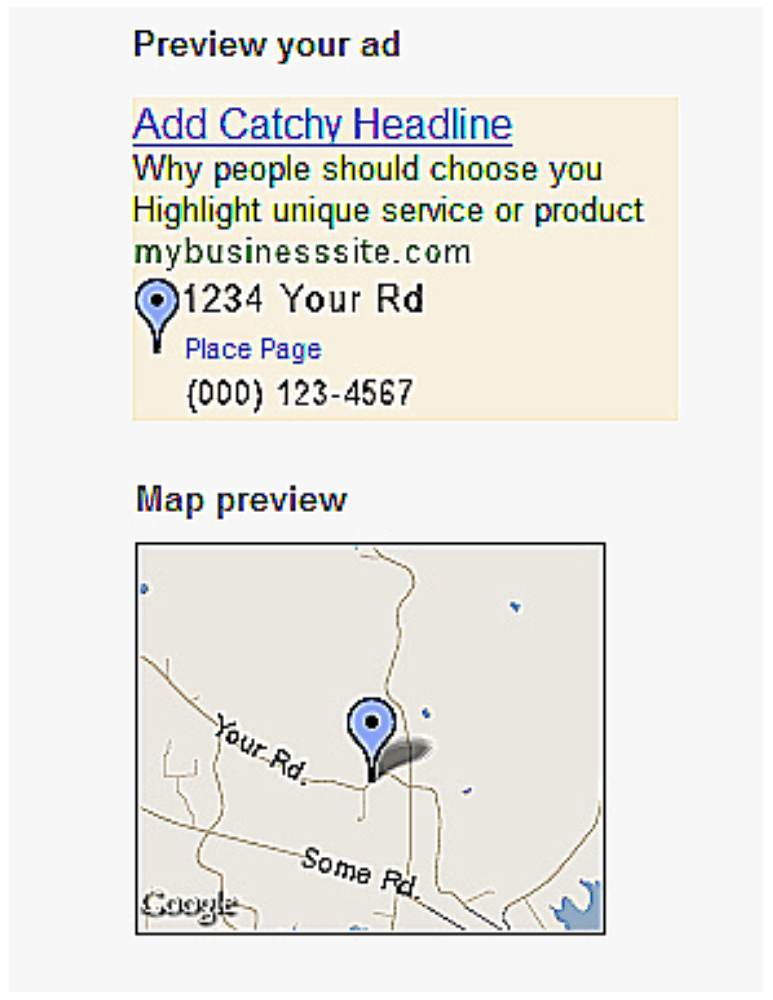
(Image credit: Westwood Digital)
Now, quite different from the example above, once you learn how to set up Google My Business, you can have control over the way your company’s info displays on Maps and Search.
Not only that, but GMB lets you respond to customer reviews, add product photos, and research the ways people search for your company.
How is GMB different from Google+
Google+ launched in 2011 in an effort to compete against Facebook. It didn’t work. This is what the Google+ brand page looked like:
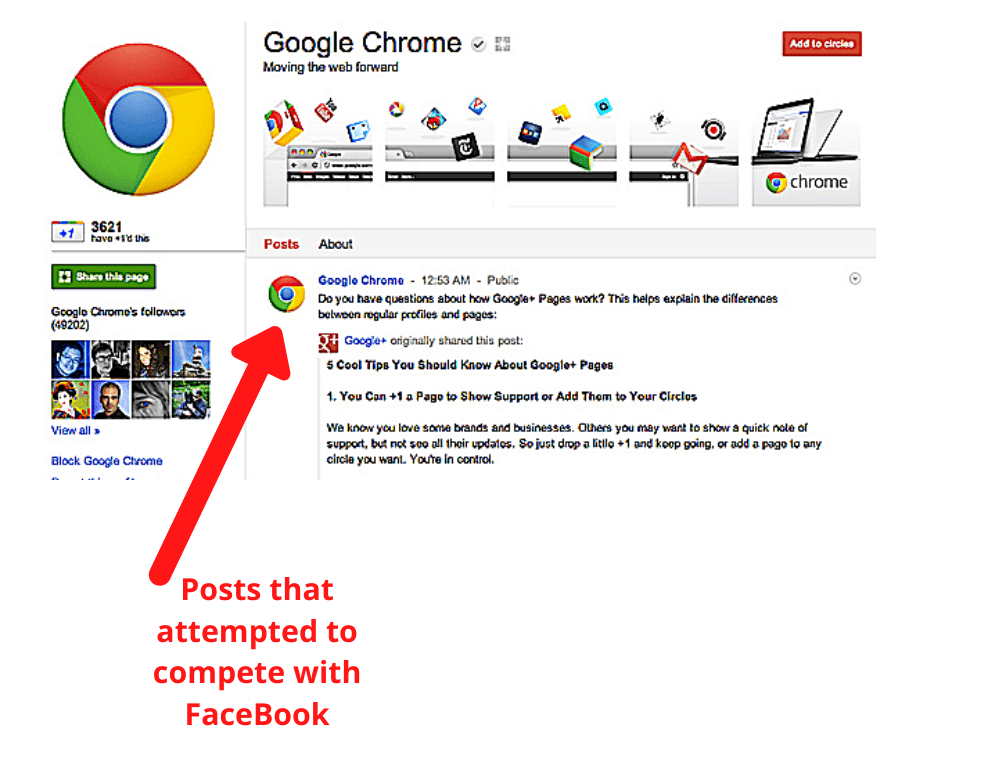
Although customers can no longer make profiles with Google+, new businesses can generate SEO benefits from creating a profile. You can make posts when you add social media to Google My Business.
Test your SEO in 60 seconds!
Diib is one of the best SEO tools in the world. Diib uses the power of big data to help you quickly and easily increase your traffic and rankings. We’ll even let you know if you already deserve to rank higher for certain keywords.
- Easy-to-use automated SEO tool
- Keyword and backlink monitoring + ideas
- Speed, security, + Core Vitals tracking
- Intelligently suggests ideas to improve SEO
- Over 500,000k global members
- Built-in benchmarking and competitor analysis
Used by over 500k companies and organizations:
Syncs with 
Why Do I Need Google My Business?
When you optimize Google My Business, your company’s information appears alongside search engine results relevant to your business.
Advantages of Setting Up Your GMB For Local SEO
In case you still need convincing, here are just a few benefits to give Google My Business support.
You Might Also Like
You appear on Google Maps searches
Second only to online reviews, proximity is a critical factor for prospective customers looking for a local business. A simple Google search certainly narrows down available options, but most mobile users specifically search Maps for nearby locations. Once again, we’ve demonstrated this with our own GMB profile.
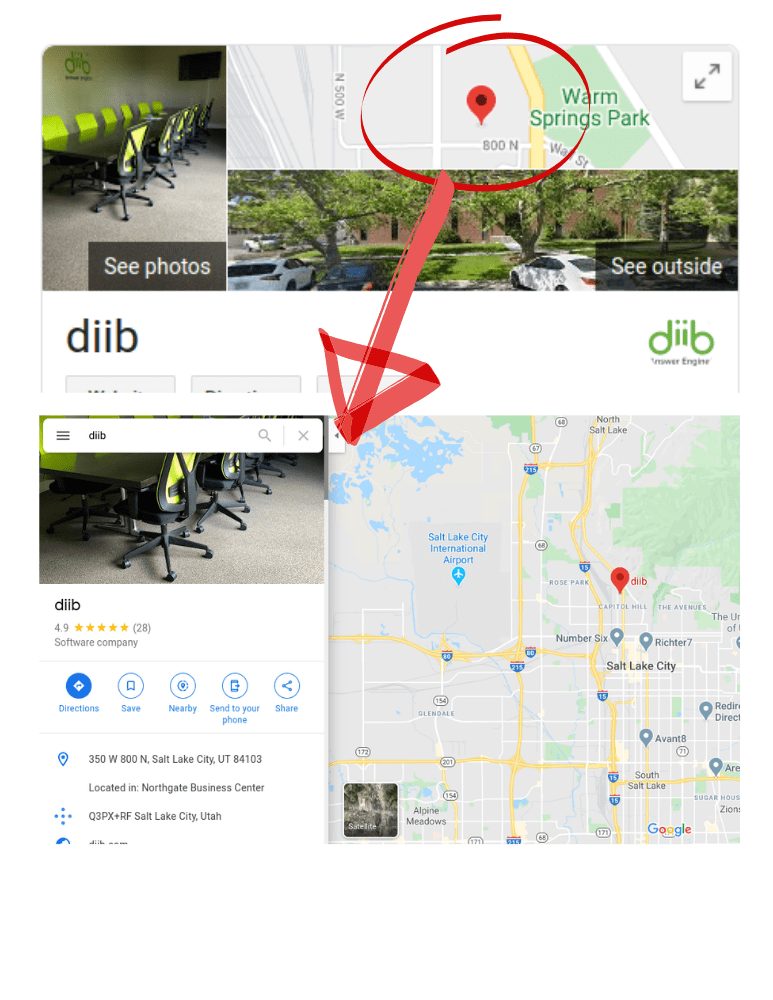
You’ll appear in the Local 3-Pack
Once a more inclusive 7-pack, the 3-pack is a special club of businesses displayed before a user opens Maps. They even show up before organic search results. While SEO strategy can benefit your rank here, simply having a Google My Business listing points the odds in your favor. This is the 3-pack:
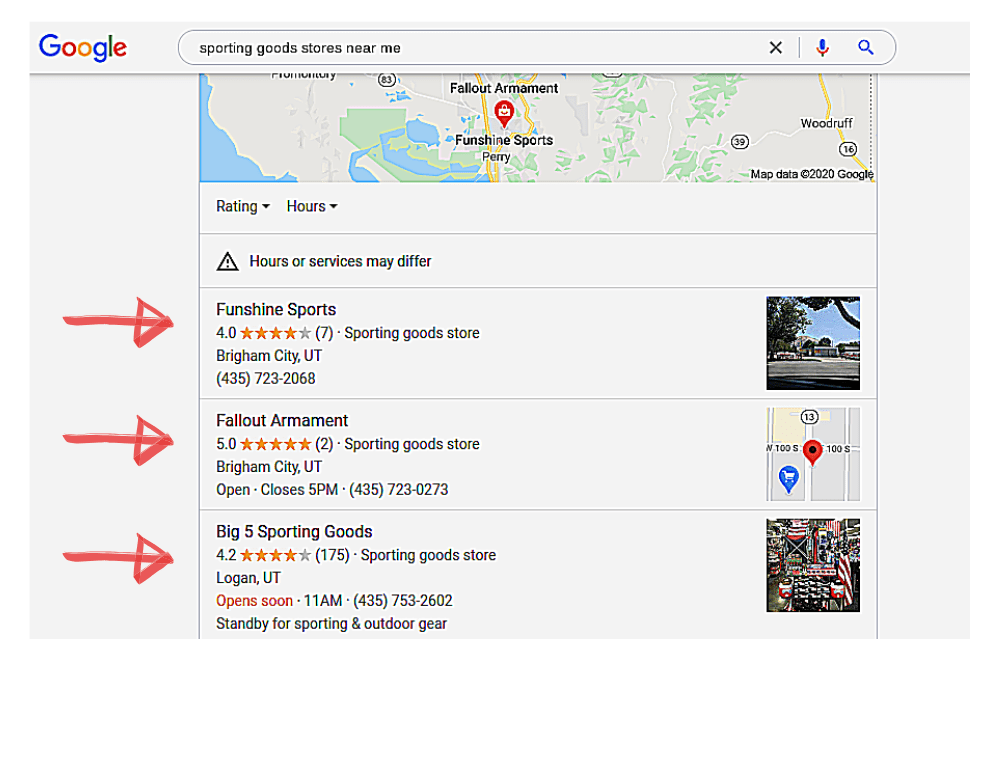
Customers will trust you more
Arguably the biggest hurdle for a customer nowadays is trusting a company enough to make a purchase. As the owner of your business, it’s your duty to help them make that leap of faith. One of the easiest ways you can do this is to prove your company has a real location. Pictures of your store/location will also help grow a trusting relationship as well as to actually find you.
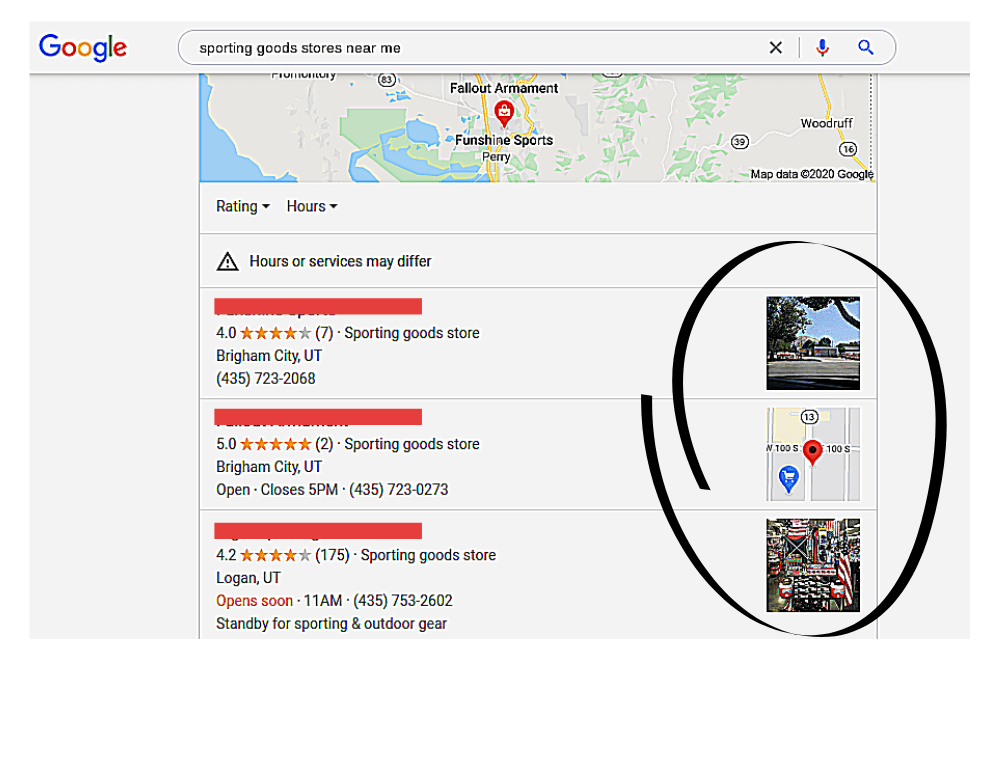
Star ratings give you an edge
Customers can leave you reviews, and having a library of those can make or break a customer’s decision. Think about the last time you bought something online. Did you pick the one with the highest review rating?
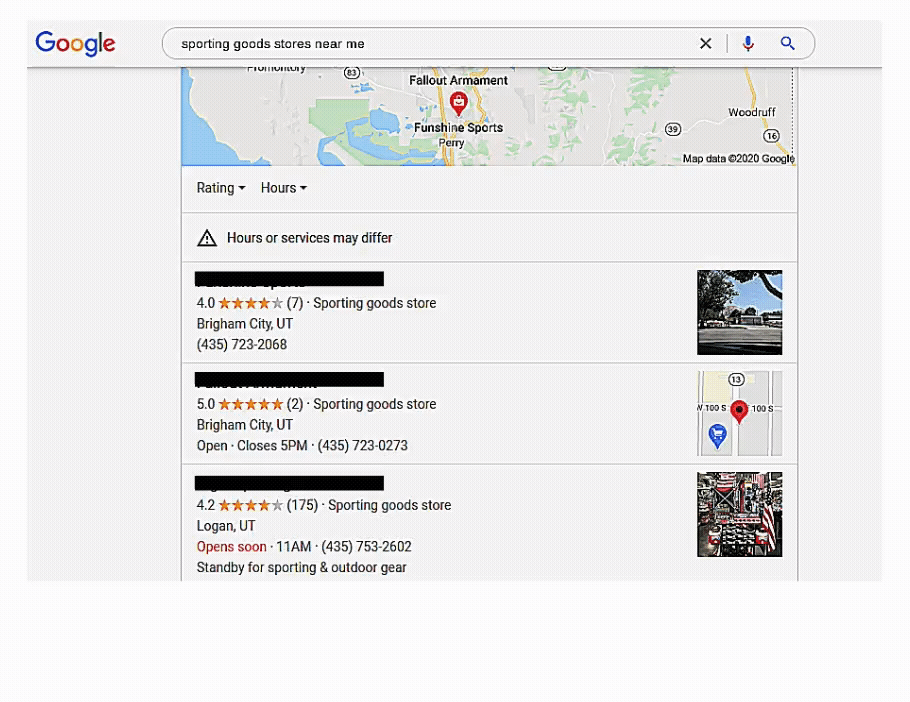
You’ll rank even higher in search results
The more trust Google has in your business, the better it’ll rank you on Search and Maps. To do this, you must supply accurate, quality information on a consistent basis.
FACT: “A recent report says 80% of consumers lose trust in local businesses because they see incorrect or inconsistent contact details or business names online. That is four in five customers”. (Smallbiztrends.com)
Local really matters
Google reports that 46 percent of searches have local intent. That means customers are looking for Google My Business locations nearby. They won’t know you’re nearby unless you tell them where you are. Let’s go over how to set up a Google My Business account and verify your business.
How to Set Up Google My Business
It’s easier than ever to create a listing, get verified, and optimize you Google My Business profile.
Steps To Setting Up a Google My Business Profile
- Log in to Google: You need a Google account to get a GMB listing. This account will have administrator control over the GMB account. Because of that, it’s a good idea to beef up your account security (including two-factor authentication). Otherwise, there’s a chance you could lose access to your listing. It’s not always easy to get a breached account back.
- Once you’ve logged in: head to Google My Business and click “Manage Now.”
- Fill out the form for the business name: If you’ve made a Google My Places listing in the past, you’ll find the company here in a drop-down list. Select it if you have it. Otherwise, you’ll have the opportunity to create a brand new listing.
- Fill out the form for location information: The next part of the form is your business location. If you have a retail business with a physical address, you should click “Yes” when prompted with the question.
- Enter address: Click “Next” to go to a page where you can type in the physical address of your retail business. Don’t make mistakes when you provide this info. Remember, this is what prospective customers will see when they search for keywords relevant to your business. If the information isn’t right, they won’t have any reason to trust you.
- Fill out the form: Include any alternate addresses. Companies who provide service to customers at their homes (roof contractors, pest control, plumbers, appliance repair) or at alternate locations (shuttle service, car towing, vehicle mechanic) can benefit from this part of the form. This is just as important a part of the form as the rest of it. You want to ensure your business shows up for all relevant queries in your service areas. If you only limit yourself to one city when you can serve many, then you could miss out on all kinds of great business.
- Submit the form: Check your form for any mistakes again, and then click “Finish” to send it off. You can always go back and change information later if you need to.
FACTS:
– 64% of consumers have used Google My Business to find contact details for local businesses. (Brightlocal, 2019)
– 50% of consumers would be deterred from using a local business if contact information was out of date on their website.
Check out this video that will walk you through these steps: https://www.youtube.com/watch?v=jgsCQixqHQQ
Verifying your GMB Listing
Once you submit the listing, then Google needs to verify all of the Google My Business categories. This isn’t an entirely automatic process.
The reason Google verifies the information is simple enough: They need to legitimize your business by proving the address you provided them was real and accurate.
If you can’t prove your business is where you said it is, then Google will not verify your listing. You can begin the verification process on your GMB dashboard.
The Google My Business guidelines allow you to choose from multiple verification processes.
If Google doesn’t automatically verify your information, you’ll have to pick one of these methods to prove your company’s address. Until then, your listing won’t appear in Maps or in the 3-Pack.
Verify your business through the mail
With this method, Google sends a postcard to the address you provided on the new listing.
It can take up to 14 business days before the postcard arrives at your business. On this card is a unique verification code.
After you get the code, log in to your Google My Business account and head to the dashboard. Go to your pending verification.
To verify your address with the postcard code, click “Verify Now” and type the 5-digit code printed on the postcard. Then click “Submit.” If you entered the code correctly, Google automatically verifies your account, and it will start to appear on results pages.
If more than two weeks have gone by and you haven’t received Google’s postcard, you will need to request a new one. If you do, the original code will no longer work, even if you eventually receive that card later.
Verify your business on the phone
Select businesses have the option to verify their listing on the phone. If Google gives you the option to verify by phone, that is the only way you can pick it.
It’s just as straightforward a method as any other. Pick this method, and Google My Business will call the phone number associated with the listing you created.
The phone call contains a verification code. Type in the verification code into the form provided on your screen. Google then automatically verifies your listing, and your business appears in results.
Verify your business with an email
Select businesses also have the option to verify their listings by email.
If Google gives you the option to verify your listing with an email, we highly recommend choosing this option. It is the easiest and fastest way to verify your business.
After you pick it, you’re already halfway there. Just open your email, make sure you’re in the correct inbox, and then click the link in the email sent to you. If you can’t click the link for some reason, you can copy the verification code and paste it into the field on the Google My Business tab.
Once the code goes through, Google verifies your account.
We hope that you found this article useful.
If you want to know more interesting about your site health, get personal recommendations and alerts, scan your website by Diib. It only takes 60 seconds.
Verify your business with Google Search Console
Website owners who use Google Search Console can index their site’s pages, review suggested changes, check their website search clicks, and generally optimize their sites. It’s a free tool.
If you’ve already used Google Search Console in the past and verified your business, you can use it again for your Google My Business support. You’ll need to use the same email address for both accounts to access this verification option.
There are some categories of business that Google may not allow to verify with the Search Console.
Verify your businesses with bulk verification
If you intend to verify a business with at least 10 Google My Business locations, bulk verification is an option. There are several ways to bulk verify a business.
Essentially, Google My Business verifies your account, and all of your locations get the same seal of approval. It’s an excellent tool for agencies with an Organization account who work with a wide range of clients across the country.
If your company doesn’t have at least 10 locations to list on results pages, then Google won’t let you verify your listings this way.
This is what your verification process will likely look like:
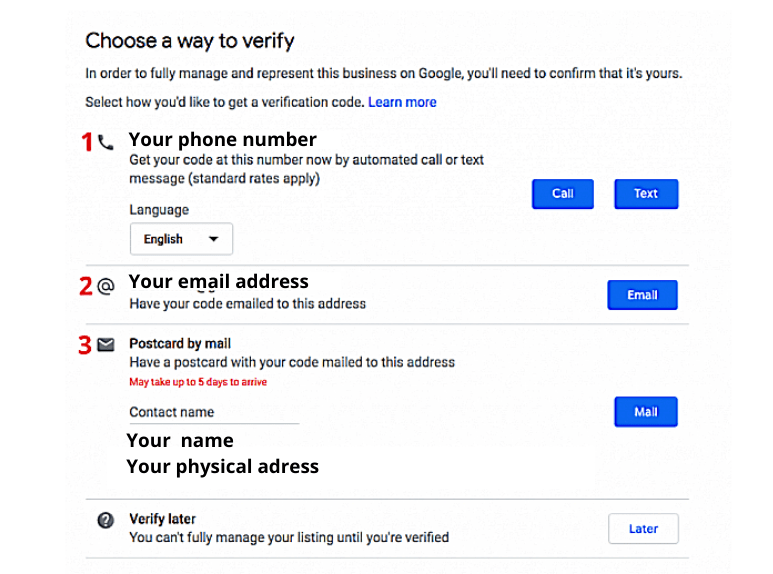
Optimizing Google My Business for Local SEO
Once Google verifies your basic business information, it’s time to fill out the rest of the information and optimize the listing.
It’s vital to optimize your Google My Business profile to stand the best chance of getting your foot in customers’ virtual doors. It will help you become a business that Google itself wants to recommend by ranking it higher on search engine results pages.
Getting started
Go to Google My Business and log in to your account. Click “Info” on the dashboard sidebar.
Here, you should add as much information as possible to make sure your customers can read whatever they want about your business when they come across it.
Important things to include in your profile include:
- A profile photo representing your business
- An up-to-date phone number
- Your business’ area of service
- The hours your business is open
- The URL to your business’ website
- The year you started the company
- Holiday hour info
- Calendar info
- Whether you have wheelchair accessibility
- Whether customers can access Wi-Fi
The more information you can give to Google about your business, the more roots you establish. The stronger the foundation, the more likely potential customers will trust you. The more people trust you, the more likely they’ll feel comfortable turning to your business for their needs. Here is what that page might look like for you:
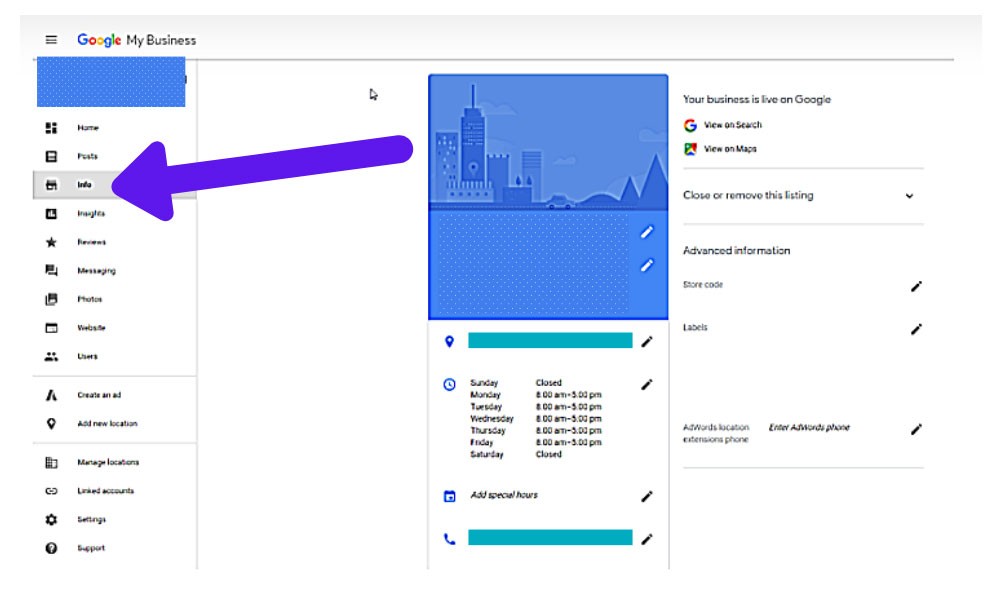
Choosing Photos for Google My Business
The photos you choose to upload to your Google My Business listing can make a huge difference in optimizing your profile.
Photos are important for creating a good first impression with users who come across your listing. You should take the time to think about what kind of message you want your photos to convey before you choose any to post.
Cover Photo
Perhaps even more so than your profile photo, your cover photo is very important to your Google My Business listing. This is the biggest photo that appears on your profile, so it’s the one that every user will see when they’re looking at your business’ details. You should pick something that clearly conveys your company’s message.
If you’re optimizing a listing for a roofing company, you might pick a photo of a home with a beautiful new roof to grace the cover of your profile. Users will love this because they’ll have a chance to see your real work and know it’s the kind of thing you can do for them.
It’s tempting to use your logo as a cover photo, but that doesn’t convey much of a message to anyone who hasn’t heard of you before. It’s better to choose a picture of your products or your physical location instead. For instance, take this Diib® GMB listing. You see a photo of the outside of our building, making it much easier for visitors to make contact.
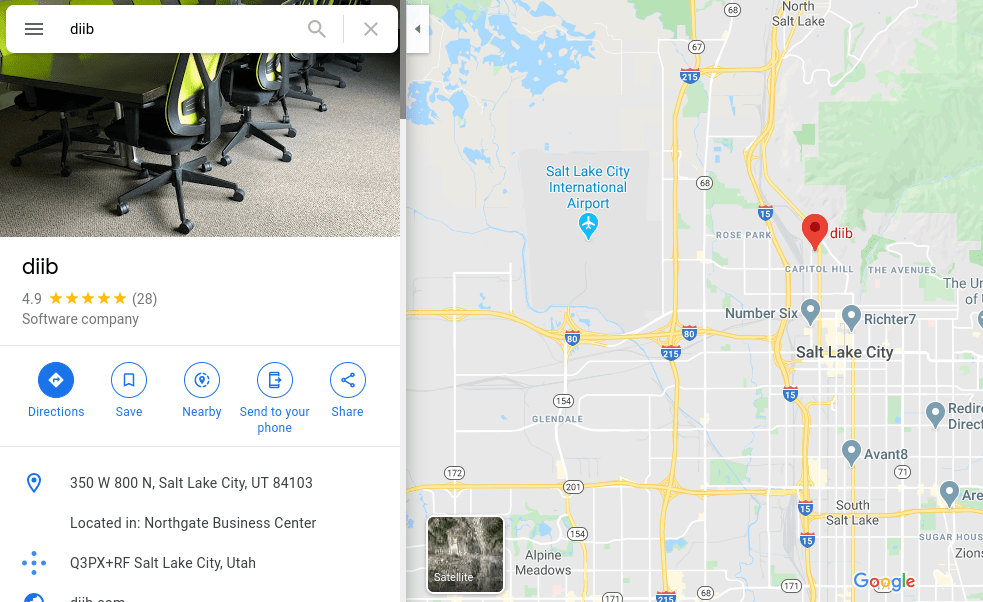
Profile photo
Your GMB profile photo is just as important as the cover photo. This is the picture that appears next to your company name. Google displays both of these whenever you:
- Share a new Google+ post
- Respond to a customer review
- Upload a new photo to your GMB
Here, it’s perfectly fine to use your company logo. In fact, most businesses choose to do this for their profile photos.
Other photos
Google lets you upload however many photos you want to your GMB.
The more you upload to your account, the more authentic your business is. Customers trust company profiles with lots of photos, especially when they can learn more from them about what services you offer.
We recommend uploading some of the following types of photos to your Google My Business:
- Products you sell
- Your retail business; this also helps customers find your building for the first time in person.
- Happy customers using your products
- Employees enjoying helping customers
- Tour technicians installing products
Be creative! It’s up to you to make your business personable.
FACTS:
– Local information is the main goal of 46% of all Google searches.
– 56% of local retailers haven’t claimed their business listings on Google.
– Almost all consumers check the internet to learn more about a local business.
Sync Your GMB with Diib® Today!
At the end of the day, Google My Business, when done right, can be an extremely powerful tool.
It hands local businesses the ability to get their foot in the door. Your business can publicly respond to customers, build bridges with the community, and further establish roots in its industry. Most of all, though, GMB lets businesses easily verify their publicly-available information is up-to-date and error-free.
Plus, it’s free. What do you have to lose? Diib integrates with your Google My Business listing, giving you the latest information regarding the accuracy and efficacy of your campaign. Here are some of the features that set our software apart from the crowd:
- Bounce rate monitoring and repair
- Social media integration and performance
- Broken pages where you have backlinks (404 checker)
- Keyword, backlink, and indexing monitoring and tracking tools
- User experience and mobile speed optimization
- Technical SEO monitoring
Click here for your free scan or simply call 800-303-3510 to speak to one of our growth experts.
FAQ’s
Quick overview: 1) Visit and Create a business page on Google Plus (or follow “All Your Google Plus Pages” in the pulldown under your profile photo) and 2) hit “create a page.” 3) Pick a category for your business. 4) Pick the right category that perfectly describes your business or organization.
These three easy steps will see you well on your way: 1) Check to see if you are already listed. 2) If you aren’t listed, create a place on Google Maps. 3) Claim your listing through Google My Business
If you are trying to set up a GMB account for a client, and want to continue to have access, you need to be sure you are added as a manager. Click “Invite.” Google will send you an email to invite you. If you’ve done all of these steps, then you should have a Google My Business listing up and ready for your client
According to Moz,” if you are legitimately operating multiple, legally distinct businesses, you can typically create a Google My Business listing for each of them. It’s not at all uncommon for more than one business to be located at a shared address.”
According to Google, these are the steps to beginning your voice steps:
- Sign up for Voice and get your number
(Chrome Browser or Mozilla® Firefox® only) - Find the welcome email you were sent for Google Voice.
- Go to voice.google.com.
- Sign in to your G Suite account (Google Account from your work or school).
- Follow the onscreen instructions to get set up.
- Set up other features in Voice, such as a voicemail greeting.
Sign in to Google My Business. If you have multiple locations, open the location you’d like to manage. From the menu, click Bookings. Choose and sign up with the provider of your choice. Within one week, your scheduling account is automatically linked to your Google My Business account.
Yes! Download the GMB App to get the latest from GMB wherever you are. You can download it to your smartphone to get instant access to GMB on the go.