Broken links are often a point of confusion for many business owners, and fixing those links becomes even more difficult. However, this doesn’t need to be complicated. The answer to the question of what is a broken link in SEO is simple. A broken link will send your visitors a message stating your webpage link no longer exists. The result is a 404 page. You can find 404 pages in Google Analytics. According to this article, there are two different kinds of broken links. Let’s talk a little more about these kinds of links.
Internal Links
A functional internal link will take your visitors from one page within your site to another. You can obtain the most control through the use of this type of link. A good example is if you have a construction website, you may mention a specific tool on your landing page. You can use an internal link to take your visitors directly to the page where you describe this tool in-depth, or where the tool is for sale. Your link has simply taken your visitor to a different page within your website.
If you have made changes or updates to your website, internal links can become broken. You need to check after any changes or updates to make certain your internal links are still functioning correctly. When your links become broken, your SEO will be negatively impacted. The more broken links you have, the worse the impact will be. When a visitor encounters too many broken links, the odds are they will leave your website. There is a good chance your visitor will end up on a competitor’s site.
FACT: 88% of online consumers are less likely to return to a site after a bad experience. Broken links not only turn customers off, but they also damage your hard earned reputation in the process.
External Links
External links originate on your site, but direct your visitors to a different website as opposed to a different page. If you have a construction website, you may want to direct your visitors to a different site where your company is favorably mentioned such as an article about a project your company has completed. This is called an external link because your visitor is directed to an external site. You will need to check external links more frequently because you do not have as much control.
The functionality of external links is dependent on the site you are linking to. You can also find broken links to my website located on an external site by using a Google broken link checker. A good example is when you link to an external website, the site may eventually remove your link from their site. This will result in a broken link. When your website is crawled by Google Spiders, the link to the other website will be found. The link will be read by Google as a 404 page.
This means your link is essentially a dead end. If too many 404 errors are detected by Google, the value of your website will decrease, directly affecting your SEO efforts. Never believe broken links will not negatively impact your website. You will receive a lower ranking with the search engines, and there is a good chance you will start losing visitors. Eventually, this may lead to a loss of product or service sales. You can eliminate a loss of profits by fixing all of your broken links.
FACT: Search engine ranking factor survey data has shown that getting external links is the single most important objective for attaining high rankings. (Moz)
Finding Broken Links in GA
Locating and fixing your broken links is not difficult. This is also an excellent way to instantly improve the experience of your users. You will find a wide variety of tools to check for broken links online. Unfortunately, they usually do not work well, or are extremely expensive. The good news is Google Analytics provides you with a Google broken link checker. According to this article, no customization in Google Analytics is necessary.
Not only can you find broken links to my website with Google Analytics, but the program will calculate how much traffic you have lost. You will also be informed which broken links are the most critical. You will then know which links you should fix first. You can easily find 404 pages in Google Analytics. You can fix all of your broken links by following the steps outlined below.
- Step 1: Go to the Top Content report in Google Analytics.
- Step 2: Look at the bottom of your screen for the Filter box. This should show you any 404 pages on your website.
- Step 3: If you do not see results, go to your website. Type a URL that you know is not going to work. Now filter your website for the Page Not Found URI. You will see the 404 error page listed as /site/404/index.php.
- Step 4: You can see the Content Detail page by clicking the URI. Look at the column on the right side of the page, then click the link titled Navigation Summary. Roll Over to Expand will appear.
- Step 5: You will see Previous Pages. These are pages located on your website with broken internal links. You will need to visit each page separately on your website.
- Step 6: Each time you find a broken internal link, you have two choices. You can remove the link from your site, or you can create a new link for the page you intended to direct your visitors to.

(Photo credit: MichaelWhitaker)
Every time you fix a link, you will be improving both your SEO and visitor’s experience. You also want to locate any broken external links. If a website no longer exists or your link has been removed, you will receive the 404 error. The steps you need to follow are outlined below.
- Step 1: Look in the upper right corner of Google Analytics for Advanced Segments, then click.
- Step 2: Find Create a New Advanced Segment, then click.
- Step 3: Look in the column on the left for Content, then click. Find Page, then drag and drop into the empty Metric or Dimension box.
- Step 4: Select Contains as the condition. Make certain the 404 URI is your value.
- Step 5: Locate Save and Apply, then click. You can now see the Referring Sites report. This will show you broken links for websites meant to send visitors to your site. Do not expect 100 percent accuracy. Some of the broken links shown will result from visitors as opposed to actual broken links.
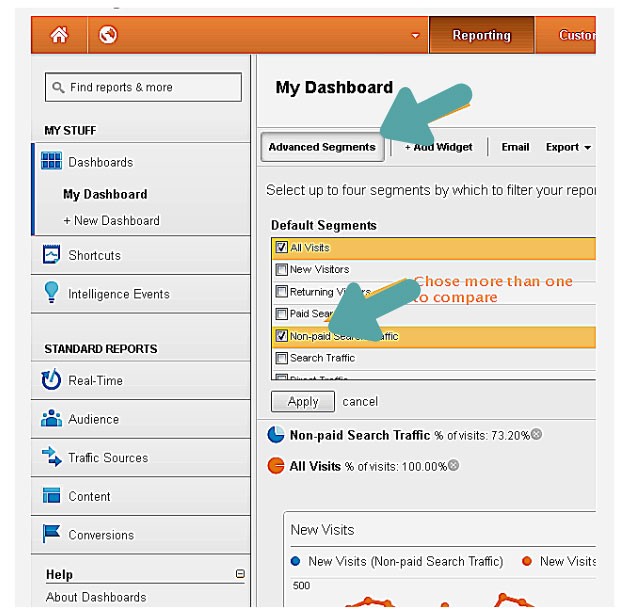
Creating a GA Broken Links Report
If you are wondering how to find broken links with Google Analytics by creating a Google Analytics broken links report, you are far from alone. Google Analytics was created to collect a lot of information, such as 404 errors. You can generate a report with a few steps showing which pages your visitors are attempting to access that no longer exist. You can improve the overall effectiveness of your site, and your visitor’s experience with this information.
- Step 1: Go to your website to make certain there is a dedicated 404 page. Every system is slightly different. For WordPress, you need to install the 404 template file for Page Not Found.
- Step 2: Determine the text displayed in the title bar when your users receive this error. Your best option is to enter a fake error for a nonexistent page. You can use something like yoursite.com/abc123.
- Step 3: If Google Analytics Tracking Code is not installed on your site, install it. Go to Behavior, then Site Content, then All Pages. Now click on Page Title. Search for your web sites 404 page title.
- Step 4: The secondary dimension can be added by selecting Behavior, then Destination Page. You can now view the URL list for 404 errors. You will see how many users have received this error.
This page should look something like this:
You Might Also Like
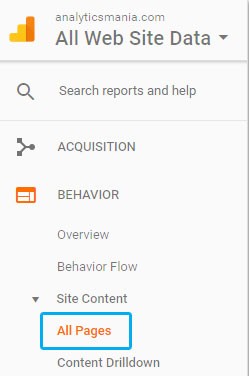
You can also add a shortcut for the Google Analytics report. Look at the top of the screen for Shortcut, then click. Your shortcut will be located under Shortcuts on the navigation on the left.
Test your SEO in 60 seconds!
Diib is one of the best SEO tools in the world. Diib uses the power of big data to help you quickly and easily increase your traffic and rankings. We’ll even let you know if you already deserve to rank higher for certain keywords.
- Easy-to-use automated SEO tool
- Keyword and backlink monitoring + ideas
- Speed, security, + Core Vitals tracking
- Intelligently suggests ideas to improve SEO
- Over 500,000k global members
- Built-in benchmarking and competitor analysis
Used by over 500k companies and organizations:
Syncs with 
Fixing Broken Links with WordPress
There are several tools you can use to fix broken links in WordPress. The first is called SEMRush. You will be able to monitor your website’s overall health and SEO rankings. SEMRush also provides a site audit tool for crawling your website. All common errors are located, with a detailed report prepared.
SEMRush:
- Step 1: You will need to have an account with SEMRush. You can pay for an account, or sign up for a free account enabling you to crawl a maximum of 100 pages.
- Step 2: Log into your account. On the left menu, there is a Site Audit link you need to click to go to the Site Audit Page.
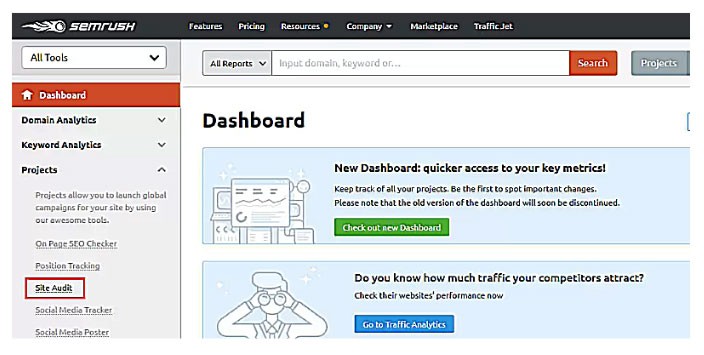
(photo credit: Templatebooster)
- Step 3: At the top of the screen, there is a button market New Site Audit you need to click.
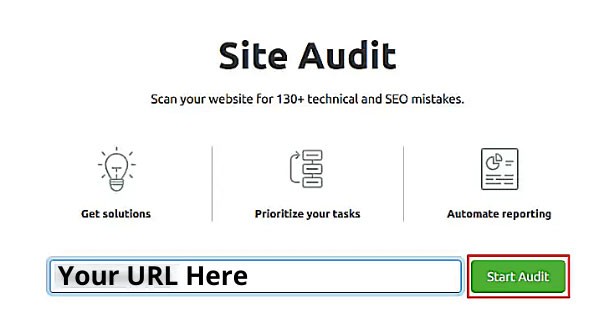
(photo credit: Templatebooster)
- Step 4: Enter your domain name. The site audit settings can then be configured. Choose how many pages you want to crawl. Select your crawl source.
- Step 5: To start the process, click on the button labeled Start Crawling. You will need to wait for a few minutes until SEMRush has completed this process. The length of time is dependent on the number of pages you are having crawled.
- Step 6: Once the process is complete, go to the section titled Site Audit, then click. To view your broken links, look beneath the report overview, then click Broken Link. You can now view your complete broken links report.
- Step 7: You can download your crawl report. On the top right corner of the page is an Export button. Click for downloading the crawl report. When you fix your broken links, you will need this report.
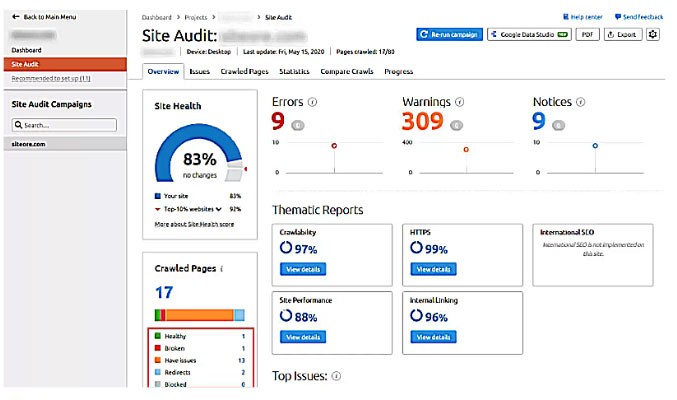
(photo credit: Templatebooster)
You now have one of the answers to the question of how to fix broken links in WordPress. Your second option is Ahrefs. This is a complete SEO tool for SEO professionals, businesses and marketers. You will receive detailed insights regarding SEO for your website, and the sites of your competitors. Ahrefs is effective for monitoring broken links and website health, ideas for paid and organic keywords, competition analysis and keyword research. The steps are explained below.
Ahrefs:
- Step 1: You can either sign up for a paid account, or spend $7 for a seven-day trial.
- Step 2: Log into your Ahref dashboard. Your domain name will need to be entered into the Site Explorer tool.
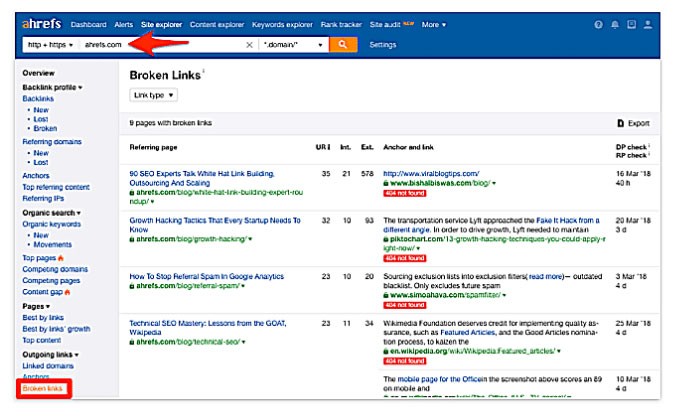
- Step 3: The tool will now start crawling your site to search for broken links, and prepare and complete a report. Depending on the amount of content located on your site, the process can take some time.
- Step 4: After the process is complete, you can view an overview report for your website.
- Step 5: Click on Pages, then the menu for Best by Links. You can now sort the report according to 404 status.
- Step 6: Use CSV format for exporting your report. All of the broken links found on the WordPress site can now be fixed.
The third method is using the Google Search Console to locate your broken links. Google offers this console as a free tool to enable webmasters to use search results for the management of website visibility. You will be notified of any errors resulting from a broken link including 404 errors. The detailed steps are defined below.
Google Search Console:
- Step 1: Log into your account for Google Search Console. In the left menu, you will click on the link titled Coverage.
- Step 2: Your 404 errors will either be listed under Excluded Tabs or Crawl Errors. Click to view a list of all issues or errors Google found while crawling your website.
- Step 3: Click on the 404 error. You can now see all of the links found on your website Google determined are broken. These links result in the 404 error.
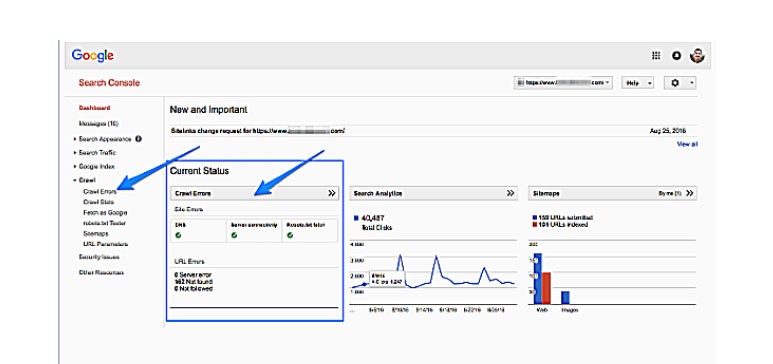
(Photo credit: Moz)
- Step 4: Find the button marked Download and click. The complete list of your 404 errors will now be downloaded. You will be unable to fix your broken links without this list.
The final method is the least popular, and only recommended as a last resort. You can use the Broken Link Checker to locate your WordPress broken links. You need to be aware prior to continuing this method will decrease the speed of your website because it requires so many resources. You should use this method during a period of time when your website is receiving the least amount of traffic.
Companies offering WordPress hosting usually block all users from the installation of this plugin. If you are using a host, you may be unable to use this method. The plugin will check your website for both broken external and internal links causing the 404 error.
We hope that you found this article useful.
If you want to know more interesting about your site health, get personal recommendations and alerts, scan your website by Diib. It only takes 60 seconds.
Broken Link Checker Plugin:
- Step 1: The broken link checker must be installed then activated. You will need to follow the prompts once you have clicked on Install.
- Step 2: Once you have activated the plugin, a background check will be performed for locating any broken links on your webpage comments, pages and posts.
- Step 3: Once the process has been completed, go to Tools, then Broken Links. You will now be able to see your complete report.
- Step 4: Depending on the length of time you have been running WordPress, your report may also include any broken links located for third-party sites.
- Step 5: Go through each link manually so you can sort your list. This will enable you to locate the broken links on your site.
- Step 6: You must make certain the Broken Link Checker plugin remains active on your site until all of your broken links have been fixed. Once this has been accomplished, you can deactivate the Broken Link Checker. The plugin will continue to search for broken links. This is important because the speed of your server will decrease if you have too many broken links.
The simplest and most effective option for fixing broken links is redirecting the link to a different page. A good example is if the content your visitors are being directed to have been moved. In this instance, the result is a different address. You need to create a new link directing your visitors to the new address to fix your link. You may also have a link to an article that no longer exists. You can either remove the link, or direct your users to a different page.
The page should be similar to the old article, with the content closely related. This can be accomplished by establishing 301 redirects. Follow the steps below.
- Step 1: The Redirection plugin must be installed and activated. The process you will use is the same as installing a WordPress plugin.
- Step 2: Once the Redirection plugin is in place, go to Tools, then the Redirection page. You can now set up your redirects.
- Step 3: You need to add your old broken link directly into the field market Source URL. Your new URL can then be added to the field market Target URL.
- Step 4: You can then save your changes by clicking on the button market Add Redirect.
- Step 5: Visit your old broken link to make certain it has been fixed. You should be redirected directly to your new page.
- Step 6: Repeat the above steps for all of the broken links on your site.
Diib® Offers Solutions for Your Broken Links
Diib® offers our pro members significant and timely insights into their backlinking efforts. With targeted metrics, we address the issue of bad or broken links along with other issues that can be causing website ranking issues. With our alerts and objectives, you will know the moment you have a broken backlink and will be guided on fixing it.
Diib can help you with your broken links by:
- Objectives to help you isolate and remove bad backlinks and fix older backlinks that point to pages that have been deleted from your website.
- Alerts that tell you about your Domain Authority and number of follow/no-follow links pointing to your website. Find broken links quickly and fix them.
- Competitor backlink research for up to 6 of your most intense competitors.
- A monthly call with a Growth Expert to see how you can grow your domain authority.
Call today to get your free 60 second website scan or to talk to a growth expert about your specific website concerns.
FAQ’s
There are tools that will scan a PDF document and check for broken hyperlinks. It does this by sending simple HTTP requests to each link found in a given document. The Diib® dashboard gives you minute by minute updates on broken links and website health.
Check My Link is a popular plugin for them who are using Google Chrome. It detects the dead links by crawling the entire webpage. It is a Chrome extension and especially wonderful for the content editors, web designers or developers.
A broken link or dead link is a link on a web page that no longer works because the website is encountering one or more of the reasons.
A broken or dead link will look something like this:
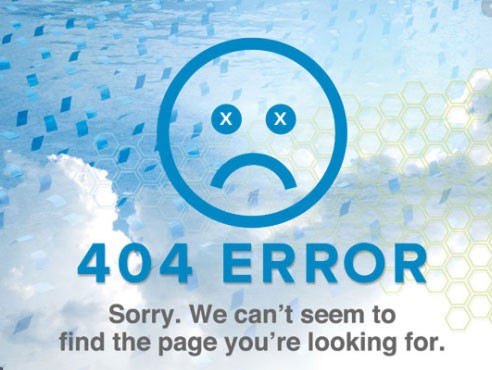
Right-click the image or broken link icon and select Properties from the drop-down menu that appears. At this point, you should see the Internet address of the image. Copy that link, and then paste it into your address bar and remove the name of the image.
Here are the steps to changing your tracking ID:
- Login to your website Dashboard.
- On the left hand menu click “Get Found (SEO)”
- On the right hand side you will find your UA- tracking code.
- Edit the tracking code and click save.
- Check your new analytics website/property reports that statistics are being tracked.
While it is technically possible to check for broken links and fix them manually, we don’t recommend it. It would take oodles of time you could be spending on other more worthy goals. A plug in or SEO tracking software would definitely save you time and money. Diib’s software automatically detects any and all broken or bad links associated with your account and expertly leads you through fixing them. You’ll soon be a master at fixing broken links.



