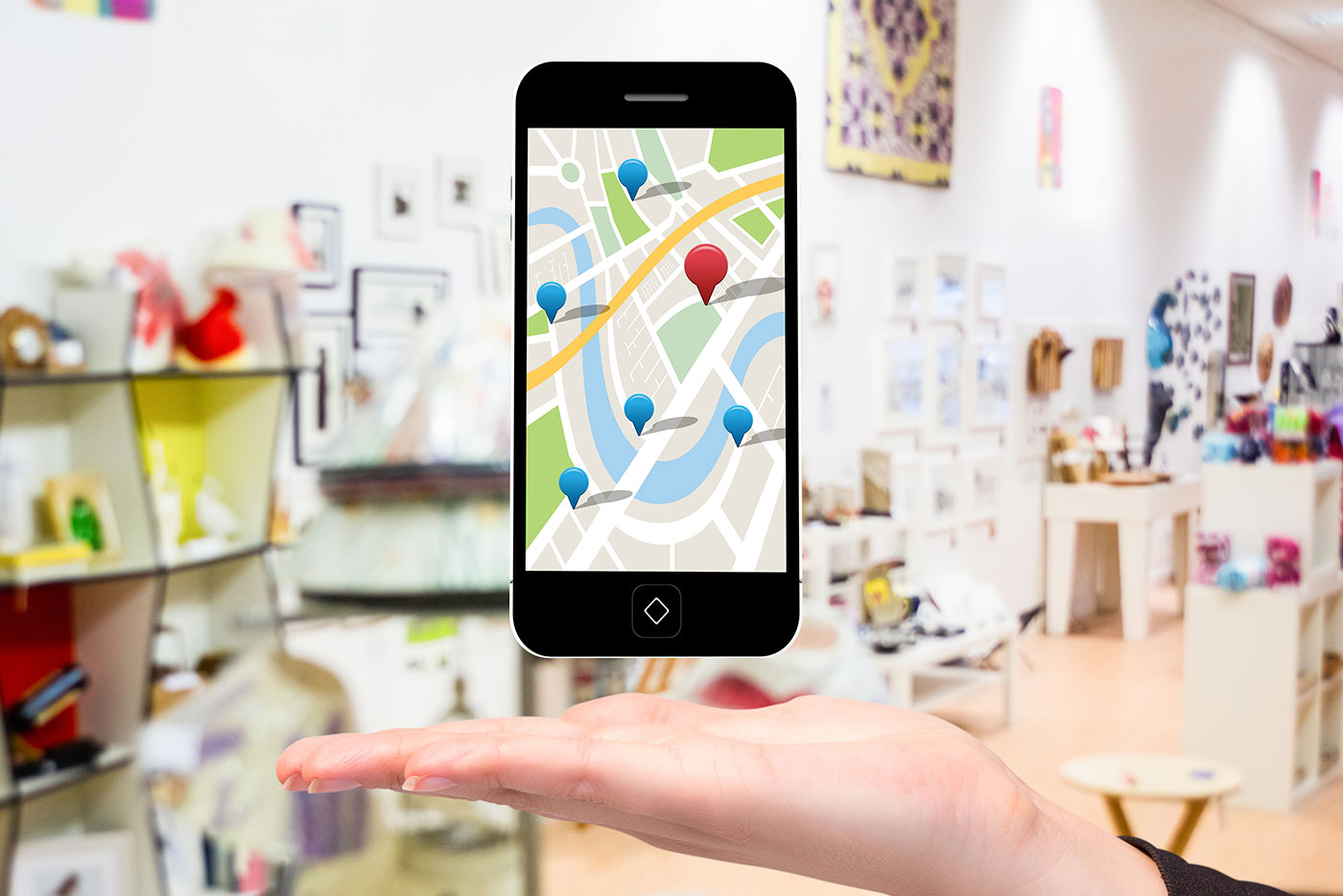What Is Google My Business (GMB)?
Google My Business is a free tool that allows you to get on Google, gain full control over the appearance, and manage the visibility of your business in Google search results and Google Maps. With the help of this account, you can easily:
- Add your business to Google
- Add the location(s) for your business
- Add the hours for your business
- Add photos for your business
- Interact with customer reviews
- Understand how customers are getting to your business
- Add directions for your business
This is an amazing tool that lets you boost your visibility and online presence in front of the customers. Moreover, it also lets you interact with new customers and generate more traction for your business.
GMB also lets you enhance your local SEO and lets your business into the top search results for relevant keywords. So, if you want to improve your search engine ranking with local SEO, setting up a GMB account will be among the first things to do.
Facts to Consider…
- A typical business receives 59 actions from their Google My Business listing each month.
- On average, 56% of actions on GMB listings are website visits.
- 16% of businesses receive more than 100 calls each month from GMB.
How To Add Business To Google?
If you are wondering, “How to add business to Google?” Here are some steps that can not only help you list your business on Google but also verify the listing and optimize it for maximum visibility. Let’s take a look.
Test your SEO in 60 seconds!
Diib is one of the best SEO tools in the world. Diib uses the power of big data to help you quickly and easily increase your traffic and rankings. We’ll even let you know if you already deserve to rank higher for certain keywords.
- Easy-to-use automated SEO tool
- Keyword and backlink monitoring + ideas
- Speed, security, + Core Vitals tracking
- Intelligently suggests ideas to improve SEO
- Over 500,000k global members
- Built-in benchmarking and competitor analysis
Used by over 500k companies and organizations:
Syncs with 
Create A Google Account for Your Business
The first thing that you need to do is to create a brand new Google account that you will associate with your Google My Business listing. This account will be later used to control your Google business dashboard and your business details in the future. You can have several Google accounts. Here’s an example:
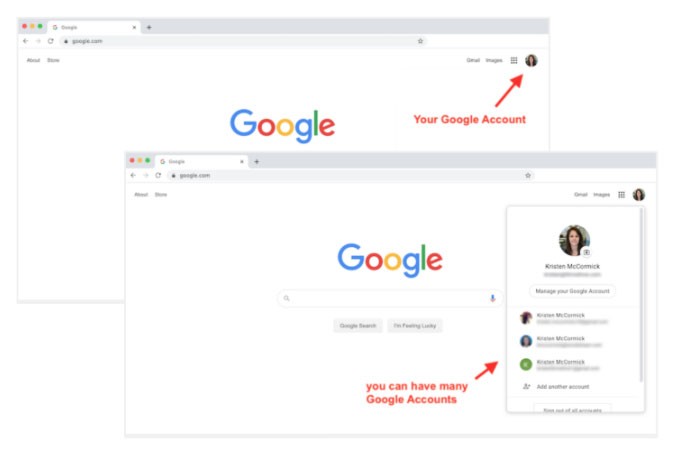
(Image credit: WordStream)
Once you have created the account, you can simply log into this Google account and go over to Google.com/business. You will see several options here, and you have to choose the “start now” option in the top right-hand corner.
This will be the first step towards creating a listing for your business on Google My Business tool. This way, you will also be able to associate this newly created account with your business for the future.
Enter the Details for Your Business
The next step is to enter the right details for your business on the Google business dashboard. On this dashboard, you can set the business name for your brand, and you can also enter the Google My Business locations for different locations.
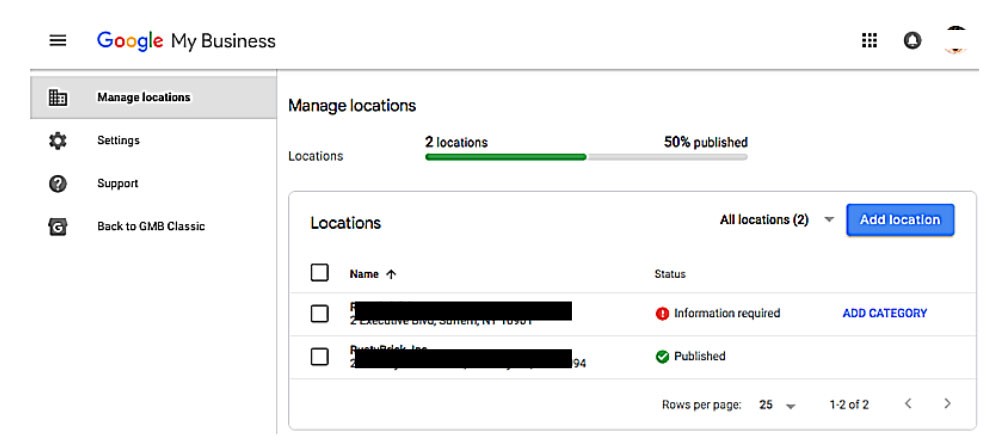
If you only operate from one location, you can easily enter the singular location into the address bar. However, if you have more than one location, you will have to make sure that you click on the box that says “multiple locations” and then set multiple addresses for your Google My Business locations. This way, you can handle all your franchises from a single account.
Method of Delivery
While some businesses operate from a single location, other businesses go over to customers personally and deliver at their addresses. Therefore, if you also have a business that goes to customers’ locations and delivers them the goods, you need to check the box that says, “I deliver goods and services to my customers.”
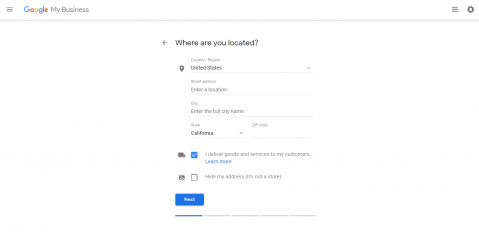
You will also have the option to hide your address if you work from the comfort of your home and do not have an actual store. This way, customers will not be able to see your address, and they will only be able to see your business details, such as your services and goods. Moreover, if you decide to go with the hide my address option, only your region will be shown, and your exact address will only be visible to you.
You Might Also Like
The next thing you will have to select is your delivery area. If you only deliver in person within your region, city, or postcode, you will have the option to choose this option and make sure that your clients understand your delivery range.

However, if you can deliver to people outside your region and you can easily deliver your products to people in other cities, you can choose the second option and set the number of miles that you cover.
Select Business Category and Add Remaining Details
Now that you have set up the business account, the next thing you need to do is to choose the appropriate business category for your business. You can choose from the following categories and much more:
- Infrastructure
- Technology
- Construction services
- It services
- Hardware services
- Much more
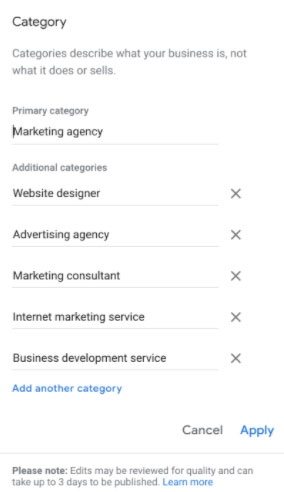
Once you have chosen the appropriate business category, the only thing left to do will be to add a proper business phone number and website, so that the customers can easily get in touch with you when they want.
You have to make sure that the website you are adding to your business is active and offers a contact us button so that the customers can get in touch with you. Moreover, it would be best if you also made sure that the phone number you are listing as your business phone number is not only active but is also monitored so that the customers do not have to wait for hours to contact your company. Otherwise, the customers will end up having a bad experience, and this will reflect poorly on your business listing on Google.

Once you have set up everything, Google will ask you to verify your business with the help of several methods.
How to Verify Your Google My Business Listing?
You can choose from the following methods to verify your GMB listing:
- By postcard
- By phone
- By email
- Instant verification
- Bulk verification
- Let’s take a look at each method.
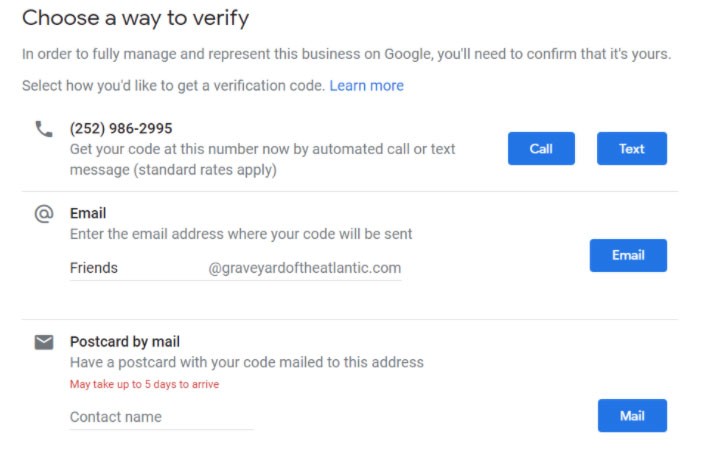
Verify Google My Business Listing by Postcard
This is one of the most popular methods used for business verification. You can log into your Google account associated with your business and choose the business that you want to verify. There are a few things you need to make sure before choosing the verification method. You need to ensure that all the details associated with your business are correct, such as your business address and phone number.
Once you have finalized that the business address is correct, you can then choose the method to verify your business listing. You can choose the “postcard by mail” method for verification and verify your business address where you will receive the postcard.
The postcard should take five days to reach your business address. Make sure that you do not edit any details related to your business during those five days. Otherwise, the entire procedure will have to be restarted from scratch.
Once you receive the postcard, you can simply log in to your Google My Business listing, click on the “verify now” button, and enter the five-digit verification code that you received in your postcard. This is what that postcard will look like:
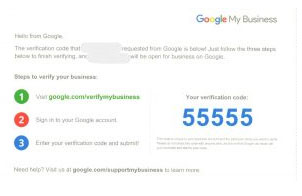
If the postcard never reaches you, you lose your postcard before you verify your business; you can simply request another code by clicking at the blue banner at the top of the screen. Moreover, you will have to request several postcards for different Google business sites. One postcard can only be used to verify one Google business site of your business.
Verify Google My Business Listing by Phone
This is yet another popular method of verifying your business, but Google only allows a handful of businesses to verify their location by phone. Therefore, if you are among the chosen ones and your business is eligible for phone verification, you will see the option to verify by phone when you start the verification process.
Once you log in to your Google My Business listing account, you will have to choose the business you want to verify. If you see the option to verify by phone, you can simply click on the option, and Google will text you the verification code on your business phone number.
Once you have received the verification code, all you have to do is log into your Google My Business listing, click on verify now and provide the 5-digit code that you received via text. Your business will be verified.

Verify Google My Business Listing by Email
This is yet another option that is only available for a handful of Google My Business listings. Therefore, if you see the option to verify by email, you can start the verification process using this option.
You will have to log in to your Google My Business listing and choose the business you want to verify with the help of an email. Once you click on this option, you will instantly receive a 5-digit code in your inbox. Go back to the Google My Business listing and click on verify now option. Enter the 5-digit code, and your business will be verified.
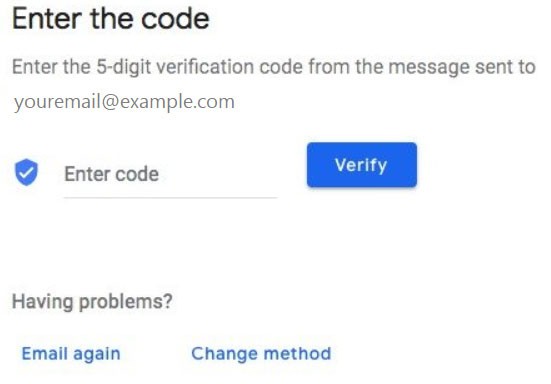
Verify Google My Business Listing Instantly
If your business is already verified with Google search console, you will be eligible to quickly verify your Google My Business listing with the help of instant verification.
Google search console allows you to easily manage your website’s performance and health when it comes to customer interaction and engagement. Therefore, if your website is already verified with the help of the Google search console tool, you will be eligible to instantly verify your Google My Business listing with the help of a single click.
Sign in to your Google My Business listing with the same account that you have previously used for the Google search console. Click on the verify now button. That’s all.
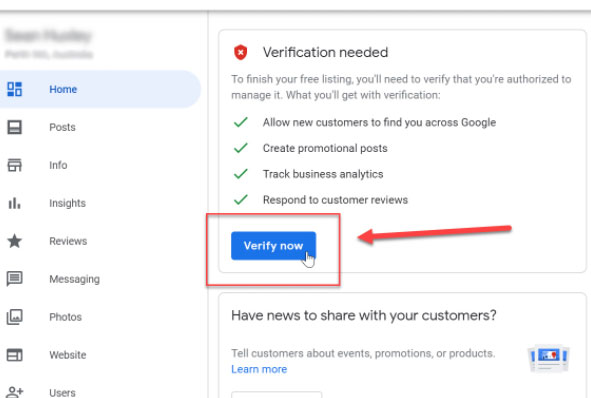
Bulk Verification for Multiple Locations
If your business is not restricted to a single location and you have more than one location, you can simply use the bulk verification option for your Google My Business listing. Rather than having to wait for a postcard or email for every single location, you can easily verify more than 10 locations for the same business.
Log in to your Google My Business listing and choose the “get verified” next to the business name. You will see the option to click on a chain button.
Once you click on this button, you will be requested to fill out a verification form that will require:
- Your business name
- Country name
- Contact names
- Contact phone number
- Business manager email
- The email address of your Google account manager
We hope that you found this article useful.
If you want to know more interesting about your site health, get personal recommendations and alerts, scan your website by Diib. It only takes 60 seconds.
Once you submit this verification form, it may take up to a week or two for Google to review and approve your business for bulk verification. This way, you will not have to wait weeks to verify every single location, and you can easily verify all your locations with a single verification form. For example:
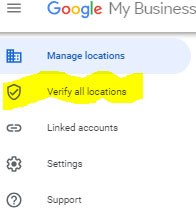
How Can You Optimize Your Google My Business Listing?
Merely listing your business on Google My Business tool and verifying the business location is not enough. In the modern, you also need to understand how to optimize your Google My
Business listing and leave your competitors behind in your dust.
This is where you can make use of local SEO and enhance your business’s online visibility in front of the intended audiences. Here’s how you can optimize your Google My Business listing.
Optimize Google My Business Photos
According to Google, if your Google My Business listing has professional photos, you will be more likely to receive 35% more clicks than your competitors. Moreover, your business will also receive 42% higher requests for directions in Google Maps if you have professional photos for your listing. Therefore, it makes sense to optimize Google My Business photos and gain an extra edge over your competitors.
A general rule of thumb for using Google My Business photos is to make sure that you are using professional and HD quality photos that offer the minimum dimensions of 720 x 720. Moreover, it would help if you also made sure that these pictures are in JPG or PNG format as your listing will not have to take any time to load these pictures for customers. These are the most compatible formats for making sure that pictures are optimized and have lower load times.
You also need to ensure that you choose the fitting cover photo for your Google My Business listing as this will show up front and center on your listing in the search results. This is the first picture that all customers will see, and you need to make sure that this is not only professional but is also a high-quality picture.
Take Care of Reviews
This is the two-tier optimization method where you have to ask the customers to leave a positive review on your Google My Business listing and also interact with customer reviews from the past. When some customers visit your shop or business, you can ask them to leave a positive review on your Google My Business profile. On the other hand, if there are already customer reviews on your profile, you need to make sure that you interact with them in a polite manner. For example:
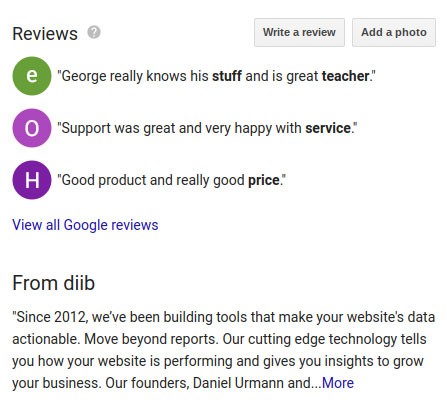
Even if you receive any negative comments and reviews, you need to make sure that you do not lose your calm and deal with such issues in a professional manner. This will go to show that you care about your customers and their feedback.
Download The Google My Business App
As a modern era business manager, you may not have the time to sit in front of a computer and take care of your Google My Business listing. This is why you have to download the available
app from the iOS and Android store and connect your Google My Business listing to this app.
This app will allow you to manage the following things with a single click:
- update all the details regarding your business;
- post pictures and status;
- monitor user statistics and customer insights.
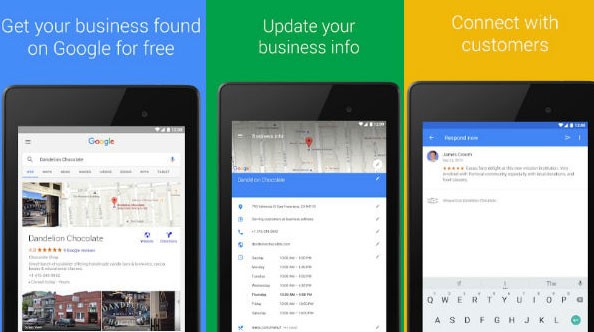
How to Set Up Your Business on Google Maps?
You must be wondering, “how to add my place in Google map?” Well, once you have set up a Google My Business listing, you can then make a Google+ page for your business. So, if you are wondering, “how to add my place in Google map?” will help you set a proper map location for your business. Google+ profile will ask you to choose a pin location on Google Maps for your business, and this location will be set as the main location for your business. It will show up on your listing, and customers will be able to get directions to this location.
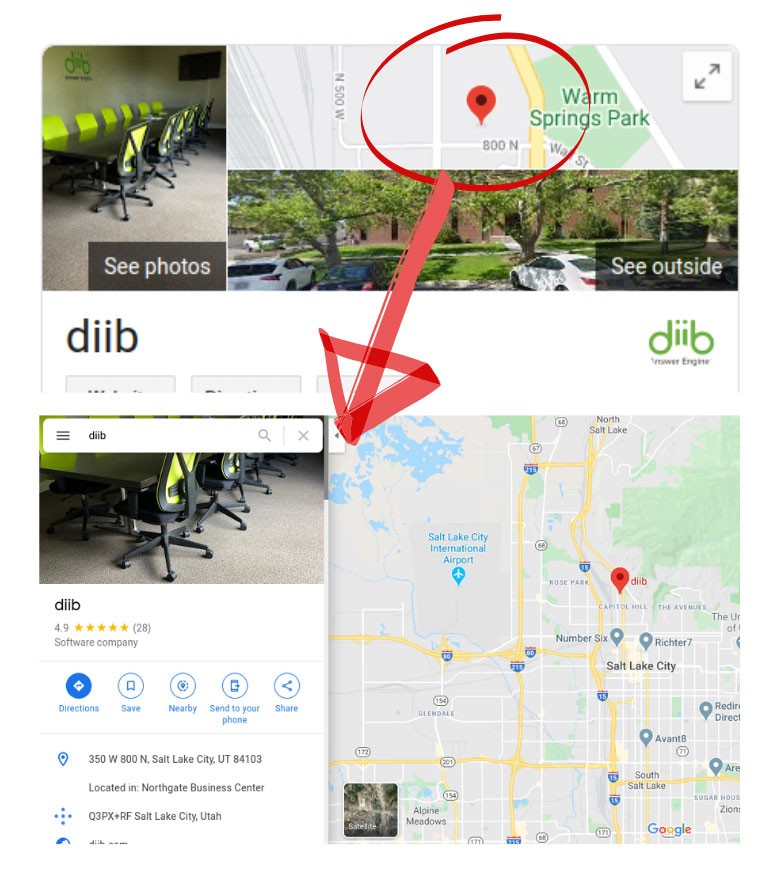
The Bottom Line
Modern era businesses require modern era strategies. This is why you need to make sure that you are not only using local SEO to enhance your business’ visibility in front of customers, but you are also in sync with all the latest technology for your business.
Google My Business is one such technology that can help you make sure that all the customers in your local or regional area are familiar with your business, and they see your business when they search for relevant search queries on Google.
Diib®: Your GMB Growth Experts!
Stick to the expert steps mentioned above to easily set up your business account on Google My Business. Leave your competitors in the dust! With Diib’s Customized User Dashboard, you’ll easily see the benefits of a platform that seamlessly integrates with your Google My Business profile. Here are some of the features that you’ll enjoy:
- Google Core Algorithm monitoring
- GMB monitoring of onpage statistics
- Link auditing
- Broken pages where you have backlinks (404 checker)
- Keyword, backlink, and indexing monitoring and tracking tools.
Click here for your free 60 second website scan or simply call 800-303-3510 to speak with a growth expert!
FAQ’s
A Google My Business profile is free of charge and allows you to engage with your customers for free in a timely manner. Your customers will be able to easily find and contact you. You will also get a free Google Maps listing as well.
One of the most common reasons for your business not showing up on Google maps is the possibility that your business lacks the necessary loaction authority. If this happens, a searcher would have to be standing so close or actually INSIDE your business in order to show up in maps.
One of the most vital components of your Google My Business listing is to ensure your business details are correct and up to date. Don’t leave customers guessing. Give them legitimate information straight from the source…YOU!
Great question! It usually takes anywhere from 3-4 days to appear AFTER you’ve completed the setup process. Pretty simple really!
Yes, Google My Business is a very important part of any local SEO strategy. It increases the chances that your local customers will see your business and become converted. It will help with your ranking in organic results as well.