Google Analytics offers valuable insights and data right out of the box; however, there may be data that is unique to your business needs. It is not enough to have accurate data. You must have all available data that is appropriate for your insights measurement and analysis. Too often, marketers rely on the out-of-the-box data from Google Analytics and miss out on the full functionality and capabilities of the platform.
With Google Analytics set custom dimension functionality, you can identify specific parameters that you want data and insight on. This allows you to make data-driven decisions rather than relying on your intuition. It also gives you the data you need to prepare thorough analysis and data storytelling for a holistic look at the data.
What is a Custom Dimension?
Analytics reporting, whether it is in Google Analytics or another reporting platform, uses dimensions and metrics. Dimensions are the descriptive aspects of your website traffic while metrics are the data and measurement of those dimensions. Google Analytics has many dimensions out of the box like Country, Region, and User Type.
These dimensions can be measured by associating the predefined metrics in Google Analytics to see how many visitors from a specific country or region are visiting the website, how many users are new to the website, what is the bounce rate, and how much time are they spending on the website. Here is an example using Country dimensions:

(Image Credit: MonsterInsights)
If there are more dimensions you want to gather data for you will need to create new custom dimensions in Google Analytics with custom definitions, which is very easy to do. Some examples of a custom dimension include things like Company, Company Size, and Industry. An eCommerce site may use product categories or price ranges as dimensions. A website with login functionality for users can have Log In as a new custom dimension so you can see the behavior for visitors who login versus those who do not. A website with multiple articles and authors can have these items as dimensions to better analyze the content that resonates with your audience. As you can see, dimensions allow you to categorize information with applicable metrics to better understand the full funnel of your website.
Creating Custom Dimensions in Google Analytics
If you have a WordPress website, there are built-in plug-ins to make this process even easier and avoid the need for code.
- First, you will want to install MonsterInsights and make sure it is authenticated with Google Analytics.
- Next, install the Custom Dimension addon by going to Insights > Addons on your website’s WordPress dashboard and click Install.
- When the installation is complete, click the Activate button.
Now that you have the installation process complete, it is time to add new dimensions in MonsterInsights. There are several built-in options in MonsterInsights that encompass some commonly added dimensions.
- Go to Insights > Settings on your MonsterInsights dashboard
- Click the Conversions tab
- Go to the Dimensions section
- Click Add New Custom Dimension
- Select the built-in options available
- Click Save Changes
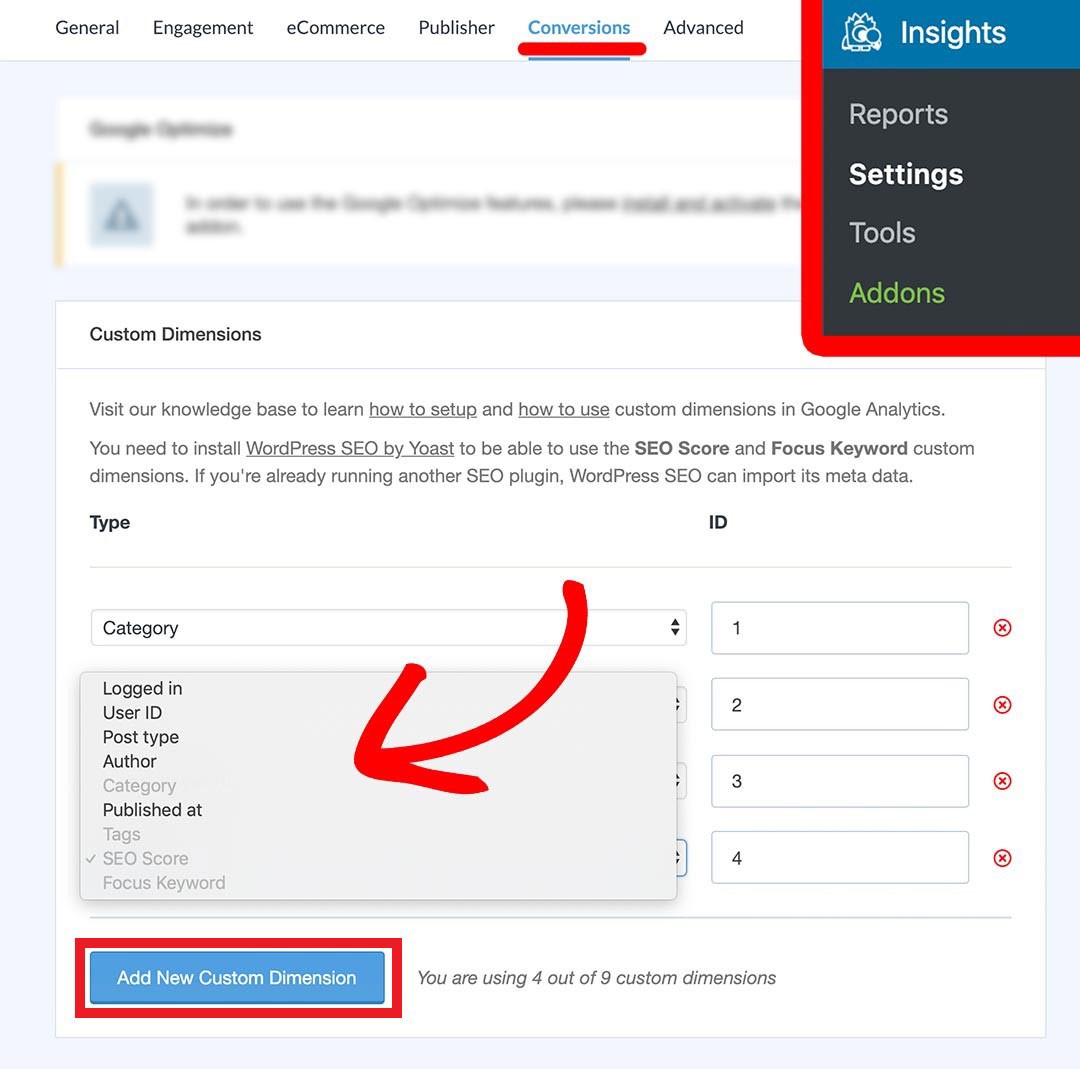
(Image Credit: MonsterInsights)
Now that you have chosen the new dimensions you want to add, it is time to finish your set-up in Google Analytics. Login to your Google Analytics account and go to the appropriate reporting suite for your website.
Understand your Google Analytics + test your SEO in 60 seconds!
Diib easily syncs with Google Analytics and then uses the power of big data to help you quickly and easily increase your traffic and rankings. We’ll even let you know if you already deserve to rank higher for certain keywords. As seen in Entrepreneur!
- Easy-to-use automated SEO tool
- Keyword and backlink monitoring + ideas
- Speed, security, + Core Vitals tracking
- Intelligently suggests ideas to improve SEO
- Over 500,000 global members
- Built-in benchmarking and competitor analysis
Used by over 500k companies and organizations:
Syncs with 
- Click Admin
- Then navigate to Custom Definitions > Custom Dimensions in the middle column on the screen.
- Click the red New Custom Dimension button.
- Type the name of your new custom dimension and click Create.
For example:
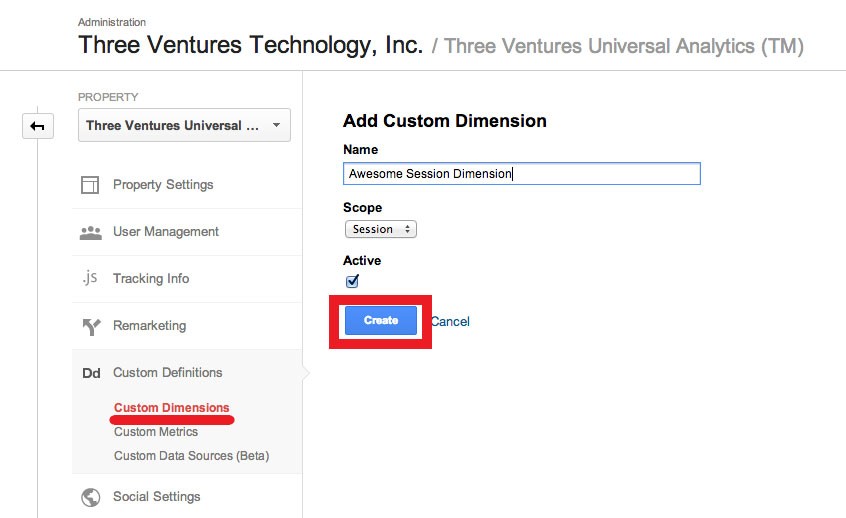
(Image Credit: Three Ventures)
Now that you have Google Analytics set custom dimension complete, you will need to match the index number in Google Analytics to the new dimension ID in MonsterInsights. If there are any dimension IDs in MonsterInsights that do not match the index number in Google Analytics, simply correct the dimension number in MonsterInsights and click Save Changes. This is very important or your data will not be correctly applied to the proper custom dimension.
You Might Also Like
Adding Dimensions in Google Tag Manager
If you do not have a WordPress website or you want to add new dimensions that are not part of the MonsterInsights plugin, you will need to do this manually. It is a best practice to add these new dimensions through Google Tag Manager. Typically, a new custom dimension must be created in Google Analytics first as each new dimension will have an associated index number that must be referenced in the next step. The MonsterInsights plugin consolidates some of the actions and decisions, but when completing this manually, you will need to complete this step first.
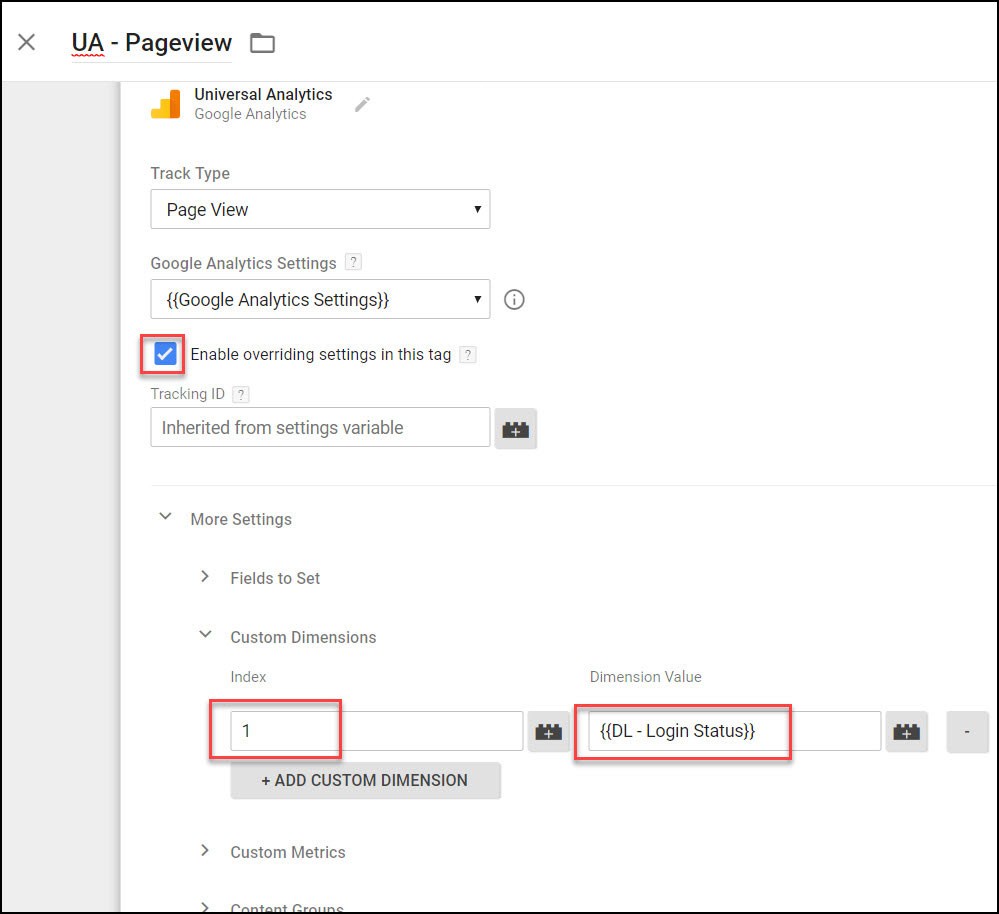
(Image Credit: Mixed Analytics)
Just as you would have to add new dimensions in Google Analytics with the MonsterInsights plugin, you must do the same if completing this manually. As a reminder, you will go to the Admin section of your Google Analytics reporting suite and navigate to Custom Definitions. Create your new custom dimension by naming it, indicate whether the scope is product, hit, user, or session and click Create. MonsterInsights defines scope for you, but if when completing this manually, you will need to define the scope in Google Analytics so you need to understand their differences. One of the strongest attributes of a custom dimension is the ability to apply it and all associated interactions to a specific visitor or to a single page or event.
- Product: Product-level scope is used on eCommerce websites. It is used to apply values to the product referenced by the new dimension; however, a single hit may involve multiple products or dimensions.
- Hit: Hit-level scope applies value to only the corresponding hit for that dimension.
- User: User-level scope applies value to all hits and current and future sessions for a specific user.
- Session: Session-level scope applies value to all hits in a single session visit.
View filters also work with dimensions and metrics. A custom dimension can help you isolate a specific segment of your website visitors for more granular reporting and deeper analysis. A custom dimension and its corresponding metric values are applied by the associated hit. If the hit is filtered the dimension or metric may also be filtered. Hit-level scope will see both the custom dimension and the metrics filtered if the associated hit is filtered. Conversely, session-level scope and user-level scope will not be filtered regardless of whether the associated hit is filtered. The values of the session or user will continue to be applied to all hits in the current and future sessions and the user-level scope.
Now that you have created and defined your new dimensions, you will need to complete the set-up in Google Tag Manager. You will need to create a new variable in Google Tag Manager for custom dimensions analytics. This variable will be used to populate the data that is applied to the new dimension.
- In Tag Manager
- Click New in the User-Defined Variables section
- Then choose Data Layer Variable
- Give your new variable a name
- Be sure to click Save for the changes.
The image below shows how to get to where you create a new variable:
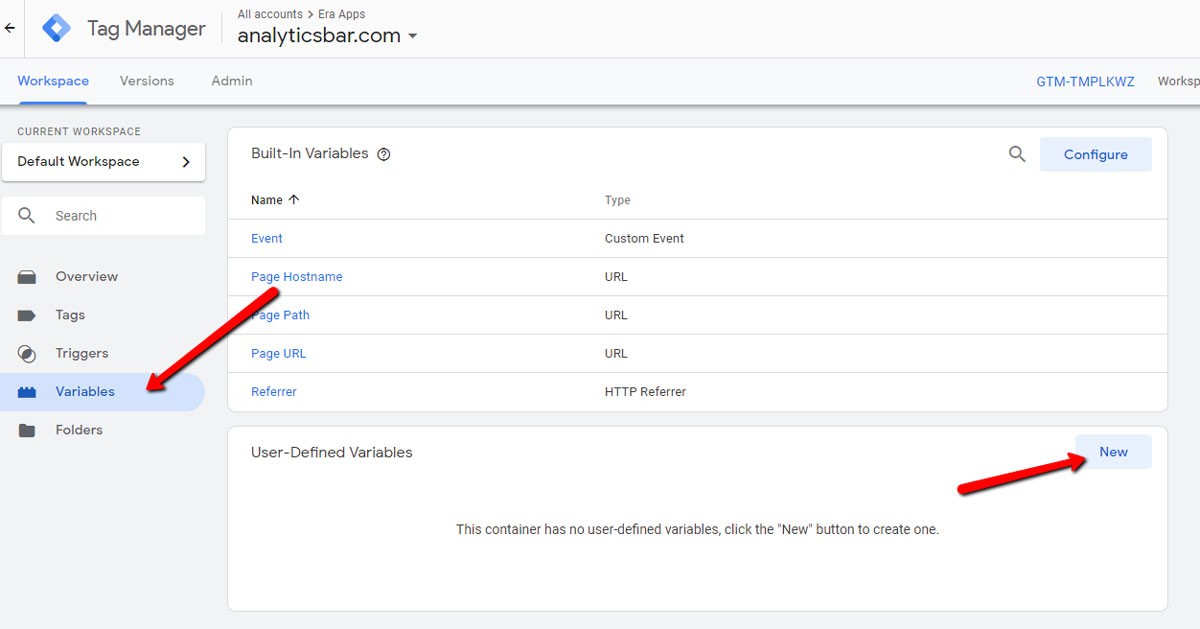
(Image Credit: Analytics Bar)
Another option instead of the Data Layer Variable is to choose JavaScript to define your new variable. This may seem overwhelming, especially if you lack code knowledge; however, Google Analytics makes this very easy. When you create your new custom dimension in Google Analytics, the JavaScript is provided for you. Simply enter this JavaScript code snippet in Google Tag Manager and be sure to enter the name of your new custom dimension in the code snippet. You can always refer back to the Admin section of Google Analytics where you created your new custom dimension to see the JavaScript code. Below is the format of the JavaScript provided by Google Analytics:
var dimensionValue = ‘SOME_DIMENSION_VALUE’;
ga(‘set’, ‘dimension1’, dimensionValue);
To explain this code snippet, in line 1, the new dimension is being defined. You will replace ‘SOME_DIMENSION_VALUE’ with your dimension name. The second line is where Google Analytics is told to pass the variable to the custom dimension that is identified as index 1. Once Google Analytics passes this variable, all hits, or pageviews and events on the page, will be applied to this dimension. If you create multiple dimensions, they will each be assigned a new index number.
After you have created the new variable for your custom dimension you will need to correspond your new custom dimension to your Google Analytics Settings variable.
- Go to the Google Analytics Settings variable
- Select Variable Configuration > More Settings > Custom Dimension
- Click the Add Custom Dimension
- Enter the new dimension name and index number from Google Analytics and click Save.
- Your changes will not take effect until you publish your container.
The free version of Google Analytics allows you to create a maximum of 20 custom dimensions. Once a new dimension is created, it can be turned off to stop collecting data; however, it cannot be deleted. If you are no longer using a custom dimension and want to create another one, but have run out of available custom dimension slots, a pro tip to work around this issue is to simply edit a custom dimension that is no longer in use. You can rename a custom dimension and choose a new scope if necessary. Remember that if you edit the custom dimension in Google Analytics, you will still need to apply the necessary updates for naming in Google Tag Manager. Additionally, remember that you will lose your data from the originally named custom dimension. Here is what the edit custom dimension page looks like:
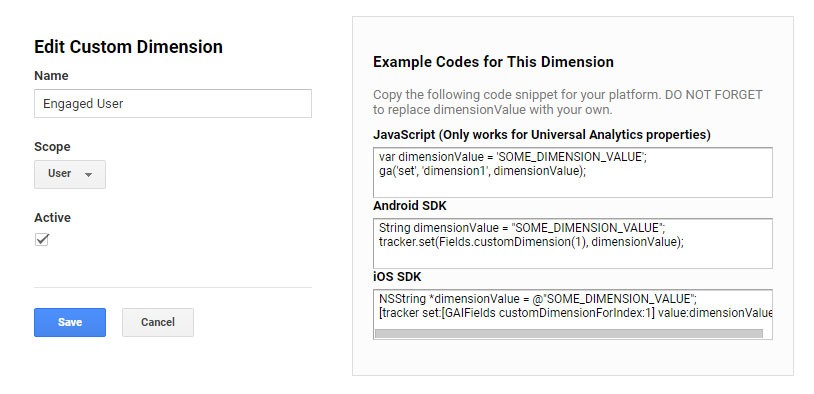
(Image Credit: Moz)
How to View Custom Dimensions in Google Analytics
Now that you have created new dimensions and completed the set-up in Google Tag Manager, it is time to look at the data for each dimension. You can find your data in the MonsterInsights Dashboard if you set the dimensions up through the plugin.
- Simply go to Insights > Reports > Custom Dimensions analytics
- You will find all of your data without having to login to Google Analytics.
While the Google Analytics data is available in the MonsterInsights dashboard, you will find the most value from your data by accessing it in the Google Analytics platform and looking at all available data for your website. Otherwise, you are relying on only what MonsterInsights displays and in the manner in which this platform shares it.
Your data is also available in Google Analytics through the standard report or by creating a custom report. In a standard report in Google Analytics, you will see all new dimensions created by you by applying a secondary dimension. To do this, simply click Secondary Dimension just above the data table in your standard report. You can type the name of the dimension you are looking for and Google Analytics will populate it for you for easier search or you can choose the dimension from the dropdown list. For instance:
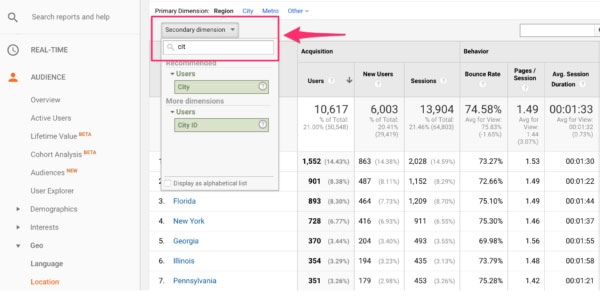
(Image Credit: Yoast)
If you choose to create a custom report in Google Analytics, you can have up to five dimensions versus the two dimensions allowed in a standard report. Additionally, your custom dimension can be your primary dimension in a custom report whereas it can only be a secondary dimension in a standard report. Click the Customization tab and then New Custom Report. Select the dimensions and metrics that you would like in your report. You can choose to apply filters for more granularity and to focus on specific data and information. Be sure to name your report so you can easily identify it later and click Save. You now have what you need to know how to view custom dimensions in Google Analytics reporting using these two methods.
We hope that you found this article useful.
If you want to know more interesting about your site health, get personal recommendations and alerts, scan your website by Diib. It only takes 60 seconds.
Using a Custom Dimension to Optimize Your Website SEO
Marketing channels do not work in silos. They work in conjunction with each other and optimizations made to one channel can benefit another one. Conversely, ignoring needed updates that can improve a channel may also result in a decline in performance in another channel. A custom dimension is not only useful in deeper data analysis, but it can be helpful in optimizing SEO for your website.
For example, an eCommerce website may have products that are sold out or become no longer available. This means that pages either must be redirected to other product pages or to a sold out page, left as is showing the products are sold out, or remove the product pages, which will result in 404 error pages for these products. Obviously, there are consequences that lead to a poor user experience from these actions as well as the negative impact on SEO when search engines detect dead pages and pages with high bounce rates. A custom dimension can be created to group product pages that are no longer available and test the impact on website performance and user behavior as a result of the action taken for these pages.
Diib®: Integration of GA Custom Dimensions
Custom dimensions are a valuable tool in data analysis. While Google Analytics has strong capabilities right out of the box, the platform has deeper functionality that allows you, the marketer, to make deeper insights by creating appropriate customizations through dimensions. Further integration with the Diib Digital platform will give you actionable insights designed to optimize your website and improve your ROI. Here are some of the other features we’re sure you’ll appreciate:
- Bounce rate monitoring and repair
- Social media integration and performance
- Broken pages where you have backlinks (404 checker)
- Keyword, backlink, and indexing monitoring and tracking tools
- User experience and mobile speed optimization
- Technical SEO monitoring
Click here for your free scan or simply call 800-303-3510 to speak to one of our growth experts.
FAQ’s
This is custom data you send specific information to Google Analytics. This is a way to segment and measure certain data such as: differences between logged in and logged out users, authors of pages, levels in games, or any other business data you have on a page.
This is applied to data collected AFTER the dimension was applied. It won’t apply to previous data, that will always be static.
Remarketing refers to the re-engagement of an audience that is likely to purchase or be converted. You can segment your audience based on specific actions that contribute to conversion.
These are name-value pair tags that can be added into your tracking code to further refine your GA tracking. This allows you to define additional segments for your visitors other than the generic ones already provided.
The bounce rate of a page is calculated by dividing all single page sessions by all sessions. This gives you a percentage, which is the amount of people who leave your site after only one interaction.



